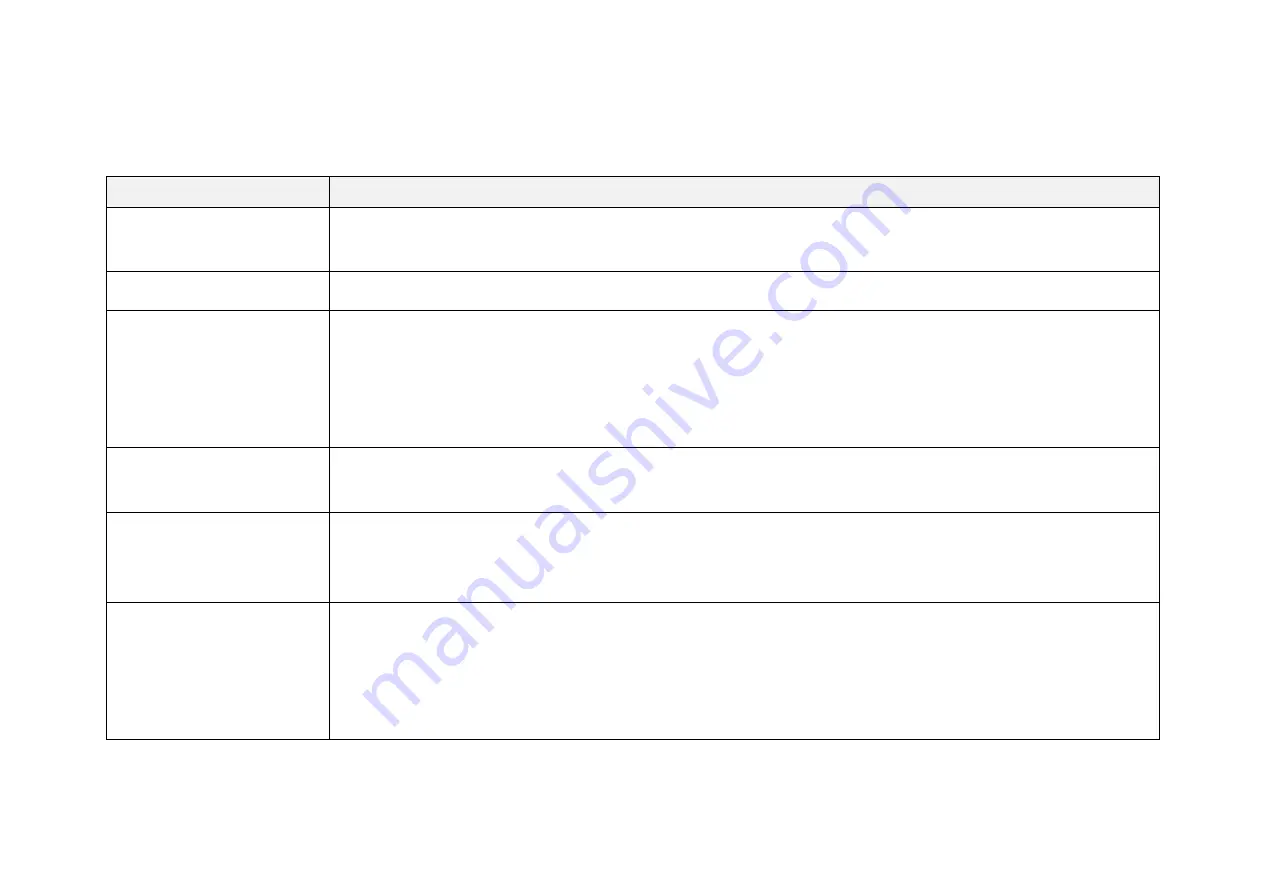
52
8 Troubleshooting
Table 8.1 Troubleshooting (To Be Continued)
Symptoms
Points to Check
Indicator light is off on the
connection box
▪
Make sure the power adapter is properly connected and in good condition
▪
Make sure the connection box is intact
Motor is not running
Same as above
Motor is running but no
output data received, neither
on Wireshark nor PandarView
▪
Make sure the Ethernet cable is properly connected
▪
Check the IP configuration: use Wireshark to get the LiDAR
’
s IP and make sure it
’
s in the same subnet with the PC
’
s
▪
Check the angle range of laser firing and data generation on the Azimuth FOV page of web control
▪
Check the firmware version of the sensor on the Upgrade page of web control. If the version is not shown properly
but as
“
xxxx
”
, contact Hesai for further diagnostics
Can receive data on Wireshark
but not on PandarView
▪
Make sure the Destination IP and the Destination LiDAR Port are set correctly on the Settings page of web control
▪
Make sure the PC
’
s firewall is disabled
Cannot open web control
▪
Make sure the Ethernet cable is properly connected.
▪
Make sure the LiDAR
’
s and the PC
’
s IP addresses are correct, possibly using Wireshark
▪
Restart the PC, or connect the LiDAR to another PC
Abnormal packet size (missing
packets)
▪
Check if the FOV (field of view) has been changed on the Azimuth FOV page of web control
▪
Check if the Ethernet is overloaded
▪
Check if a switch is connected into the network. The data transmitted from other devices may cause network
congestion and packet loss
▪
Connect the PC only to the LiDAR and check for packet loss











































