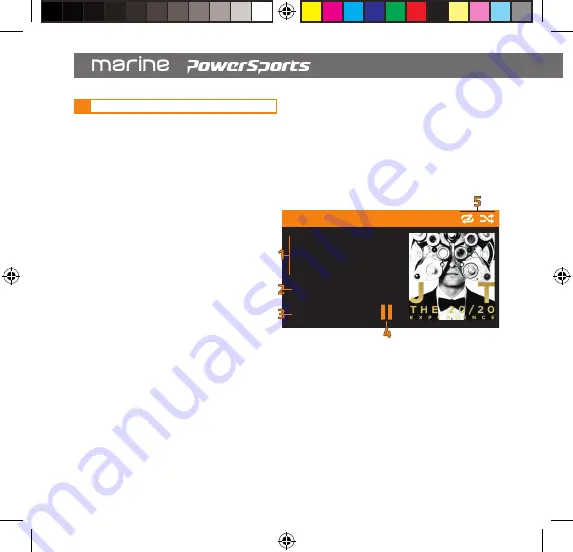
24
5.
iOS DEVICE PLAYBACK via USB
The iOS device interface provides browsing, playback and track control of media stored on
select iOS devices. An intuitive browser makes searching for favorite songs easy. All audio
media is sorted & viewed by various categories, based on the tracks metadata information.
Connect a compatible iOS device via the USB cable provided at any time to activate the iOS
device interface. If already connected via USB, select USB mode from the main menu.
5.1
iOS DEVICE INTERFACE
1. TRACK METADATA / ID3 TAG
Information about the currently playing
track will appear at the left side.
Displayed content may include track
name, artist name, and album name.
2. TRACK NUMBER
The track number of the currently
playing track will appear below the
track metadata. The track number
is shown as reference to the total number
of all tracks in the folder, album, or playlist.
3. ELAPSED TIME
The track time will appear below the track number.
4. PLAYBACK STATUSES
5. REPEAT/SHUFFLE
The status of playback will appear adjacent to the track time.
The status icon will indicate playing status or paused status.
If shuffle or repeat functions are active, the corresponding icon will illuminate white.
If deactivated, the icon(s) will appear grey.
marine_Owners manual HMR3.indd 24
04/04/18 15:55
ZONE LEVEL
>
SXM2
SiriusXM Hits 1
Pop
Playlists
>
Artist
>
Albums
>
Genres
>
Songs
>
USB SETTINGS
CLASSIC
>
160 400 1k 2.5k 4k 10k 16k
EQ SETTINGS
ZONE 1 ZONE 2 ZONE 3
ZONE SELECT
6
87.50
12.1V
BLUETOOTH
Don’t hold T...
Justin Timbe...
The 20/20 ...
03/12
00:03
12.1V
USB
Let The Gr...
Justin Timb...
The 20/20 ...
08/12
02:34
TREBLE
BALANCE
FADER
ZONE AUDIO
CUSTOM






























