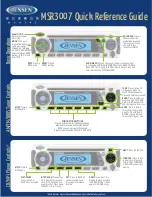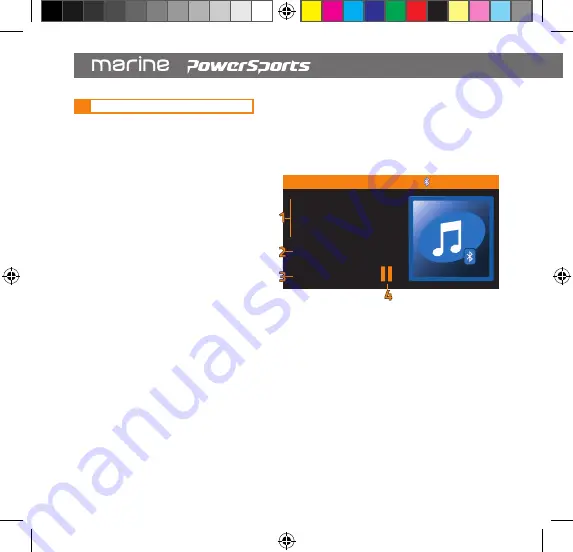
22
4.
BLUETOOTH CONNECIVITY
Bluetooth connectivity allows wireless audio streaming and playback control of enabled
mobile devices. Simply pair your mobile phone, tablet or other device for hands free operation.
4.1
BLUETOOTH MODE INTERFACE
1. TRACK METADATA / ID3 TAG
Information about the currently playing
track will appear at the left side.
Displayed content may include track
name, artist name, and album name.
2. TRACK NUMBER
The track number of the currently
playing track will appear below the track
metadata. The track number is shown
as reference to the total number of all
tracks in the folder, album, or playlist.
3. ELAPSED TIME
The track time will appear below the track number.
4. PLAYBACK STATUSES
The status of playback will appear adjacent to the track time.
The status icon will indicate playing status or paused status.
BLACKLIGHT
HIGHT
EQ
CUSTOM
BEEP
ON
LED COLOR
BLUE
ZONE LEVEL
>
11.9V
GENERAL SETTINGS
SXM2
CH2
SiriusXM Hits 1
Pop
Kelly Clarkson
Love So Soft
Playlists
>
Artist
>
Albums
>
Genres
>
Songs
>
USB SETTINGS
<
CLASSIC
>
63 160 400 1k 2.5k 4k 10k 16k
11.9V
EQ SETTINGS
ZONE 1 ZONE 2 ZONE 3
12.1V
ZONE SELECT
12.1V
RADIO
1
87.50
2
90.10
87.50
MHz
FM1
3
98.10
4
106.10
5
107.90
6
87.50
12.1V
BLUETOOTH
Don’t hold T...
Justin Timbe...
The 20/20 ...
03/12
00:03
12.1V
USB
Let The Gr...
Justin Timb...
The 20/20 ...
08/12
02:34
12.4V
AUX
EQ
BASS
TREBLE
BALANCE
FADER
12.1V
ZONE AUDIO
CUSTOM
marine_Owners manual HMR3.indd 22
04/04/18 15:55