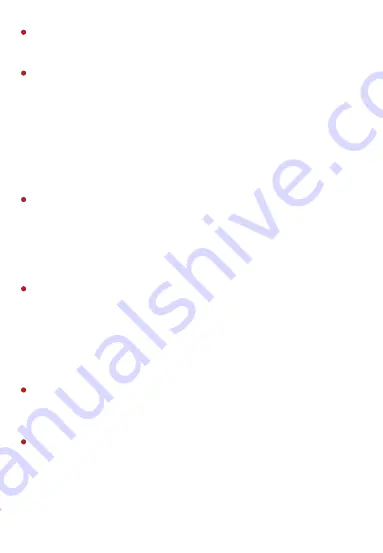
When the device is connected to the Internet, it may face network security
issues. Please strengthen the protection of personal information and data
security.
Please understand that you are responsible for properly configuring all
passwords and other related product security settings, and keeping your
user name and password properly.
The following exemptions or limitations of liability, please pay special
attention to:
Disclaimer
As a result of the following reasons, if the product interrupts or terminates
the service for any of the following reasons, the company shall not be
liable for personal injury or property damage to you or a third party.
Failure to install or use properly as required; for the sake of national or
public interest; force majeure; your own or third-party reasons (including
but not limited to the use of third-party products, software or
components, etc.
The company has not expressed or implied that this product is applicable
to special purpose.This product may not be used in medical / safety
equipment or other applications where there is a breakdown of the
product that could result in life-threatening or personal injury, as well as
hazardous or non-humanitarian hazards such as weapons of mass
destruction, biological and chemical weapons, nuclear explosions or any
unsafe use of nuclear energy use. Any loss or liability arising out of the
above use will be at your own risk.
This product, when properly installed and used, can detect unauthorized
intrusion during a particular delight but can not avoid accidents or
personal injury or property damage. In your daily life, you should be vigilant
and strengthen your safety awareness.
The Company is not responsible for any indirect, incidental, special
punitive damages, claims, loss of property or loss of any data or
documents. To the maximum extent permitted by law, the liability for
compensation of company is not exceed than the amount you paid for this
product.


































