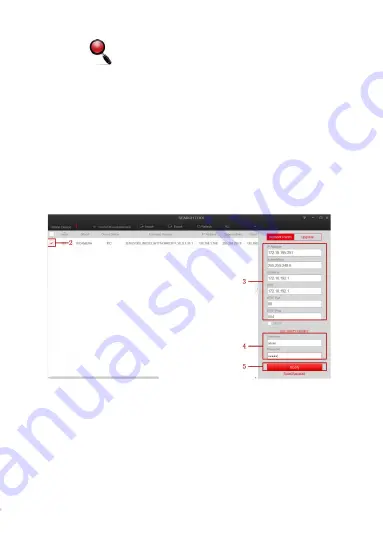
The network configuration steps are as follows:
Step 1:Open [ Search Tool] (Version 7.2.45.6 and above, please install
Search Tool from http://www.herospeed.net).
Step 2: Check 192.168.1.168.
Step 3: Modify the relevant network parameters such as IP on the right side of
the interface
Step 4: Enter the user name (default is admin) and password (default is admin)
of the device.
Step 5: Click [Modify] → [Confirm].
Step 6: Click [Refresh] to find the IP address that has been modified, which
means that the network configuration is successful.
NOTE: When configuring network parameters, ensure that the IPC address and
the computer's IPv4 address are on the same network segment.
















