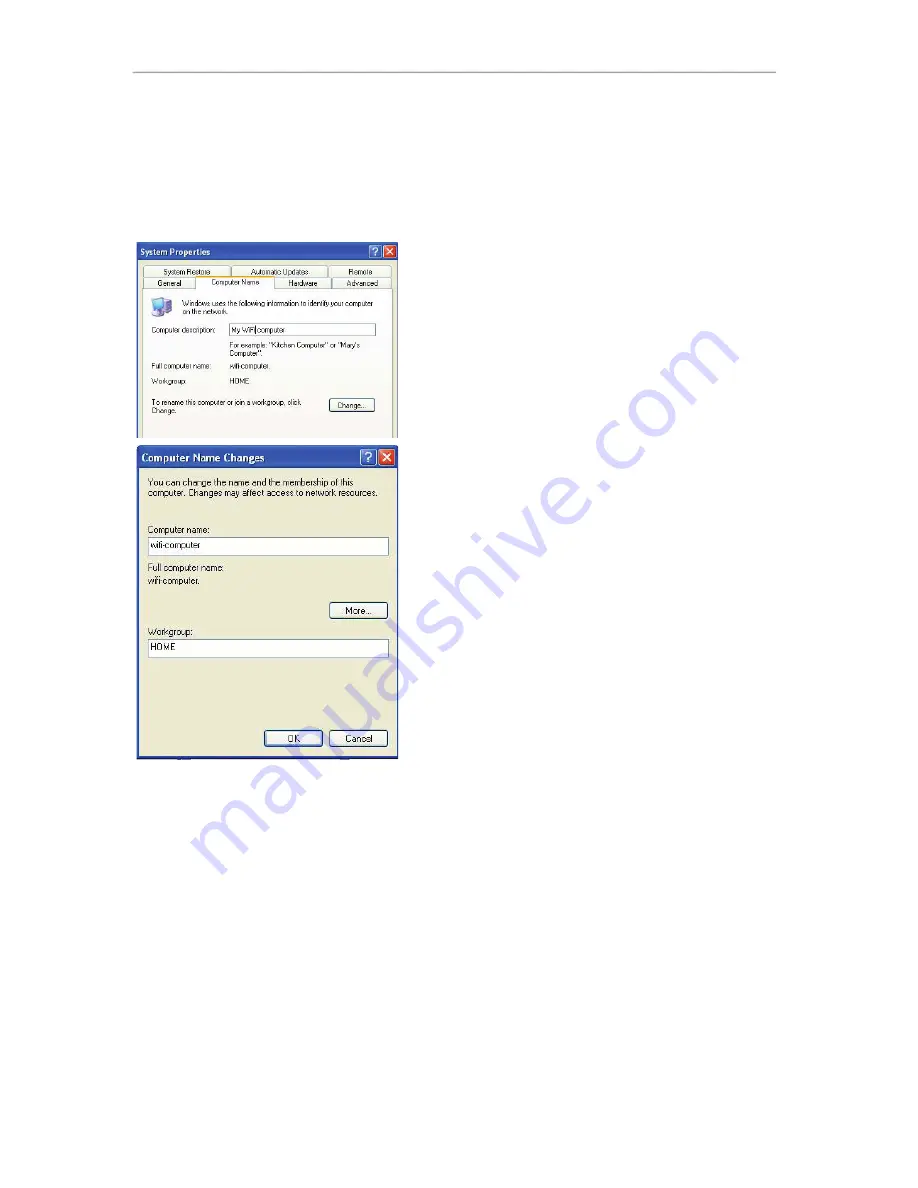
Hercules ePlug 200 C
Hercules ePlug 200 Multi
72/75 – User Manual
4.5.6.
Windows XP: Modifying a workgroup name (advanced
users)
It may happen that you need to change the name of your workgroup (advanced users only). To do so,
proceed as follows:
1. Click
Start/Control Panel/Performance and
Maintenance/System
.
2. In the
System Properties
window, select the
Computer
Name
tab.
3. Click the
Change…
button.
4. In the
Computer Name
zone, enter a name sufficiently
distinctive that it can easily be recognized in the list of
computers for the
workgroup
(my-computer, HomePlug-
computer or julie, for example).
5. In the
Workgroup
zone, enter a name for the group
(HOME, OFFICE or HERCULES, for example).
The workgroup name must be identical (be sure to respect the
case of letters) for all computers you wish to link together in a
network.
6. A Windows message indicates that the task has been
carried out successfully and that you must restart the
computer.
7. Repeat this procedure for each computer.
4.6.
Computers running a different operating system or adding
any other type of network device
Your HomePlug network is not limited to computers running Windows. It also functions with computers
running other operating systems, such as Mac OS or Linux.
To find out how to share your Internet connection, folders, printers and more in Mac OS or Linux, please refer
to the manufacturer's documentation.
Apart from desktop and laptop computers, you can add a wide range of network devices to your HomePlug
network: game console, printer, TV decoder, modem router, Internet "box", access point and more... so long
as the device has an Ethernet port.
To find out how to set up these devices, please refer to the manufacturer's documentation.


















