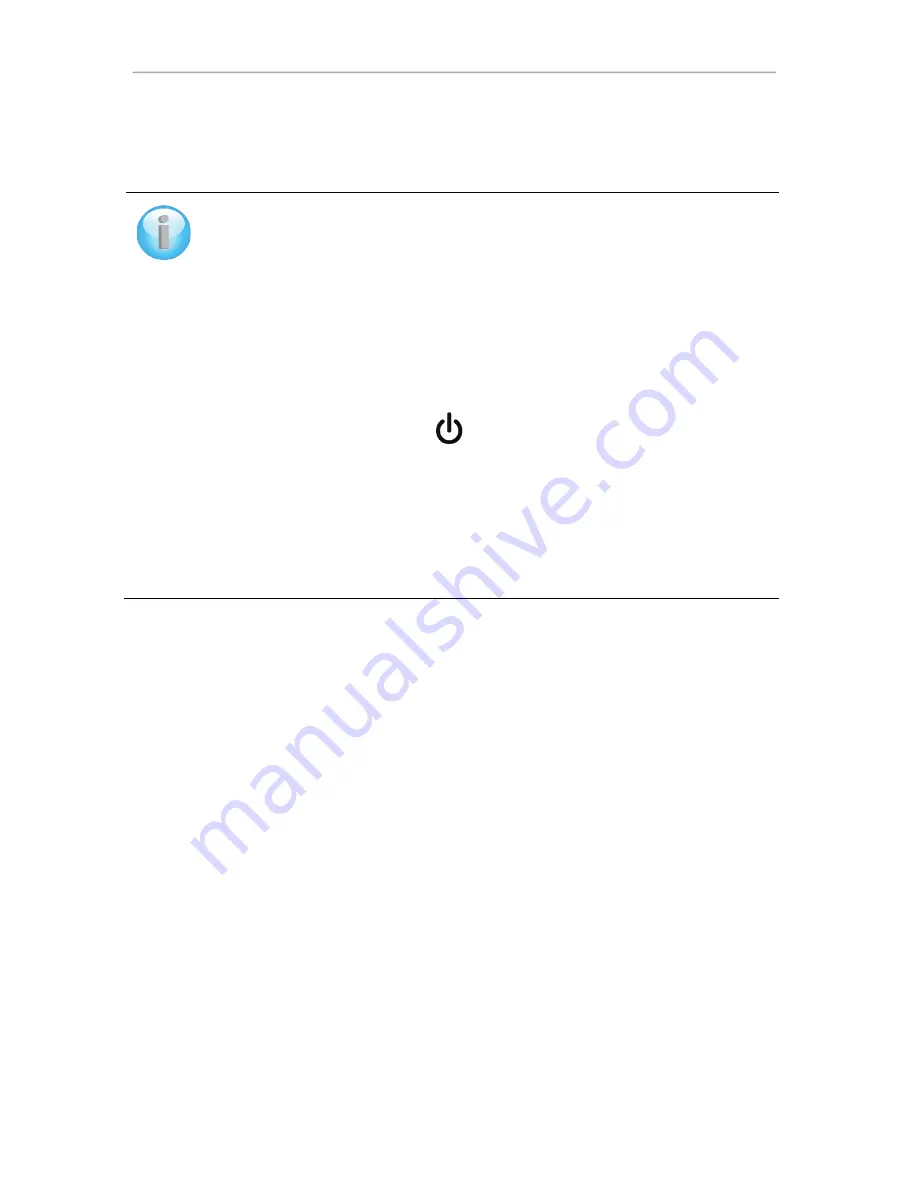
Hercules ePlug 200 C
Hercules ePlug 200 Multi
18/75 – User Manual
2. Connection to the network
The network password is applied to the Hercules ePlug 200 C/Multi adapter, which can now communicate with
all the adapters of the existing network.
If the connection of your adapter to the network has failed, there are several possible causes.
Cause 1: You may not have carried out the connection procedure properly:
- Press for between 2 to 4 seconds on the Connect button (also referred to as the security
button by some manufacturers) on the adapter which is already part of your existing network.
- Make the connection by pressing for between 2 to 4 seconds on the Connect button on your
Hercules ePlug 200 C/Multi adapter. You have 2 minutes to carry this out.
Cause 2: Your adapter may not be properly plugged into an electrical outlet, or this
outlet is not powered:
- Verify that the adapter's power LED
is lit up.
Cause 3: There may be a strong disturbance in your electrical network caused by other
devices near to your adapter:
- Avoid plugging your adapter directly into a power strip.
- Unplug the devices plugged in near to the adapter.
- Try plugging the adapter into another outlet.






























