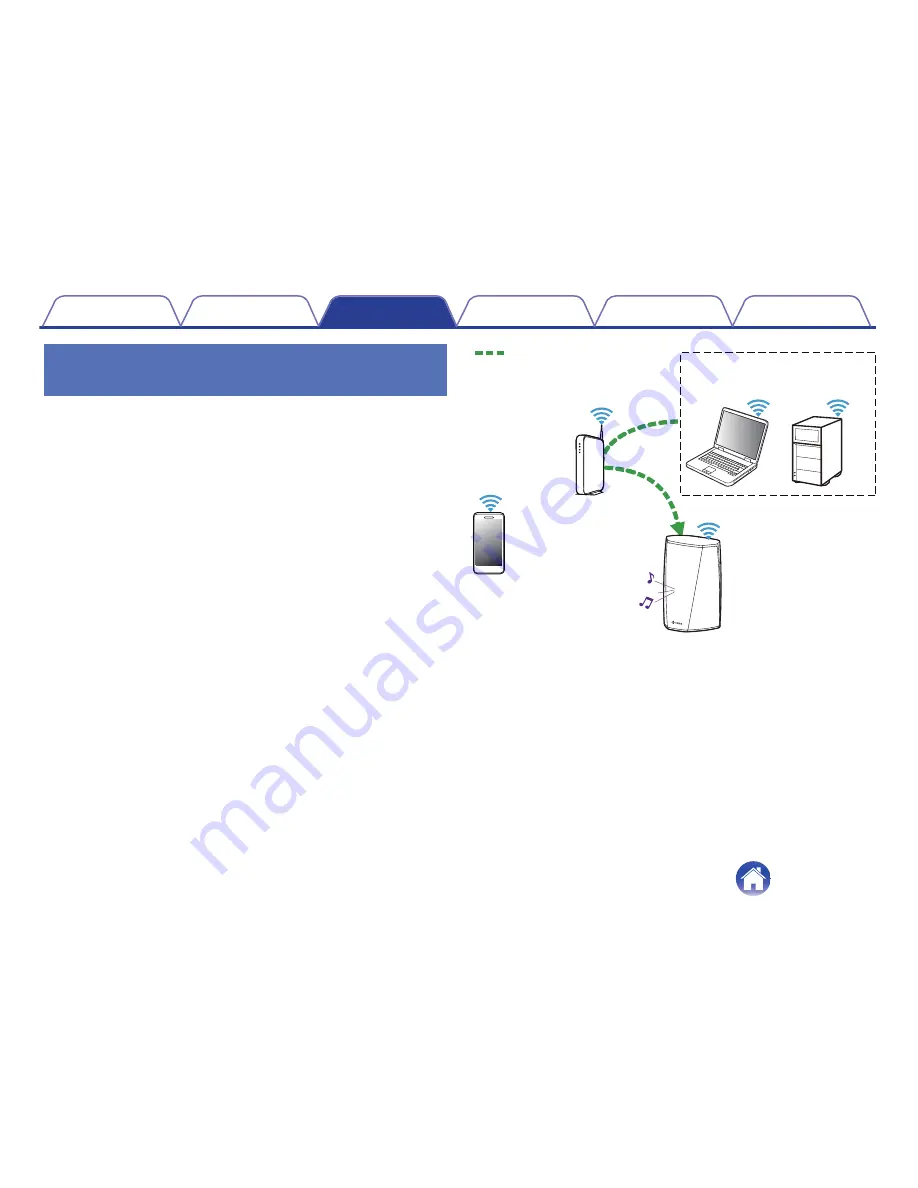
Playing music from your networked PC
or NAS
1
Select “Local Music” from the Music tab.
2
Select the name of your networked PC or NAS (network
attached storage) server.
3
Browse the music on your PC/NAS and select
something to play.
.
NAS
(Network Attached
PC Storage)
PC
Audio signal
Contents
Setup
Use
Troubleshooting
Status LED
Appendix
20
















































