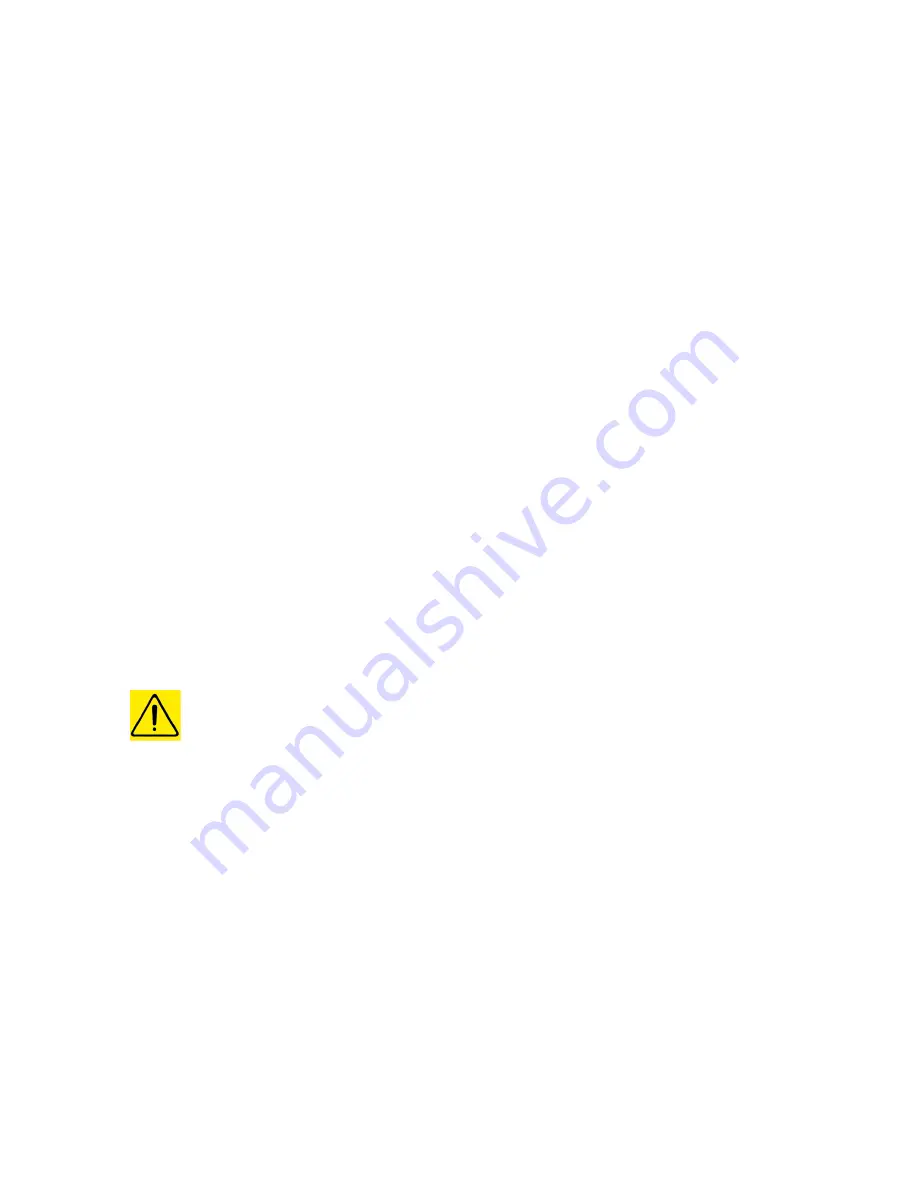
XPM 200HR™
Thermal Printer Family
HENGSTLER
®
Part No. D 690 074
Mod. No. 4 300113 LEV
page 24 of 32
7.2. Print Speed
Print speed is affected by many factors. Significant factors affecting print speed include:
•
Type of interface (USB fastest)
•
ASCII printing vs. Graphics printing (ASCII fastest)
•
Data transmission rate (serial) (faster is better)
•
Default print density settings (smaller impact, but lower density is faster)
•
Dot history factor (smaller impact, but “off” is faster)
•
Dot history levels (smaller impact, but “off” is faster)
•
Burn time correction setting (smaller impact, but the most negative numbers are faster)
•
Multi-strobe factor (“off” is faster)
•
Available current (higher is faster)
•
Default print speed setting in configuration (higher is faster)
7.3. Cutter Operation
The XPM 200HR™ uses a “pizza-cutter” style paper cutter. A cutting disk moves from one
side to the other to sever the paper from the roll against a stationary, fixed blade. A separate
motor is used to control a helical cam that moves the “sled” holding the cutting disk. See
Figure 2.
The cutter components can be accessed by opening the print mechanism. See “Printer
Access Control” above for cautions, details and instructions.
The XPM 200HR™ configuration tool allows the specification of the weight of the paper being
printed. This information is used by the printer to determine how fast the cutter should move
while cutting the paper. With thinner paper, cutting can be faster. Thicker paper requires
greater cutting torque from the cutter motor, which is achieved by cutting more slowly. This is
automatic and transparent to the application.
In the event of a paper jam, the XPM 200HR™ can be configured to make several repeat
attempts to cut the paper. The number of attempts can be specified by using the XPM
200HR™ Configuration Tool. If these attempts are unsuccessful, the printer will report a
paper jam through the status system.
Note:
Please be sure to remove power from the printer before opening the print mechanism
and accessing the cutter blades! Always keep your fingers clear of the sharp blades
themselves!
7.4. Print Density
The darkness of the printout can be adjusted to match the paper and your application by
using the appropriate printer command (see XPM 200HR™ Command Set Manual P/N D 690
005) or by use of the “Print Density” settings in the Windows XP/7 driver. Increasing print
density increases the “burn time”, (the length of time that the thermal printhead elements are
heated) and may decrease print speed.
Note:
Excessively long burn times may adversely affect printer life!
7.5. Invalidation
The XPM 200HR™ printer includes the ability to invalidate printouts (render them unreadable
by overprinting them with a random pattern) under certain conditions. These conditions
include after loading paper; at the end of paper; when data has been lost; and on initialization.
In all cases, the purpose of the feature is to prevent printouts that might be partially valid from
being misused. For example, if a ticket had been in the process of printing and the power
failed, the printer would stop printing. Upon restoration of power, it would be preferable to
invalidate the partially printed ticket and, if appropriate, have the host send a new one to be
printed. By enabling “Invalidate paper on initialization”, this can be accomplished.









































