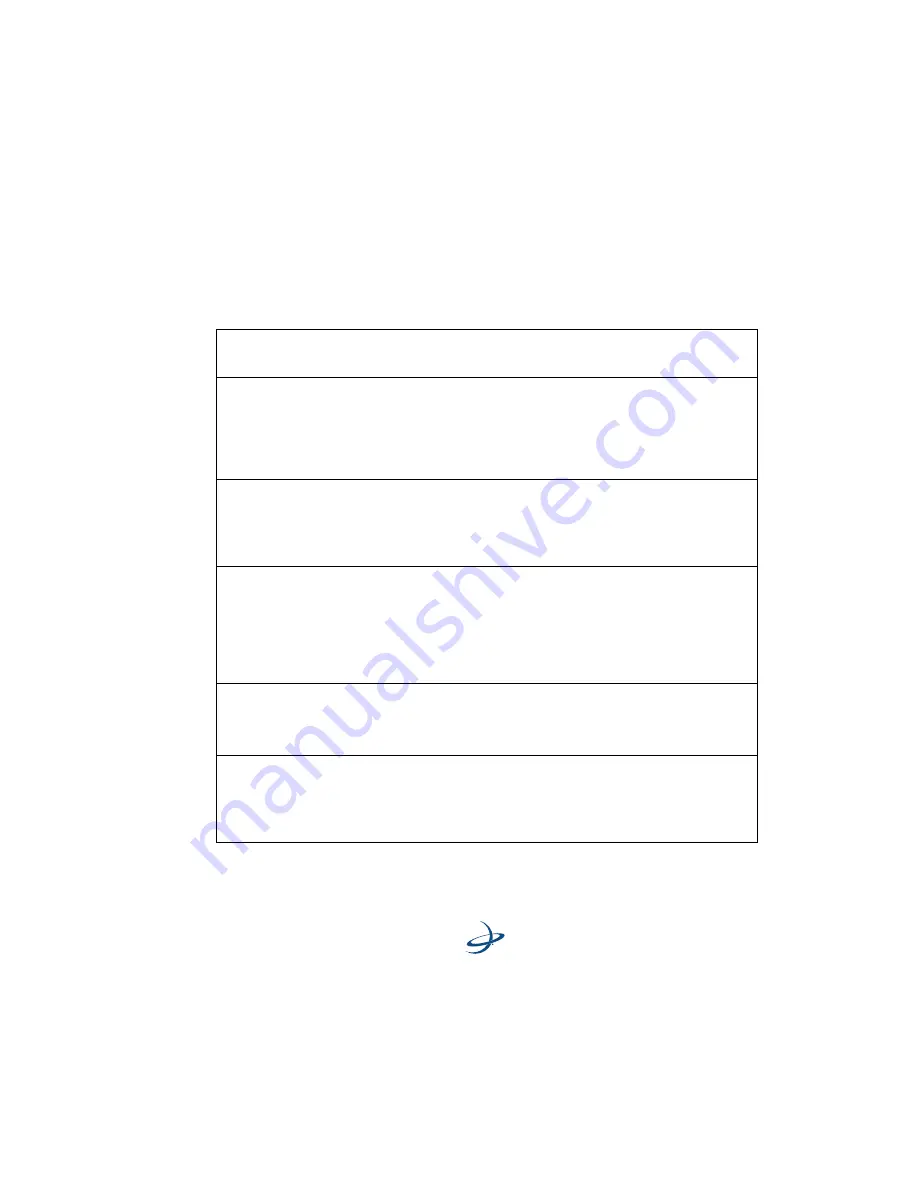
eDriveTC User Guide
17
3.
Test drive the vehicle in straight guidance mode, and fine tune the
steering control rate for smooth response and minimum tracking
errors. See Appendix B for tips on fine tuning.
Table 2-2: eDriveTC Setup Menu Options
Menu Item
Display
Sequence
Defaults
Description
Vehicle Type
Vehicle Type
>Wheel
[Wheel, Track]
Default= Wheel
Allows the user to
change steering mode if
using eDriveTC on a
machine equipped with
tracks and differential
steering.
Sensitivity
(only in Wheel Mode)
Sensitivity
> 10
[1 to 10]
Default= 10
Allows the user to adjust
the sensitivity of the
eDriveTC to prevent
over-reaction in difficult
to control machines.
Dampening
(only in Wheel Mode)
Dampening
>Off
[On, Off]
Default= Off
When turned ON, it
provides a smoothing
effect to machines that
have large amounts of
body roll which may
induce steering
oscillations.
Steering Speed
(only in Track Mode)
Steering Speed
> 35
[0 to 100]
Default= 35
Adjusts how rapidly the
track machine will make
a steering correction
when given a command.
Max Turn Rate
(only in Track Mode)
Max Turn Rate
> 100
[0 to 100]
Default= 100
Determines the percent
of maximum steering
speed that can be
commanded to the track
machine.
Summary of Contents for eDriveTC
Page 1: ...Outback eDrive User Guide Part No 875 0171 Rev C1 ...
Page 3: ......
Page 9: ...iv ...
Page 10: ...1 Overview Product Overview What s Included Parts Listing ...
Page 13: ...4 1 Overview Parts Listing ...
Page 15: ...6 1 Overview ...
Page 16: ...2 Getting Started Overview Installing the eDriveTC Powering the Unit System Configuration ...
Page 32: ...3 eDriveTC Operation Guidance Overview Auto Disengage Auto Engage ...
Page 40: ...4 Troubleshooting Fine Tuning Performance Troubleshooting Tips Vehicle Type Setup Table ...
Page 65: ...56 Appendices ...
Page 66: ...www hemispheregps com e mail info hemispheregps com ...






























