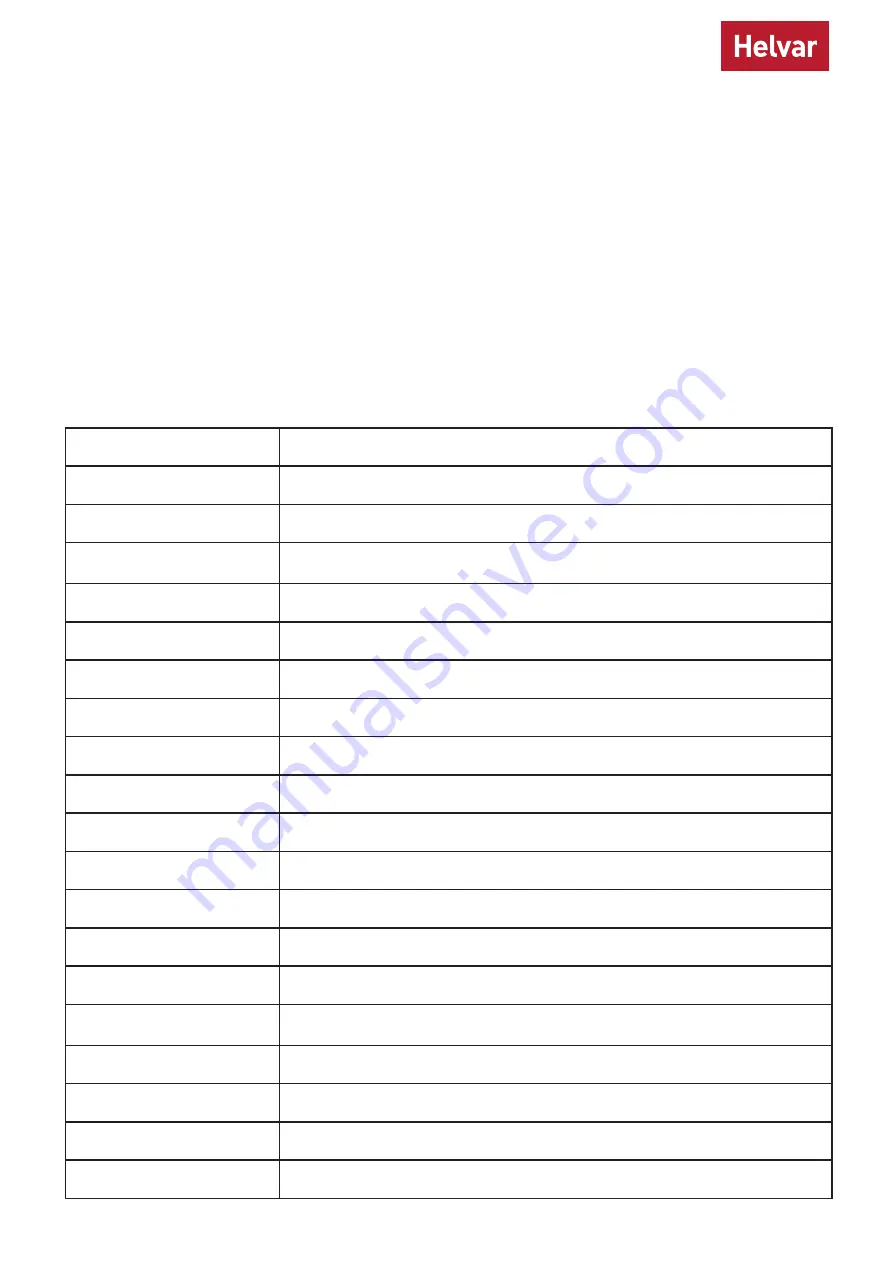
6
Helvar 478 8-Subnet DALI Controller: Installation and User Guide
Most options can be adjusted using Designer or Toolbox.
You can also use the control panel buttons of the unit to access, navigate and adjust the menu options.
Access the menu
To access the menu from the main display screen, press the OK button.
Adjust parameters
Use the UP, DOWN, RIGHT, LEFT and OK buttons on the control panel to navigate, adjust and confirm parameters.
Exit the menu
To exit the menu and return to the main display screen, use the LEFT button.
Main menu
This table lists the main options available from the control panel.
Full options details are in the next section.
Addresses
Set SDIM, DMX and DALI addresses, including base addresses, and SDIM/DMX mode.
Emergencies
Turn emergency channels on and off.
Sensors
Set presence sensor options
Unit Details
View module serial number, firmware version, and various other service-related
information.
Recall scene
Recall a DALI scene.
Save as scene
Save levels as a DALI scene.
Default scenes
Reset DALI scenes to default settings.
Groups
Group and ungroup DALI channels.
Min fade time
Set minimum fade times for DALI channels.
Power on level
Set DALI power-on levels for DALI channels.
Failure level
Set (or disable) DALI failure levels for DALI channels.
Override level
Set (or disable) override levels for DALI channels.
Minimum level
Set DALI minimum load levels for DALI channels.
Switch-on level
Set switch-on levels for SDIM/DMX channels.
Hysteresis
Activate/Deactivate SDIM hysteresis for SDIM channels.
Toolbox mode
Sets Toolbox mode, which requires that all the devices connected on the DALI output
channel are programmed with Helvar’s Toolbox software.
LCD contrast
Adjust the LCD contrast level.
Factory reset
Reset all settings to factory defaults.
Use password
Apply password lock to settings (except to ‘Unit details’ and ‘Enter password’ items).
Enter password
Allow changes to settings when password lock is applied (see ‘Use password’)
Module Menu Options















