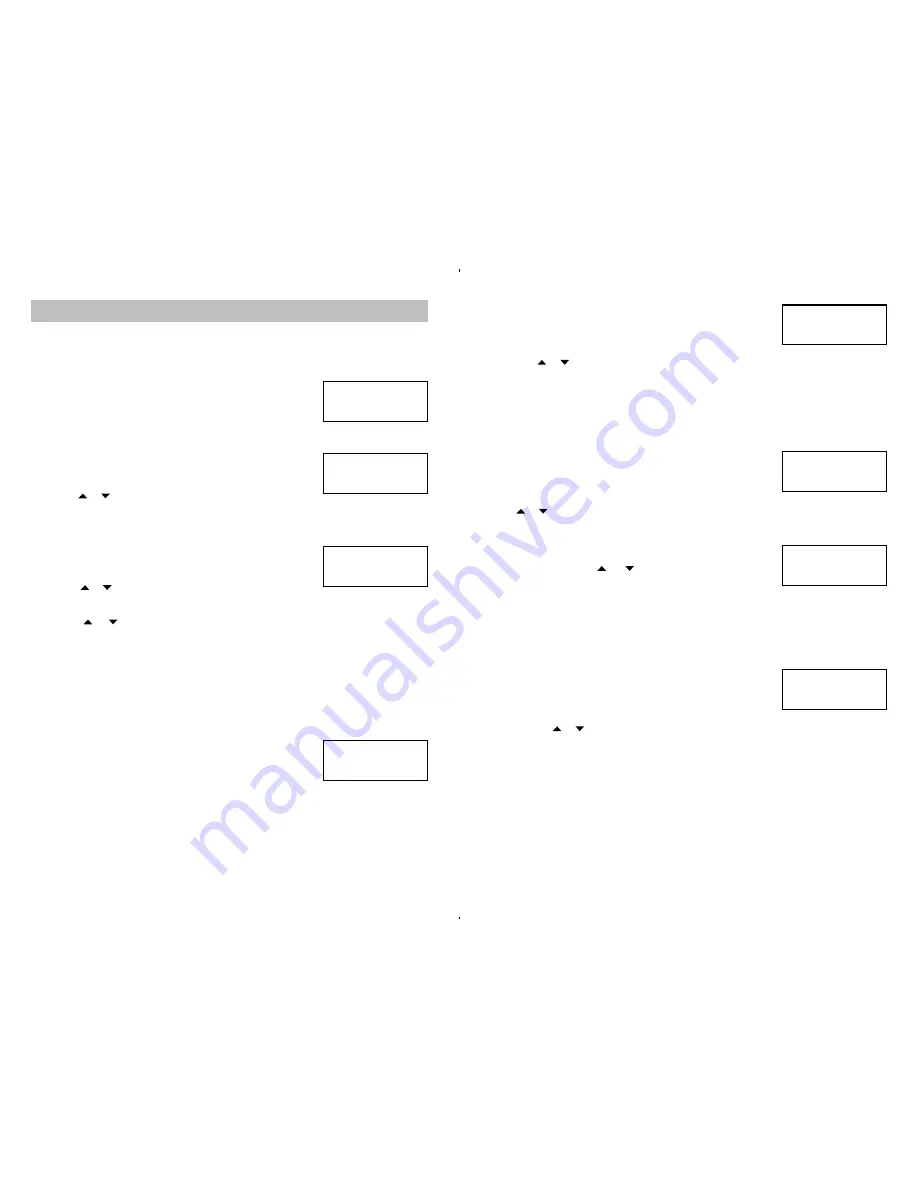
12
13
Setting the CALLER ID includes Contrast, Home Area Code, Local Area Code, Time/Date,
Call Waiting, Language Selection and TONE/PULSE setting in this order.
Note: While setting the Caller ID if you do not press any button within 10 seconds since
the last button was pressed, your unit will automatically
terminate the setting without saving and revert to the
standby mode with the display showing the default time
and date: “12:00AM 1/01” and “TOTAL: 00 NEW: 00” in
English language.
SETTING CONTRAST
1. Lift the handset and press the
options
button once to enter
the contrast setting menu. The contrast default value will be
shown in the Display.
2. Press or to select the desired contrast level from 1 to 5.
3. Press
options
button to confirm selection. The Display will automatically change to the
next setup menu, Home Area Code.
SETTING THE HOME AREA CODE
1. The HAC menu will appear in the Display with the leftmost
(first)”_” flashing to prompt for your Home Area Code to be
set .
2. Press or buttons to input the correct HAC (0 to 9) in the
first “_” field.
3. Press
display
to enter the selection. The second “_” will flash to prompt for input.
4. Press or buttons to input the correct HAC (0 to 9) in the second “_” field if
required.
5. Press
display
again to enter the numeral. The third “_” will flash to prompt for input.
6. Repeat step 4 to fill in the correct numeral in the third “_” field if required.
7. Press
options
button to confirm. LOCAL AREA CODE 1 menu will be shown in the
Display.
Note: Home area code is the area code assoicated with your telephone number. It is necessary
to program a home area code so the telephone can properly display incoming calls and
dial the telephone numbers from the call log.
Users located in the States and Canada are required to input “1” as their Home Area
Code.
SETTING THE LOCAL AREA CODE 1, 2, 3 and 4 (LAC 1 ~ LAC
4)
1. The Display will show “LAC1 with the leftmost “_” flashing to
prompt for your local Area Code to be set.
2. Repeat step 2 to 6 in “SETTING THE HOME AREA CODE” to complete the setup
process for LAC1.
3. Continue to input Area Codes 2, 3 and 4 if necessary.
Note: Only input area codes 2, 3 and 4 if there is more than one area code number assigned
by different local telephone companies within the same area. Otherwise press the
options
button to skip Area Codes 2, 3 and 4.
SETTING THE CALLER ID
12:00
AM
1/01
TOTAL 00 NEW 00
3
SET CONTRAST
HAC - - -
HOME AREA CODE?
LAC1 - - -
LOCAL AREA CODE?
SETTING TIME AND DATE
1. Press the
options
button repeatedly until the TIME/DATE
setup menu appears in the Display.
2. The Hour digit “12” will flash to prompt for your time and date
to be set.
3. Press or buttons to set the correct hour and press
display
to confirm. Minute digit
“00” will blink to prompt for input.
4. Repeat step 3 to set the month and the date and press
options
button to confirm the
setting. The setup menu will automatically change to the CALL WAITING setup menu.
Note: On receiving a call, the Date and Time of your unit will automatically be updated to
synchronize with the date and time registered by the Central Office.
SETTING CALL WAITING ON OR OFF
Note:
If you subscribe to combined caller ID with call waiting
service from your local telephone service provider, you
need to turn this feature on in order to see call information
for call waiting calls.
With the CALL WAITING menu showing in the handset Display,
press or buttons to toggle ON or OFF and press
options
button to confirm your setting.
The setup manual will automatically change to SET LANGUAGE menu.
SETTING THE LANGUAGE
1. When the SET LANGUAGE menu appears in the handset
Display, press the
or
buttons to choose ENGLISH,
ESPANOL or FRANCAIS.
2. When the chosen language appears in the Display, press
options
button to confirm your selection. The setup menu will automatically change to
the SET TONE/PULSE menu.
SETTING TONE / PULSE
PULSE dialing is used if your local telephone system only offers Pulse (rotary dial) service or
if Tone service is available but you do not subscribe to it.
TONE dialing is used if you subscribe to Tone Dialing (DTMF)
service. If you are not certain what type of service you have,
check with your local telephone company.
1. When the SET TONE/PULSE menu is shown in the Display,
press the or buttons to select TONE or PULSE as desired.
2. Press
options
button to confirm your selection. The handset Display will revert to the
standby mode.
Note: On completion of setting, the unit will revert to the standby mode displaying the current
time and date and “TOTAL: 00” and “NEW: 00”.
If you have pulse dial (rotary) service, you can switch to touch-tone dialing during a call by
pressing*. This can be useful if you useful if you need to send the tone signals to access
answering systems or long distance services.
After hanging up or pressing
flash
, the telephone automatically retruns to its original dial
mode.
12:00
AM
1/01
SET TIME/DATE
SET LANGUAGE
SET TONE/PULSE
CALL WAITING?











