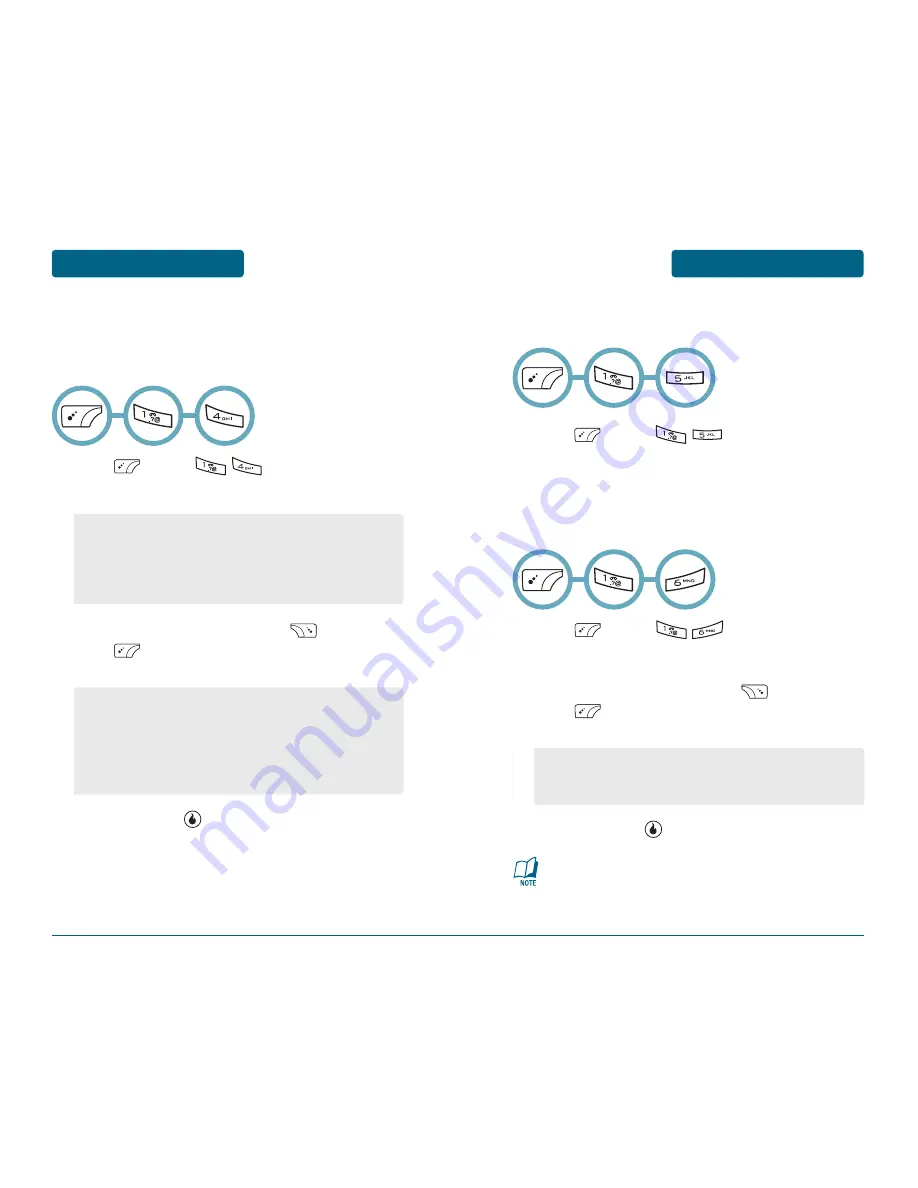
CUSTOMIZE
MENU FUNCTIONS
47
MENU FUNCTIONS
CUSTOMIZE
46
■
DOWNLOAD SCREENS
Connects directly to the Helio Store, where you can download screens.
Press [MENU] .
Connecting to Helio Service.
■
CALL SCREENS
Select the screen that will be displayed when receiving a call.
In addition to the default images, you can select a downloaded image,
Video Screen or Photos as the call screen.
Press [MENU] .
To select your desired image type.
To view/play a select image, press [VIEW/PLAY].
Press [MENU], select one of the following
options.
To save it, press [SET].
•
Screens:
Select from downloaded screens or from the
provided freebies.
•
Video Screens:
Select a Video Screen.
•
Photos:
Select from saved taken images.
•
Freebies:
Select from the default screens.
•
Sort:
Sort the content list.
•
Rename:
Rename the selected content.
•
Delete:
Delete the selected content.
•
Delete All:
Delete all contents in the content list.
•
Lock On/Off:
Lock On/Off the selected content.
•
File Info:
Display the selected content information.
■
HOT SCREENS
Start H.O.T.
TM
(Helio On Top) screens.
Press [MENU] .
To select your desired downloaded image.
To preview a select image, press [PREVIEW].
Press [MENU], select one of the following
options.
To save it, press [SET].
•
Delete:
Delete the selected content.
•
Delete All:
Delete all contents in the content list.
•
File Info:
Display the selected content information.
It’s Helio On Top. Multiple channels of dynamic content
(sports scores, music news, stock data, and more)
delivered automatically right to your screen!
Summary of Contents for PN-810
Page 1: ...User Guide PN 810 ...
















































