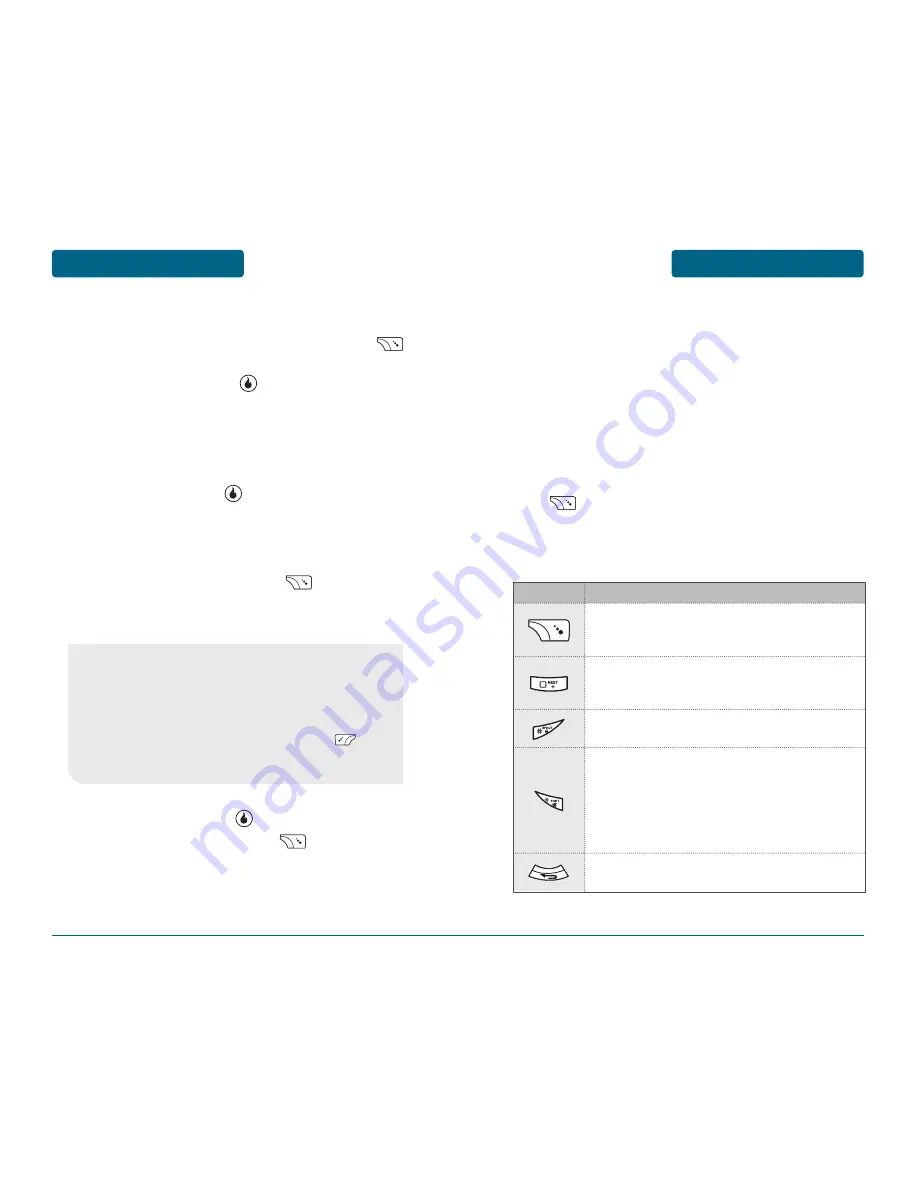
ENTERING LETTERS,
NUMBERS & SYMBOLS
MEMORY FUNCTIONS
The input mode (T9 editor) will automatically be
activated when necessary to enter letters and numbers.
As shown below, there are 5 available modes ; Standard
input mode (Abc), T9Word input mode (T9Abc), Numeric
mode (123), Symbol mode (Sym) and korean mode
(Korean).
The input mode indicator appears on the below right of
the display when letters and numbers are entered. To
select the desired input mode among the 5 modes below,
press [Abc], then enter letters and numbers.
The following illustrates the function assigned to each
key in the Alpha Editor.
37
MEMORY FUNCTIONS
STORING
A PHONE NUMBER
The phone book stores up to 1200 entries.
Slide the phone open, enter phone # then press
[SAVE], and then choose “New Contact” or
“Existing Contact”. Press to select.
If “New Contact” is selected, enter a contact edit
window.
If “Existing Contact” is selected, your contact list is
displayed. Choose the entry to add the phone
number to, then press .
Enter a name.
Please refer to page 37 for more details on entering
letters, numbers & mbols.
To change the input mode, press [Abc].
Press the Navigation Key down to select other
options.
To store the entry, press [SAVE].
“Save changes?” and then press [YES].
36
•
Contact Field:
First Name, Last Name, Graphic,
Phone Number 1 ~ 5, , Ring, Default number,
Email, Instant Message, MySpace, Notes,
Group.
•
Phone Number Type:
Mobile, Home, Work, Fax, Other.
•
If you entered a phone number or others, press [Add...]
to select options. (Phone/E-Mail/Address/Nickname/Title/
Company/Department/Website)
FUNCTION
KEY
Abc
Press to change mode.
[T9Abc][Abc][123][Sym][Korean]
Next
Press to view the next matching word if the
highlighted word is not the word you intended.
Space
Press to accept a word and add a space.
Clear
Press to delete a character to the left of the cursor.
Caps Lock
Press to select a letter case of the standard text
input or T9 text input mode. [Abc], [ABC] and [abc]
indicate the standard text input. [T9Abc], [T9ABC]
and [T9abc] indicate the predictive text input. Press
and hold to change mode.
Summary of Contents for PN-810
Page 1: ...User Guide PN 810 ...






























