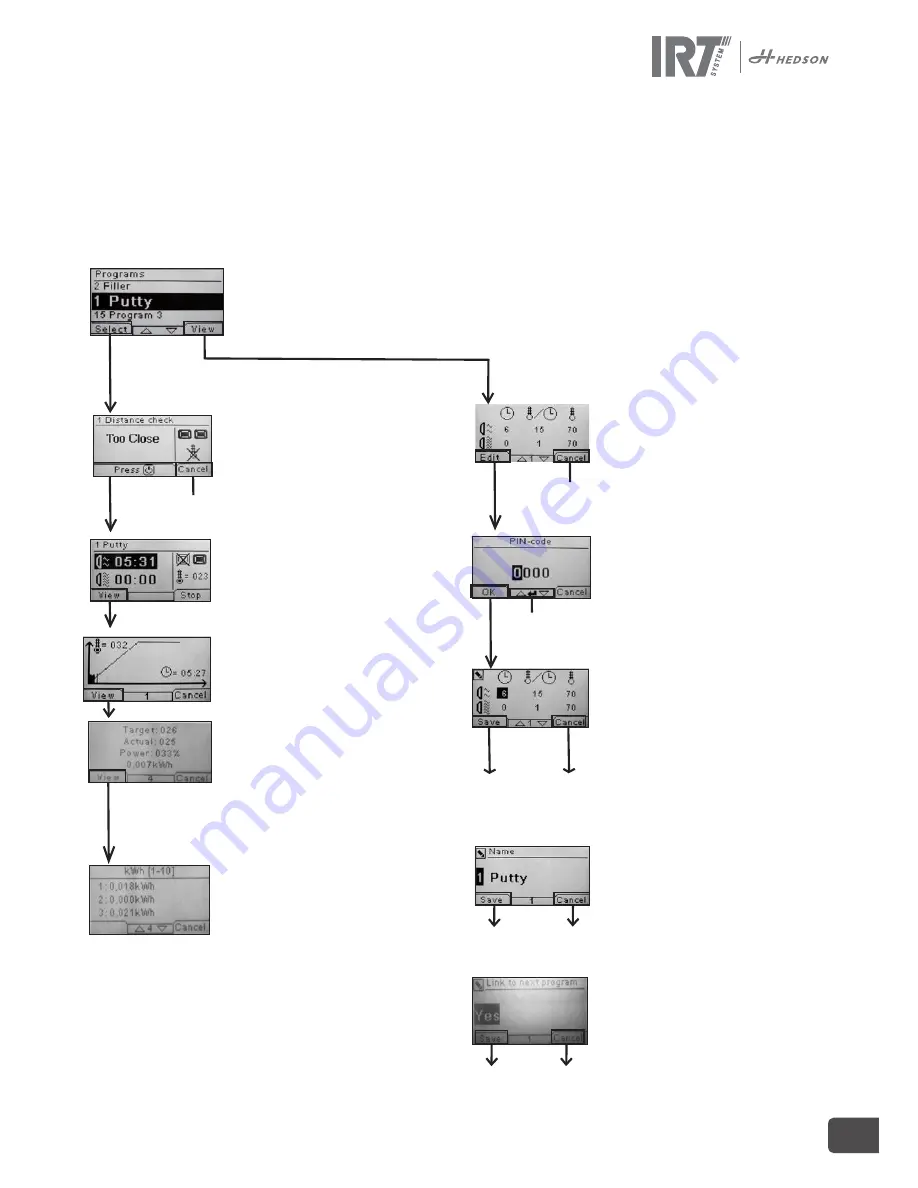
713687 rev 9
5
7.
Program mode - General rules for navigation in the software
–
The display shows software defined options in the bottom corner fields.
To adjust the values use the
arrow keys.
–
To move to previous display without saving, press cancel
.
7.1
Basic navigation
There are twelve predefined programs and three empty ones. All 15 programs have editable positions, names and drying parameters. Scroll up or
down using the
arrow keys,
press
select
to run the program or
view
to edit.
7.2
Run
7.2.1
Distance check
The distance is indicated on the display as ”too
close”, ”too far” or ”correct”. If measuring fails
”check distance manually” appears.
Use the buttons on the keyboard to alter between
one or two active cassettes and to turn on/off the
temp. control. See chapter 8.1.
7.2.2
Start drying
Press start to begin the drying sequence. The
remaining time of the “flash off” will start counting
down. When the count down is finished, the pro-
gram automatically changes to full bake mode.
7.2.3
Program graph
This graph is available when the temperature con-
trol is active. The graph describes the target, actual
temperature, and remaining time. See chapter 8.1.
7.2.4
Program values
These are the same values as shown in program
graph (7.2.3), except for the remaining time, but
also the used power capacity of the machine and
the energy consumption of the current drying
process.
Note!
An inactive temperature control does not
show temperature values.
7.2.5
Energy consumption
Total energy consumption per drying process is
shown for the last 10 runs.
7.2.6
Drying complete
When flash off and full bake times have expired
the software returns to 7.1.
Note! To extend the lifetime of the lamps, the
ventilators will continue to run for cooling. After
three minutes they turn off automatically.
Note! When the drying program is completed the
temperature control will automatically reactivate.
7.3
Edit
7.3.1
Properties
The values of the chosen program will show on
the display. By pressing the “Temperature control”
button the software switches between the proper-
ties with and without the temperature control. A
change in either property is independent of the
other one. See chapter 8.1 for more info.
7.3.2
PIN Code
Use the arrow keys to set the correct digit. Press
enter to confirm and to edit the second, third and
fourth digit in the advanced PIN code.
Note!
An entered PIN code is valid for all entries
until the main switch is turned off. See chapter 9.2
for “advanced PIN code”.
7.3.3
Edit program parameters
When marked, change the value of the parameters
with the
arrow keys. Press enter to change the
next value and so on. Pressing enter for the last
value directs the user to editing of program posi-
tion and name.
Press
cancel
to exit to 7.3.1 without saving any
parameters.
7.3.4
Edit prog. position/name
When marked, change the program number with
the arrow keys. Press enter to confirm and to edit
the next symbol.
Note! Changing the number will also change the
program position in the program list.
7.3.5
Expansion of the program steps
When the drying process requires more than the
two standard steps, you can expand the number
of steps in the drying cycle by linking to the next
program.
Start from point 7.3.4 and press “Enter” repeat-
edly until the “Link to next program” appears on
the screen. Select with the arrow keys “Yes” or
“No”, and then press “Save”. The link to the next
program will remain until it is deactivated (No).
Use the program 13, 14 or 15 as these are free
programs without any default.
Stop or cancel
returns to 7.1.
Stop or cancel
returns to 7.1
.
Use
arrow keys
to set numbers.
The program returns
to 7.3.1.
1. Putty
7. Clearcoat
13. Free prog
2. Filler Bright
8. Plast Filler
14. Free prog
3. Filler Dark
9. Plast Topcoat
15. Free prog
4. Waterbase
10. PlastiClearcoat
5. Basecoat
11. Final boost
6. Topcoat
12. Soft cure
The program returns
to 7.3.1.
The program returns
to 7.3.1.




















