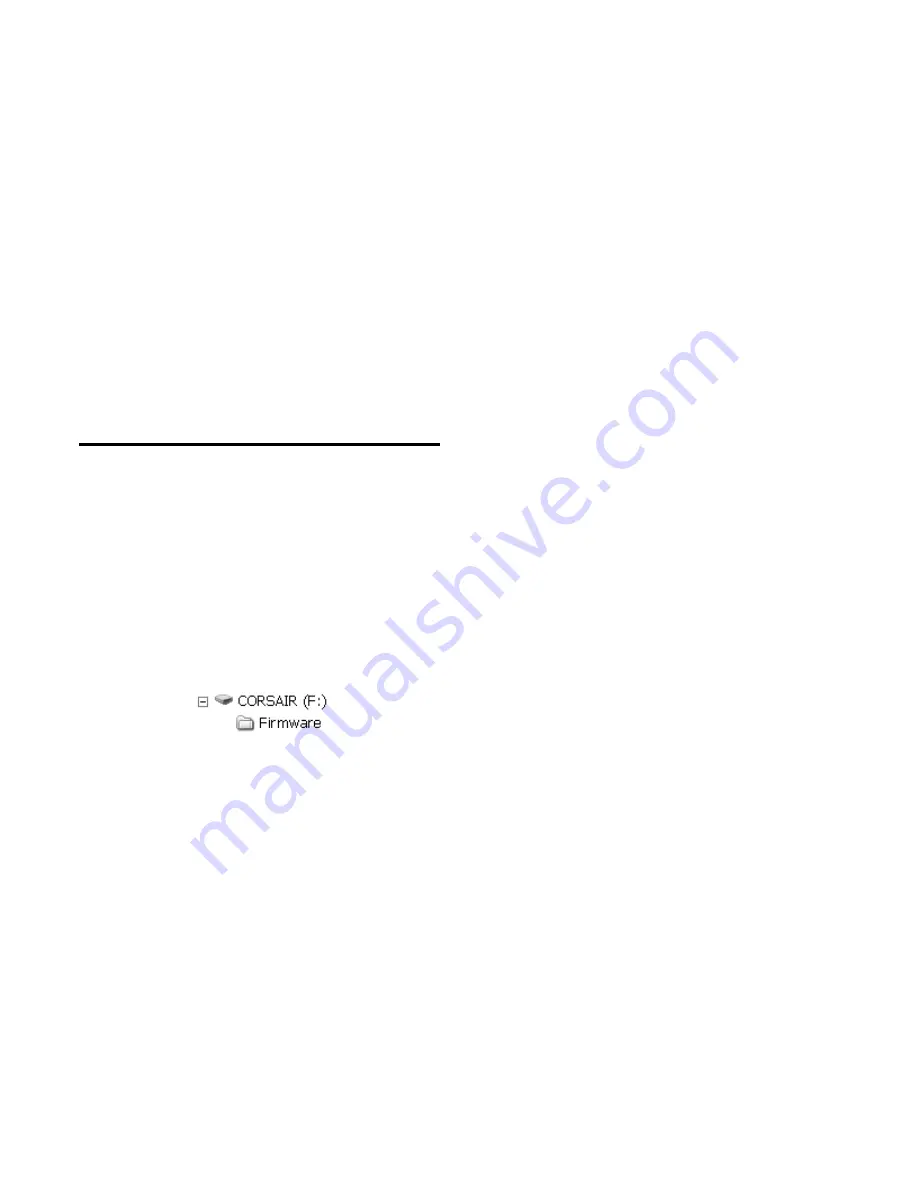
OPTIONAL FEATURES
HeatNet Control REV 1.38-1
Page 32
WTR FLW LOCAL”. Push the black latching lever on J5B
down to secure the wire.
Now, go to the keypad and hold down the ESC key until the
menus appear (about 5 seconds). Using the arrow keys,
position the arrow next to ADVANCED SETUP and press the
ENTER key. Now, using the DOWN arrow key, scroll down
until the SYSTEM menu appears. Press the ENTER key.
Again, press the ENTER key to enter the CONFIGURE
INTERLOCKS menu. Use the DOWN or UP arrow keys to
select LOCAL FLOW. Press the ENTER key to change the
setting to “ON” using the Arrow keys. The interlock is now
enabled and will detect and prove Local Water Flow. Press
the ESC key (4) times to return to the Main Screen.
If an interlock input is used it will be set to ON. If not used,
set it to OFF. When an interlock is not made and it is set to
ON, a message will be displayed along with a warning. The
boiler/system will not start or will stop running until the
interlock fault condition clears.
Firmware Loading
The HeatNet control supports a flash drive for loading
firmware. This is in addition to the loading of firmware
through the USB port.
Firmware versions can use either the flash drive port for
uploading, or the USB port along with a pc/laptop
computer.
Firmware files must be stored in a directory on the flash
drive in: \
Firmware
. The firmware files need to be placed
in this directory. As an example:
Once the files are placed on the flash drive, press and
hold the BACK key for 5 seconds to enter the Setup
menus. Select the
ADVANCED SETUP: SYSTEM:
LOAD FIRMWARE
. Select YES using the arrow
keys and press the SELECT key. Select YES when
asked,
ARE YOU SURE?
, and press the SELECT key.
When
SOURCE
is displayed, select
USB DRIVE
and
press the SELECT key. A message will be displayed to
ensure to
REMOVE USB CABLE
, if it is connected.
After the SELECT key is pressed, PLEASE WAIT…
will be displayed to check that the cable has been
removed.
Now,
INSERT USB DRIVE
will be displayed. Plug
the flash drive into J6. Press the SELECT key.
PLEASE WAIT…
will be displayed as the control
reads the flash drive. The firmware file names will be
displayed on the top line. Cycle through the files on the
flash drive using the arrow keys. When the file to
download appears on the top line, press the SELECT
key to begin download/update.
The LOADING: xxxxxx message will appear and a
number will increment as the file is loaded. Once the
file finished loading, a series of beeps will acknowledge
this. Next, a chirping will be heard which indicates the
process of burning the new firmware code into the
control’s microcontroller. During this time the power
can not be lost/cycled or the firmware will become
corrupt. If this does occur, a laptop/pc will be required
to load the firmware via the USB port.
Once the new Firmware is loaded the ADVANCED
SETUP menu needs to be entered and then the LOAD
DEFAULTS menu. Select the FACTORY RESET and
select YES twice to load the factory defaults. The Flash
Drive does not automatically load the default settings as
the PC/Laptop loading does.






























