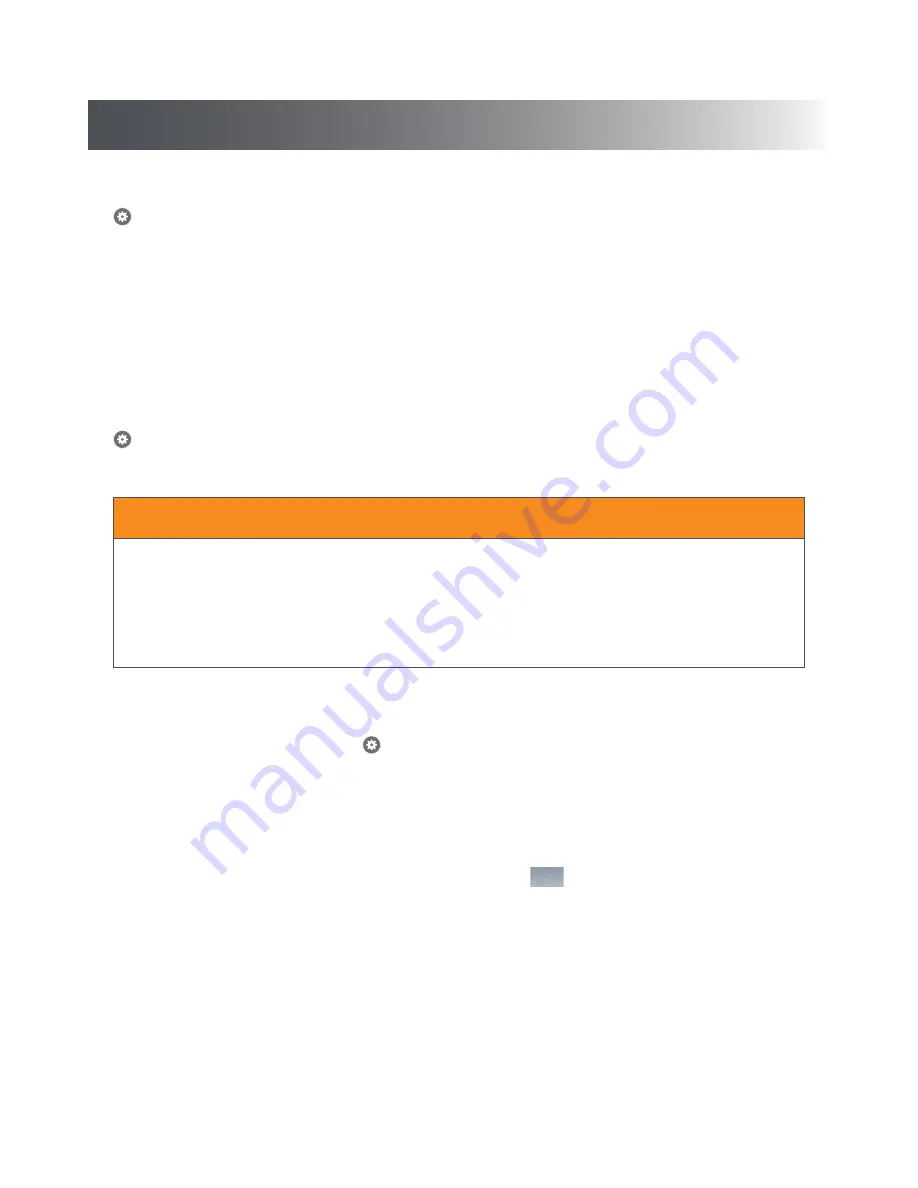
9
Multiple Users
> Advanced Settings > Manage Multiple Users
The Notifi system allows you to control multiple “guest” users within your account. These users will receive notifications when
the Notifi Alert is activated. The “guest” users will not be able to access any of the Notifi settings you have setup.
To add a “guest” user to your multiple user list, tap the “Add Viewers” button and type their email address in the “To:” field, then
tap the “Send” button. The “guest” user will receive an email inviting them to view your system. They will need to download the
Notifi app and create their own account before they are able to access your Notifi system.
You can turn off their access to your Notifi system at any time by tapping their username in the list. You can turn it back on by
tapping their username again.
Factory Reset
> Advanced Settings > Factory Reset
This selection will reset the Notifi Alert chime back to the original factory setting.
NOTE:
Once the Notifi Alert has been factory
reset, the Notifi Alert chime can be used on a different account.
When resetting the Notifi Alert chime:
• The Notifi Alert chime will be reset to factory settings and will no longer be connected to your wi-fi or the Notifi app.
• All events will be deleted from your account.
• All settings will be deleted.
• The Notifi Alert chime will be removed from your Heath/Zenith account.
NOTICE
Accessory Name/Photo Icon
Systems Tab > Notifi System > Accessory* >
> Accessory Name/Photo
* Tap the arrow next to the Notifi system to show the Notifi accessories connected to that system.
The Notifi accessories on your account can be renamed at any time.
A photo can be added to represent each Notifi accessory on your mobile device. The photo will be placed inside the blue circle
icon next to the selected Notifi accessory.
NOTE:
The photo is stored on the Notifi server and will appear on any device logged
into or sharing this account.
IMPORTANT:
With any setting changes make sure you press the Save button
Save
in the upper right corner if you want to keep
your changes.
How to Use













