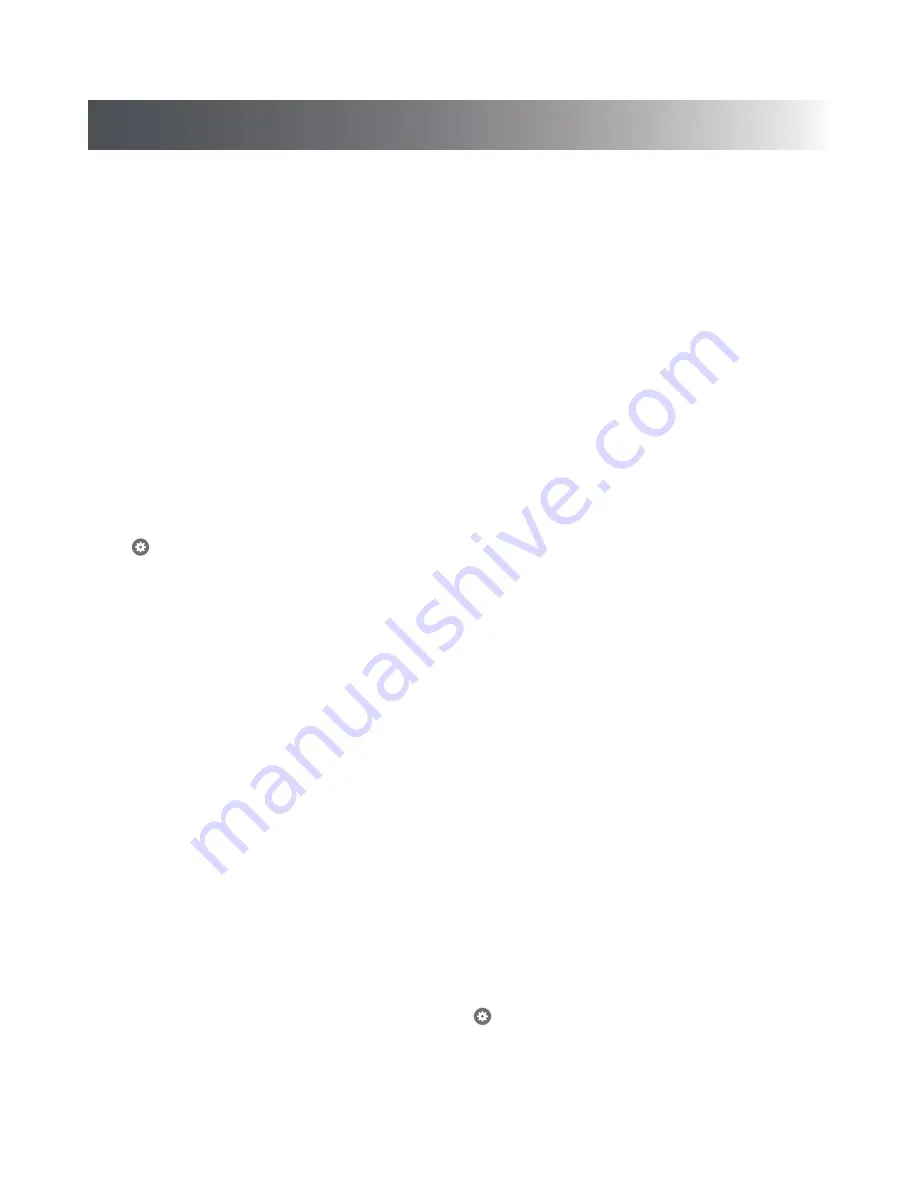
11
FAQs
WHY WON’T THE NOTIFI SYSTEM CONNECT TO MY WIRELESS NETWORK (HOME ROUTER)?
To resolve issues with the Notifi Alert System not connecting to the home router:
• Using your mobile device, test the Wi-Fi signal at the location of the Notifi Chime. If the Wi-Fi signal at the chime is low,
move the Alert chime closer to the router or get a Wi-Fi extender.
• Verify you are connecting to the correct wireless network and inputting the correct network password. If you are unsure of
your network password, contact the router manufacturer.
• Verify if there is a firewall device installed (e.g. SonicWall, Zywall). If there is a firewall, the UDP timeout (UDP port 80 and
443) must be set to 180 seconds or greater for both inbound and outbound. If you are unsure how to set these, contact the
firewall manufacturer.
• If any changes have been made to the wireless network name, password or security, you must setup the Notifi System again.
Unplug the Notifi Alert chime for 30 seconds and plug the chime back into the wall outlet. Follow step 6 in the Setup section
to reconnect the chime to your app.
WHY AM I NOT RECEIVING NOTIFICATIONS?
• Ensure that your Notifi System is online and the blue LED on the Alert chime has a steady glow.
• Ensure notifications for your device is turned ON.
• Ensure that your mobile device has a data connection (Wi-Fi or cellular data).
• Ensure that the notifications settings in the Notifi App is turned on. Within the Notifi app, follow:
> Feature Settings > Notifications
NOTE:
Check notification scheduling to ensure notifications have not been turned OFF.
•
NOTE:
Unplug the Alert chime for 30 seconds and plug back in. Wait 5 minutes for the Notifi system to fully boot and
recheck.
WHY DOES MY CHIME NOT RING WHEN I PRESS THE PUSH BUTTON?
• Ensure that the power is ON to the chime.
• Ensure the battery in the push button is good and the battery is installed correctly.
• Move the chime closer to the push button and test again.
• The chime and push button are not synced. Re-sync the chime and push button.
• Check mute scheduling to ensure the chime is not muted.
WHY IS MY ALERT CHIME SOUNDING IF NO TRANSMITTERS ARE BEING ACTIVATED?
Your Alert chime is receiving interference from another wireless device. Follow the steps below to reset your push button’s code
and re-sync the push button to the chime.
NOTE:
If more than one accessory is connected to the Alert chime, each accessory
must be reset in the same manner as the push button described below.
Remove the push button from the Notifi app:
• On the Systems tab, slide the push button to the left and press “Delete”.
Reset the push button:
• Remove the push button battery.
• Press and hold the push button for 10 to 15 seconds within 60 seconds after installing the battery into the push button.
Re-sync the push button and the Alert chime:
• After performing the steps above, use the Accessory Settings (
> Advanced Settings > Add Notifi Accessory
) to re-sync
the push button (and any additional accessories) to the chime.













