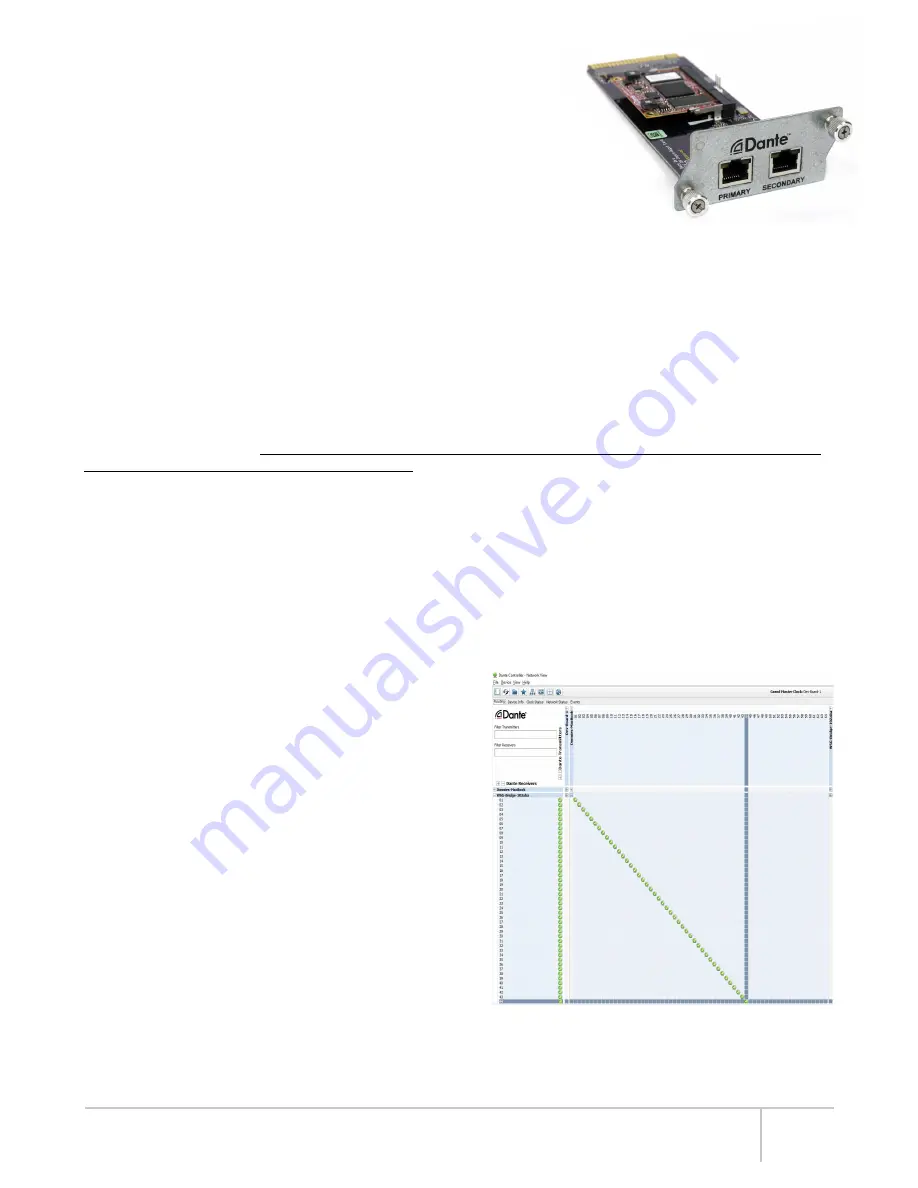
WSG Bridge User Guide
Our
WSG Bridge Dante Card
connects 64 channels of simultaneous audio input and output with other Dante enabled
equipment using a standard Ethernet network connection. Dante will work with standard network switches and routers
and is safe to combine with your existing computer network, if necessary. Both 100BaseT and 1000BaseT network speeds
are supported. However, 1000BaseT (gigabit) Ethernet is highly recommended due to the lower latency that it offers. Our
system supports sampling rates of 44.1kHz, 48kHz, 88.2kHz, and 96kHz.
A Dante network requires at least two devices that support the Dante protocol and a single Cat5e or Cat6 network connection
between the two devices. Note that the cable does NOT need to be a cross-over cable. Before you can send audio over the
Dante network, you must first connect a Windows PC or Mac running the Dante Controller software (download from
www.audinate.com
) in order to configure audio channel routing. You must choose what you want to send to each of the 64
channels of the WSG Bridge. Whatever is assigned to channels one through 64 in the Dante Controller software is what will
show up on channels 1 through 64 on the WSG Bridge.
After configuration, the computer can be disconnected. To connect the PC or Mac, you can connect the computer’s Ethernet
cable directly into the WSG Bridge Dante Card (or into a network switch that the other Dante devices are also connected
to.) The card has two Ethernet ports: “PRIMARY” and “SECONDARY.” By default, these ports are configured as “switched,”
meaning that are both interchangeable and Dante equipment can be connected to either port.
For example:
a sound board
with Dante could be plugged into the “PRIMARY” port, and your PC or Mac could be plugged into the “SECONDARY” port.
NOTE
:
Alternatively, these two ports can be reconfigured (using the Dante Controller software) to function as redundant
ports. When the ports are used in redundant mode, two Cat5e or Cat6 cables connect to each Dante device. This provides
redundancy and protection from audio interruption in case one network cable gets damaged or a network switch fails. (
More
on redundant mode later.)
DANTE CONTROLLER
Once you download and install the Dante Controller software and
connect your PC or Mac to the Dante network, the Dante devices
will automatically show up in the routing view. Note that it is not
necessary to assign any special IP address to your computer
in order to communicate with the Dante devices. Dante uses
broadcast messages to automatically detect and communicate with
the devices on the network regardless of your network settings.
In the routing view (shown above), you will see devices that can
receive Dante audio along the left (rows) and you will see devices
that can transmit Dante audio along the top (columns). Clicking on
the “+” next to each device will expand the device to show all of
its inputs or outputs. Clicking a cross-point box (as shown in the
image above where the two grey lines meet) will route audio from
a transmitter to a receiver. If two devices are running at different
sampling rates, you will not be able to route audio between them.
To view and change the sampling rate of a device, double click
the name of the device in the routing view of the Dante Controller
software; a Device View will open up in a new window showing
settings and information for that device. Clicking on the Device
Config tab will allow you to view and change the current
sampling rate.
NOTE
:
The Network Config tab (not shown) is another tab on the Device View window which will allow you to change the
function of the “SECONDARY” port on the Dante card from switched mode to redundant mode if you are running a second
(redundant) Dante network to all your devices.
Dante Controller Software – Routing View
DANTE CARD
OVERVIEW
With hundreds of professional audio manufacturers now supporting Dante, it is
an easy way to route multiple channels of high quality audio at a very low latency
between two or more pieces of equipment (including directly out of a PC or Mac using
only its Ethernet port.) Dante (Digital Audio Network Through Ethernet) is a standard
audio-over-Ethernet protocol developed and supported by Audinate Pty Ltd.
Please note that we did not develop the Dante protocol.
We are simply an end-point. In this
manual, we will just barely scratch the surface of Dante’s capabilities. The creators of Dante
know their protocol better than anyone! Please visit
www.audinate.com
for a vast wealth of training videos, example
setups, and documentation.
11
Summary of Contents for WSG Bridge
Page 1: ...64 CHANNEL MODULAR AUDIO CONVERTER...
Page 3: ...WSG Bridge User Guide iii...
Page 23: ...WSG Bridge User Guide 17 NOTES...
Page 24: ...2018 Hear Technologies 02 2018...






















