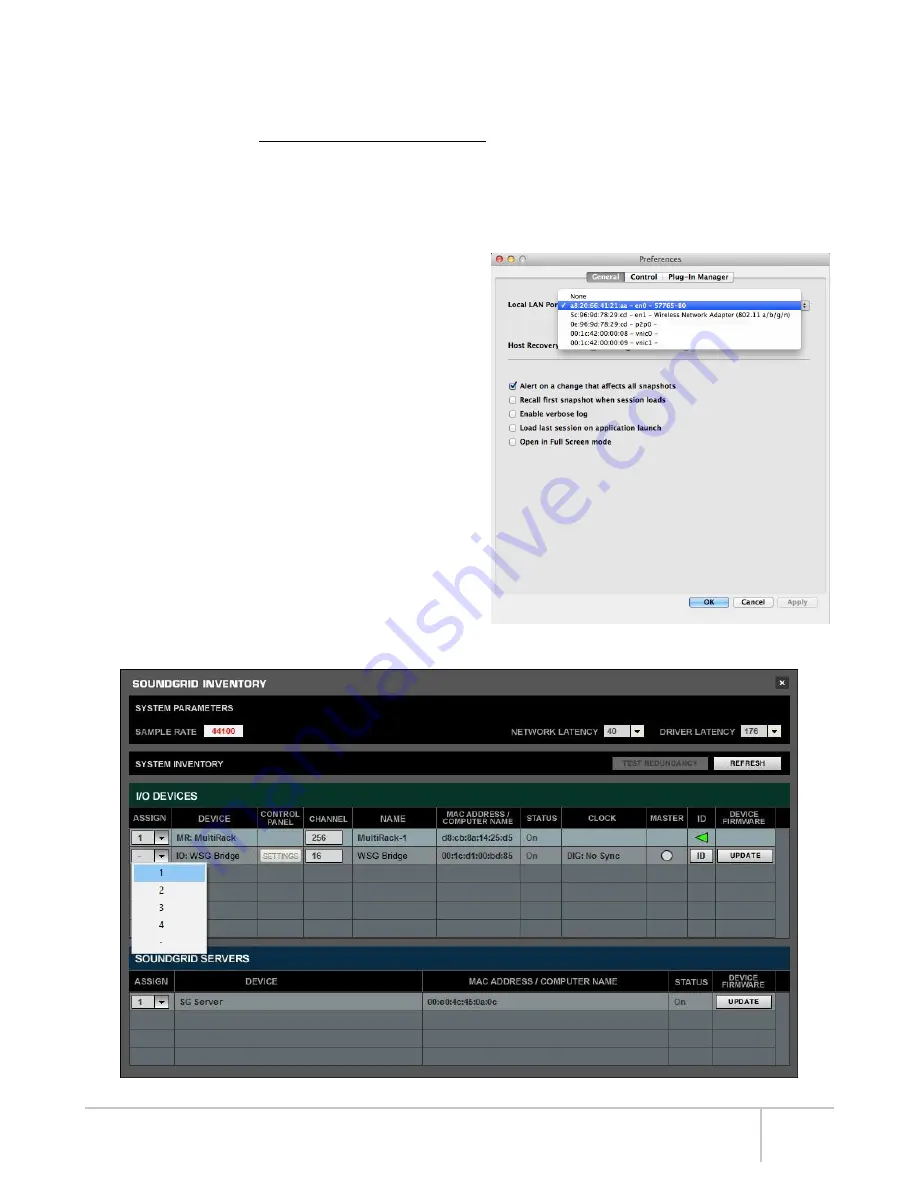
WSG Bridge User Guide
2. Installation and Configuration Overview
The ASIO/Core Audio drivers and control panel for the WSG Bridge SoundGrid Card interface—as well as most other Waves products—
are installed using the Waves Central application. When you download the drivers and interface, Waves Central also installs the latest
version of the SoundGrid driver and the SoundGrid Studio Application, which are required for DAW recording and playback.
Download Waves Central here: http://www.waves.com/downloads/central
2.1 Configuring the WSG Bridge SoundGrid Card in MultiRack SoundGrid
Access the WSG Bridge SoundGrid Card control panel from the
Inventory
window in the MultiRack SoundGrid application.
1. Launch the MultiRack SoundGrid application.
2. Enter the
Preferences
window by typing
Ctrl+P
(Windows) or
Cmd+
, [comma] (Mac), or from the appropriate application menu.
3. Under
Local LAN Port
(shown right), choose the adapter connected
to the SoundGrid network and the WSG Bridge SoundGrid Card.
Network adapters are displayed as MAC addresses and port names.
4. When you select the correct port, the message “SoundGrid Network
Found” will appear on the panel. Close this window.
5. Open the
SoundGrid Inventory
window from the
Audio
Menu
(F2). The
SoundGrid Inventory
window displays all SoundGrid I/O
devices connected to your network.
6. Assign SoundGrid drivers in the
Assign
column. Use consecutive
numbers for multiple devices, with the first unit assigned as number 1.
7. Assign SoundGrid DSP servers in the
Assign
column (shown below).
The primary SoundGrid DSP server will be assigned as number 1.
If you are using a redundant SoundGrid DSP server, assign it as
number 2.
8. Assign your WSG Bridge SoundGrid Card card(s) in the
Assign
column. Use consecutive numbers for multiple devices, with the first
unit assigned as number 1.
9. Click
Settings
to open the WSG Bridge SoundGrid Card Control
Panel window.
Local LAN Port Settings
SoundGrid Inventory Window
5
Summary of Contents for WSG Bridge
Page 1: ...64 CHANNEL MODULAR AUDIO CONVERTER...
Page 3: ...WSG Bridge User Guide iii...
Page 23: ...WSG Bridge User Guide 17 NOTES...
Page 24: ...2018 Hear Technologies 02 2018...
























