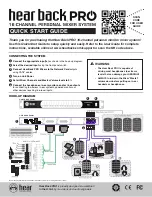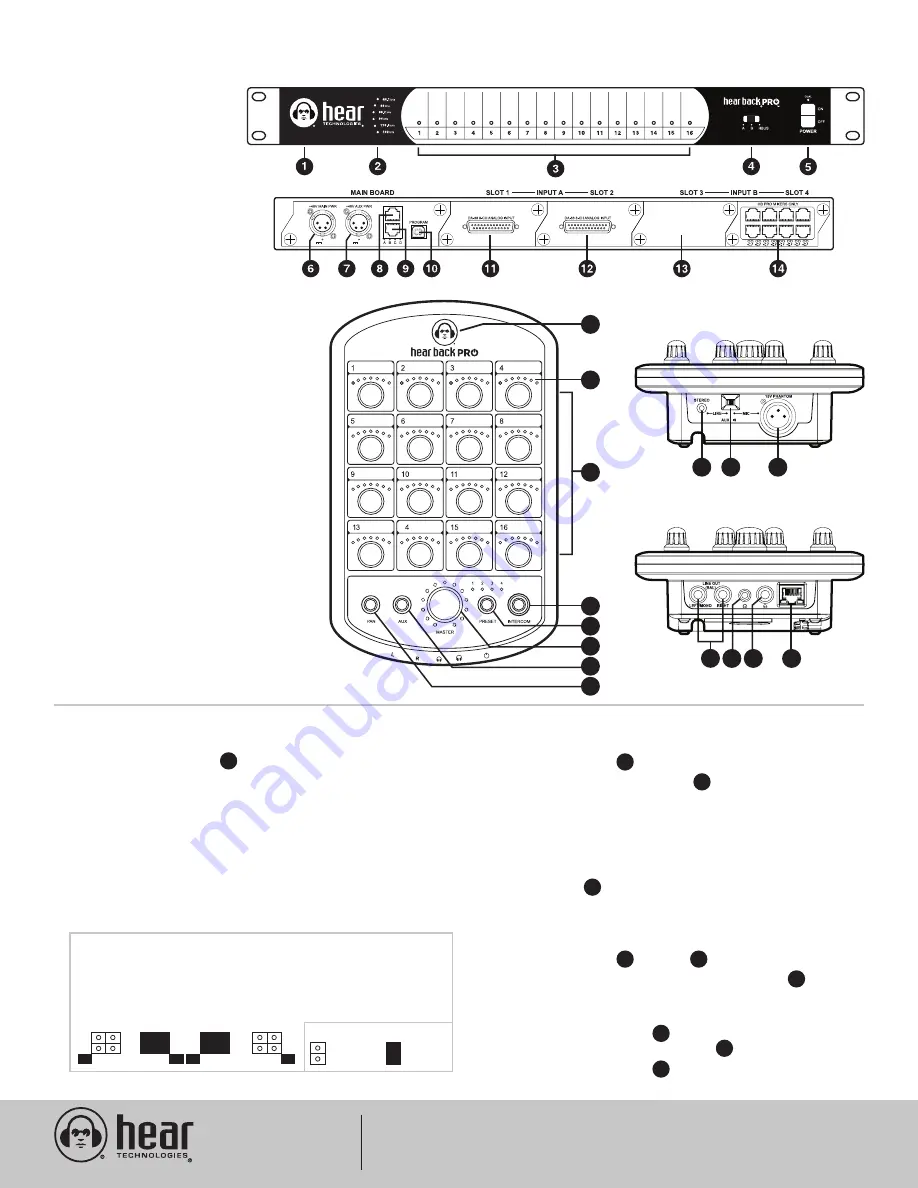
Hear Technologies
®
991 Discovery Drive
Huntsville, AL 35806
www.HearTechnologies.com
Phone: 1-256-922-1200
Fax: 1-256-922-1221
Printed in U.S.A. ©2015
MAR 2015
150W
150W
15
- LED Status Indicator
16
- LED Level Indicators
17
- Volume/Pan Control Knob for
Each Audio Channel
18
- “Intercom” Button
19
- “Preset” Button
20
- “Master” Control Knob (Volume / Aux)
21
- “Aux” Input Button
22
- “Pan” Button
23
- Auxiliary 1/8” Stereo Unbalanced Audio Input
24
- Auxiliary Input Switch
25
- Auxiliary Balanced XLR Microphone Input
with 15V Phantom Power
26
- 1/4” Balanced Left/Mono and Right Outputs
27
- 1/8” TRS Headphone Output
28
- 1/4” TRS Headphone Output
29
- Gigabit Ethernet (GbE) Connection with PoE+
(Power over Ethernet)
MIXER DETAIL
TOP PANEL
BOTTOM PANEL
HUB DETAIL
1
- LED Status Indicator
2
- Sample Rate LED Indicators
3
- Audio Input Channels 1-16
Level LED Metering
4
- Input Selector Switch
5
- Power Switch
6
- Main 48V Power Input
7
- Secondary 48V Power Input
8
- HBus Input
9
- HBus Output
10
- USB Connection
11
- Card Slot 1 (shown with
8-channel Analog Input)
12
- Card Slot 2 (shown with
8-channel Analog Input)
13
- Card Slot 3 (shown unpopulated)
14
- Card Slot 4 (shown with
8-port Network Card)
FRONT PANEL
REAR PANEL
FRONT PANEL
15
16
17
18
19
20
21
22
23
24
25
26 27 28
29
A. Adjust the level at the input source
(DAW, mixer, etc.)
until the red clip LED’s on the Hub just come on.
B. Reduce the levels on the input source until you have
a “green” LED
.
C. Adjust the source for as much signal into the Hub as
possible without clipping
. Higher input levels improve
signal-to-noise and dynamic range. If you are unable to
adjust your source without overdriving the Hear Back
PRO system, follow the “-10dB Pad” instructions below to
achieve and extra 10db of headroom. Remember, higher
input levels improve signal-to-noise and dynamic range.
HUB ADJUSTMENT
A.
After you have the signals optimized on the Hub,
turn the
“Master” Volume up to about 10 o’clock
B. Raise each channel’s volume to a comfortable level
.
C. Avoid adjusting the master volume too high and running
the inputs too low
.
D. To stereo-link any channels
, enter the stereo-link control
interface as described in the User Guide, and toggle them on.
E. To Pan any mono channels
within the stereo field, press the
“PAN” button to make adjustments.
MIXER ADJUSTMENT
F. If using an auxiliary input, connect it
to the Mixer via the
appropriate “LINE” or “MIC” input.
G. Select the appropriate input
via the “AUX IN” switch.
H. If possible, adjust the input source
for maximum volume
without clipping.
I. Press the “AUX” button
to turn the “Master” knob LEDs “red”
and
slowly turn the “Master” knob
to a comfortable level.
J.
Press the “AUX” button again to exit
auxiliary volume control.
AUX IN ADJUSTMENT
-10dB PAD:
The Analog input card provides 2 jumpers per channel
(16 total) that can be removed to achieve a -10dB pad per channel.
These jumpers are labeled 1-8 (corresponding to each input
channel), and located one inch away from the DB-25 connector.
So, in this example, input channels 1 & 4 will be reduced by 10dB,
while input channels 2 & 3 are at 0dB:
LEGEND
No Jumper
Connected
Jumper
Connected
1
2
3
4
20
3
17
22
23
24
25
21
20
21