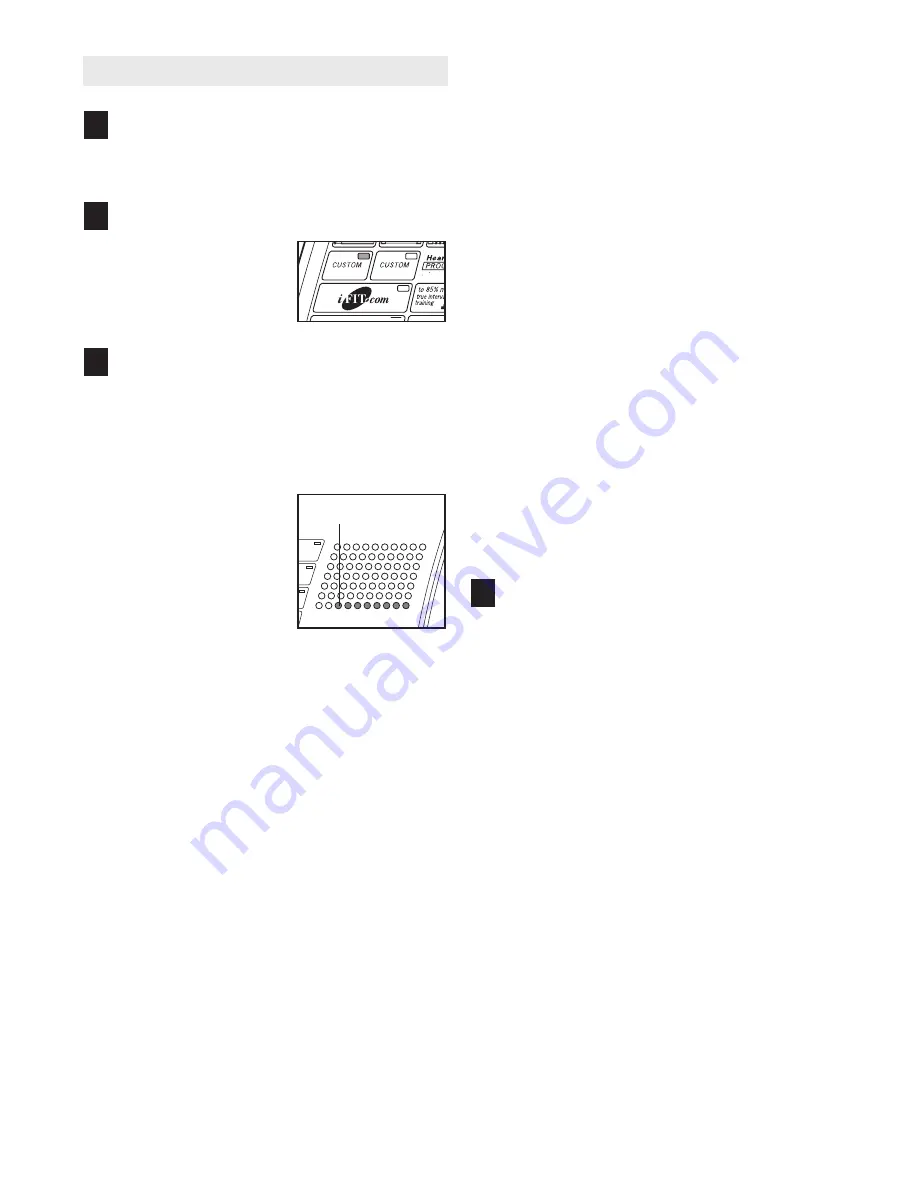
16
HOW TO CREATE CUSTOM PROGRAMS
Insert the key into the console.
See HOW TO TURN ON THE POWER on page
10.
Select one of the custom programs.
To select a custom pro-
gram, press one of the
two Custom buttons. The
indicator on the button
that you press will light.
Press the Start button or the Speed increase
button and program the desired speed and in-
cline settings.
A moment after the button is pressed, the walking
belt will begin to move. Hold the handrails and
begin walking.
Refer to the matrix.
Each custom program is
divided into one-minute
segments. One speed
setting and one incline
setting can be pro-
grammed for each seg-
ment. The speed setting
for the first segment will
be shown in the flashing Current Segment column
of the matrix. (The incline settings are not shown
in the matrix.) To program a speed setting and an
incline setting for the first segment, simply adjust
the speed and incline of the treadmill as desired
by pressing the Speed and Incline buttons. Every
few times one of the Speed buttons is pressed, an
additional indicator will light or darken in the
Current Segment column.
During the last three seconds of the first segment,
both the Current Segment column and the column
to the right will flash, a series of tones will sound,
and the Speed display and the Distance/Incline
display will flash. When the first segment ends, the
current speed setting and the current incline set-
ting will be saved in memory, and all speed set-
tings in the matrix will move one column to the left.
The speed setting for the second segment will
then be shown in the flashing Current Segment
column. Program a speed setting and an incline
setting for the second segment as described
above.
Continue programming speed and incline settings
for as many segments as desired; custom pro-
grams can have up to forty segments. When you
are finished with your workout, press the Stop but-
ton twice. The speed and incline settings that you
have programmed and the number of segments
that you have programmed will then be saved in
memory.
When the program is finished, remove the key.
See step 7 on page 13.
4
3
2
1
Current Segment












































