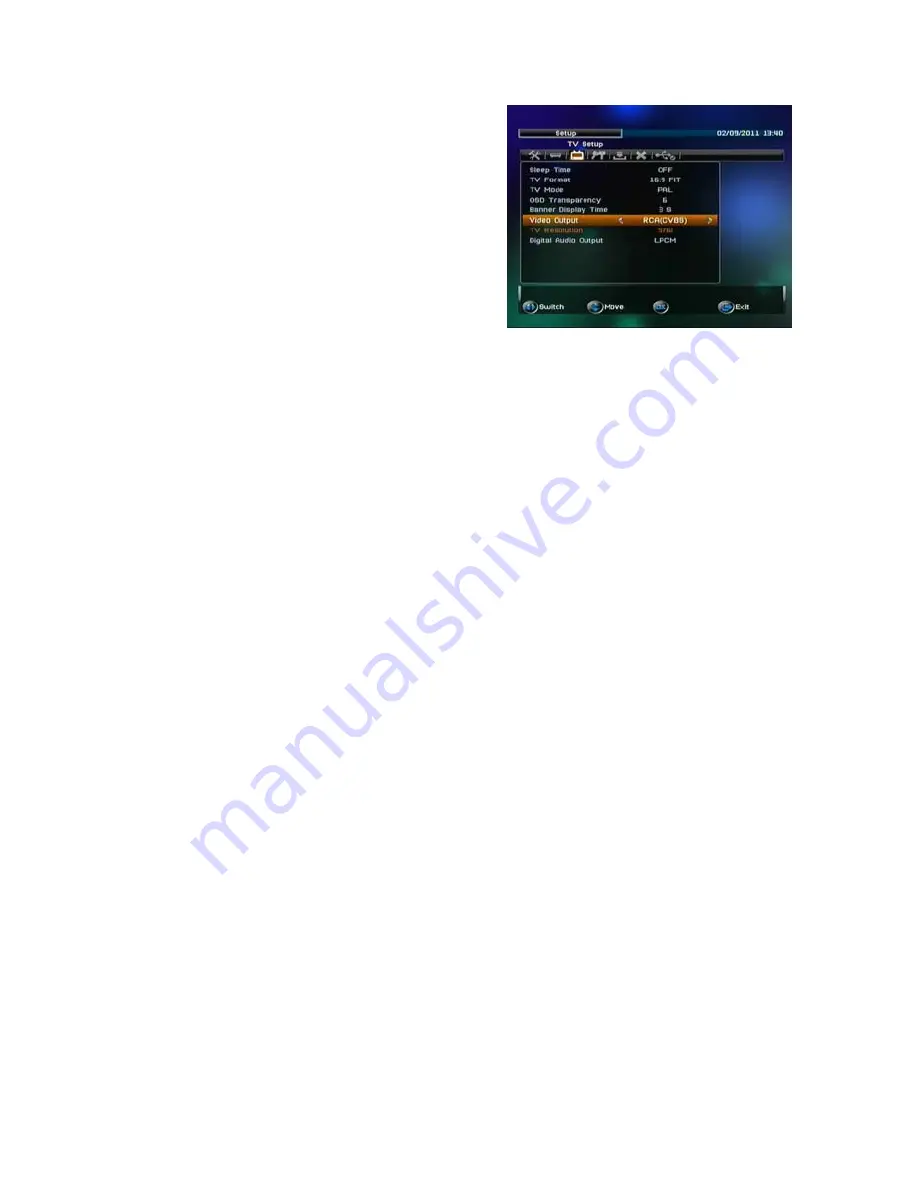
18
. Press the Up/Down arrow keys on the remote control to select SET UP.
. Press the Left/Right arrow keys on the
remote control to locate SET UP in
the middle of the screen.
. You will note 7 symbols at the top of the
page.
. Use the Left/Right arrow keys on the
remote control and select TV SETUP.
. Push OK button on remote control and
the 8 TV SETUP parameters will be
listed.
Note: Once you have set a parameter, you can return to normal TV viewing
by pressing the Return/Exit Key on the remote control 3 times.
Sleep Time Off
You can choose to set the unit to automatically turn Off after designated
Minute selections:
The minute selections are: Off (default) / 15 / 30 / 45 / 60 / 90 /120.
Press the Left/Right arrow keys to make your selection.
TV Screen Format
You can select the screen format to best match your display screen.
16:9, 16:9 fit, 4:3 LB, 4:3 Centre Cut.
Press the Left/Right arrow keys to make your selection.
TV Mode
The TV mode default is set to PAL; do not alter this selection.
ODS Transparency
You can set the Transparency of On Screen Displays.
The options are: 1, 2, 3, 4, 5, 6 (default), 7 or 8.
Press the Left/Right arrow keys to change selection.
Banner Display Time
You can set the amount of time each information page is displayed in
seconds.
The seconds options are: 1, 3 (default), 5, 10, 30, always.
Press the Left/Right arrow key to make your selection.
Video Output
You will not need to make any adjustment.
. If you connect the HHH640 to the TV by the receivers HDMI output plug,
the HHH640 Video Output menu will automatically list as HDMI.
. If you connect the HHH640 to the TV by Receivers A/V connector socket,
the HHH640 Video Output menu will automatically list as RCA (CVBS).
Summary of Contents for HHH640
Page 1: ...0 ...
Page 2: ...1 ...
Page 4: ...3 ...
Page 8: ...7 REMOTE CONTROL UNIT KEY LAYOUT ...
Page 40: ...39 Copyright 2011 www healingdigital com Designed and produced in Australia ...






























