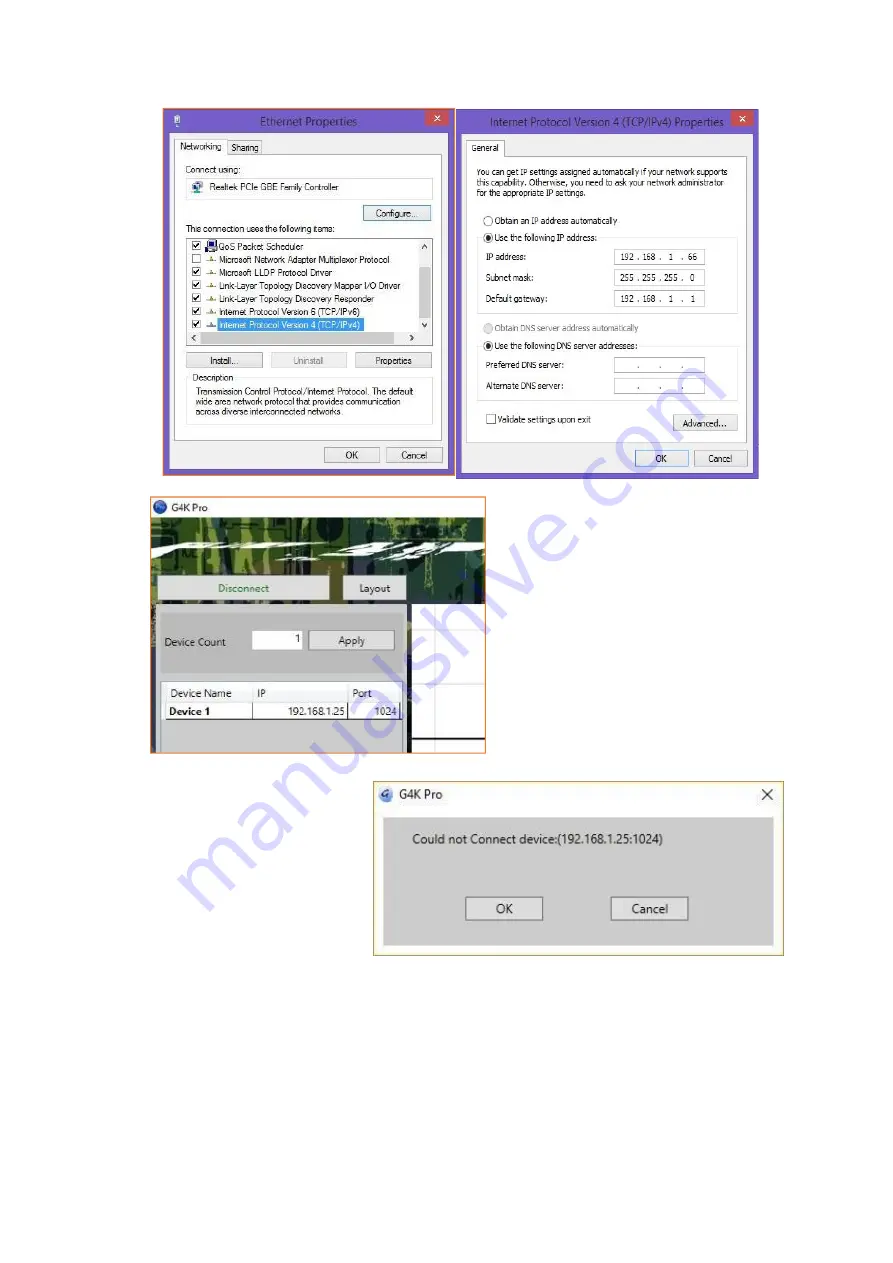
Once the control PC IP address
having been set up, press the
Connect
button to connect the Processor.
The Connect button changes to
Disconnect
button
indicating
the
connection has been set up successfully.
If a dialog window as below comes
up, the connection was failed.
Please check if control PC IP address
is correctly set up
Please check the network cable
connection between PC and G4K Pro.























