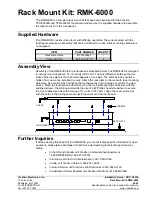Install the NUC I/O plate to the internal side of H1 Thin ITX backplate using four
E
M3*5mm
screws
and PCI dust cover bracket using one
E
. Make sure the NUC I/O plate is on the internal side and
matches your NUC I/O layout.
Install four
F
17mm
copper studs to the H1 case bottom plate. You could first drive a regular M3
screw through each mounting hole to smooth the M3 thread and then install the copper stud.
Plug the 2.53mm to 2mm pitch front header adapter to the NUC front panel for PWR and PWR LED.
Install SODIMM memory and M.2 SSD. If you are using SATA SSD or other SATA device such as slim
optical tray loading drive, install both the SATA power and data cable. Install the USB 2.0 cable in
either one of the USB 2.0 1.25mm pitch header.