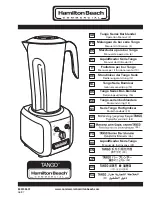Operating Instructions
HDMI Extender over Ethernet
MODEL:SX-EP22
Operating Instructions
Dear Customer
Thank you for purchasing this product. For optimum performance and safety, please read these instructions
carefully before connecting, operating or adjusting this product. Please keep this manual for future reference.
FEATURES
Compliant HDCP.
Flexible and scalable HDMI 1080p High Quality Video Broadcasting with Gigabit Ethernet LAN.
Extends 1080p HDMI signals up to 120m over a single UTP Cat5e/6 cable.
Multicasting and broadcasting architecture, adding more displays without adding LAN bandwidth
loading.
Support Point-to-Point, Point-to-Many and Many-to-Many network configuration.
Dual power input: 802.3af compliant POE & DC5V.
With POE function , no need power adapter for TX & RX when connecting with POE Switch.
Up to 16 transmitters and more than 200 receivers in a single system.
With IR Control function ,it allows you control back the source at the end of destination
Built-in DIP switch to change Group ID and with multiple remote control ways.
Support IGMP v.1 & v.2 address
Support cascading Ethernet Switches up to 3 layers.
NOTICE
Our company reserve the right to make changes in the hardware, packaging and any accompanying
documentation without prior written notice.
1