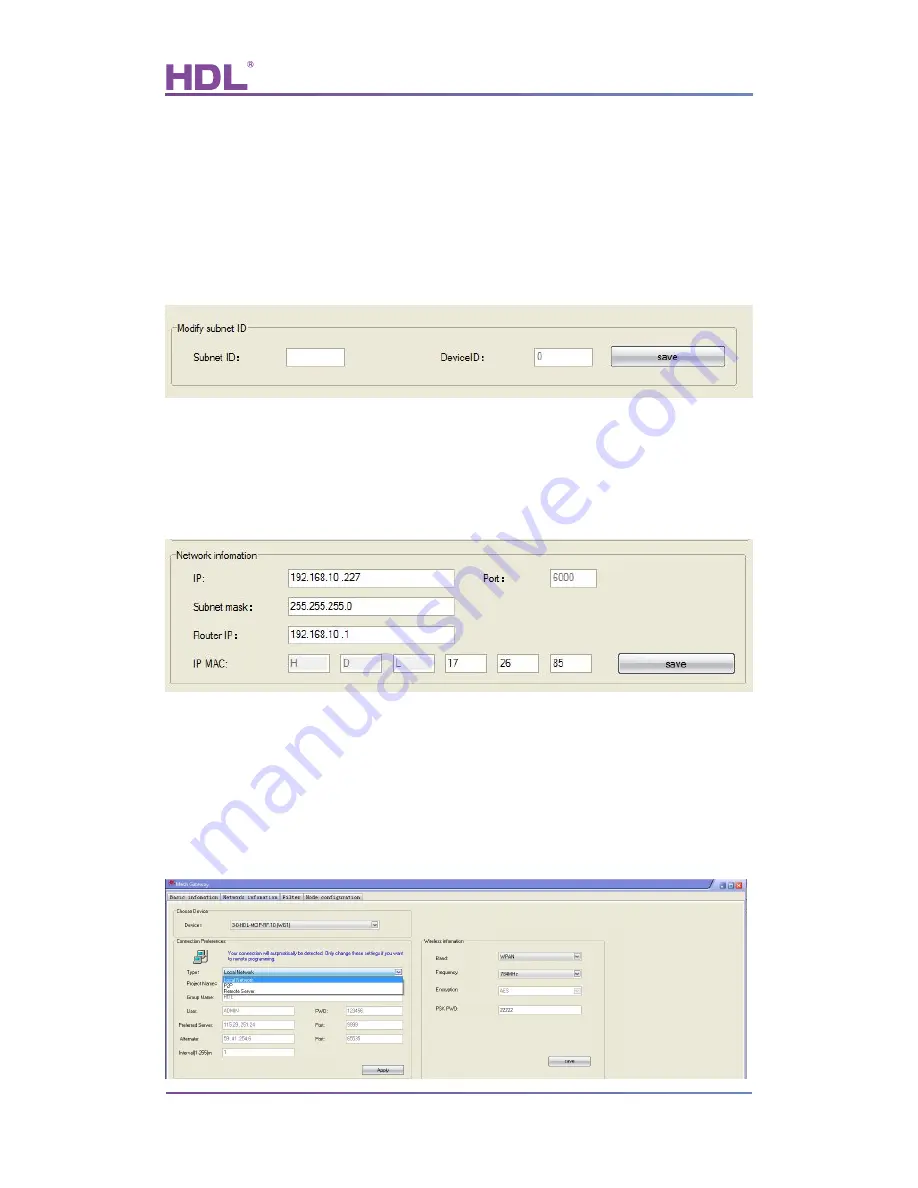
User Manual
HDL-MCIP-RF.10
Mesh Gateway – User Manual
8
6. Software Configuration
6.1 Basic Setting
6.1.1 Change the ID
Set the Subnet ID for the gateway, all the wireless gateways’ Device ID is 0, can not be
changed.
6.1.2 Change the IP and IP MAC
Change the default IP and IP MAC, to avoid possible conflict
Default IP: 192.168.10.250, Default MAC: H-D-L-85-85-85
6.2 Network Information
6.2.1 Connection Preferences
This gateway supports remote control, and it supports three communication modes, they
are: Local Network, P2P and Remote Server.











































