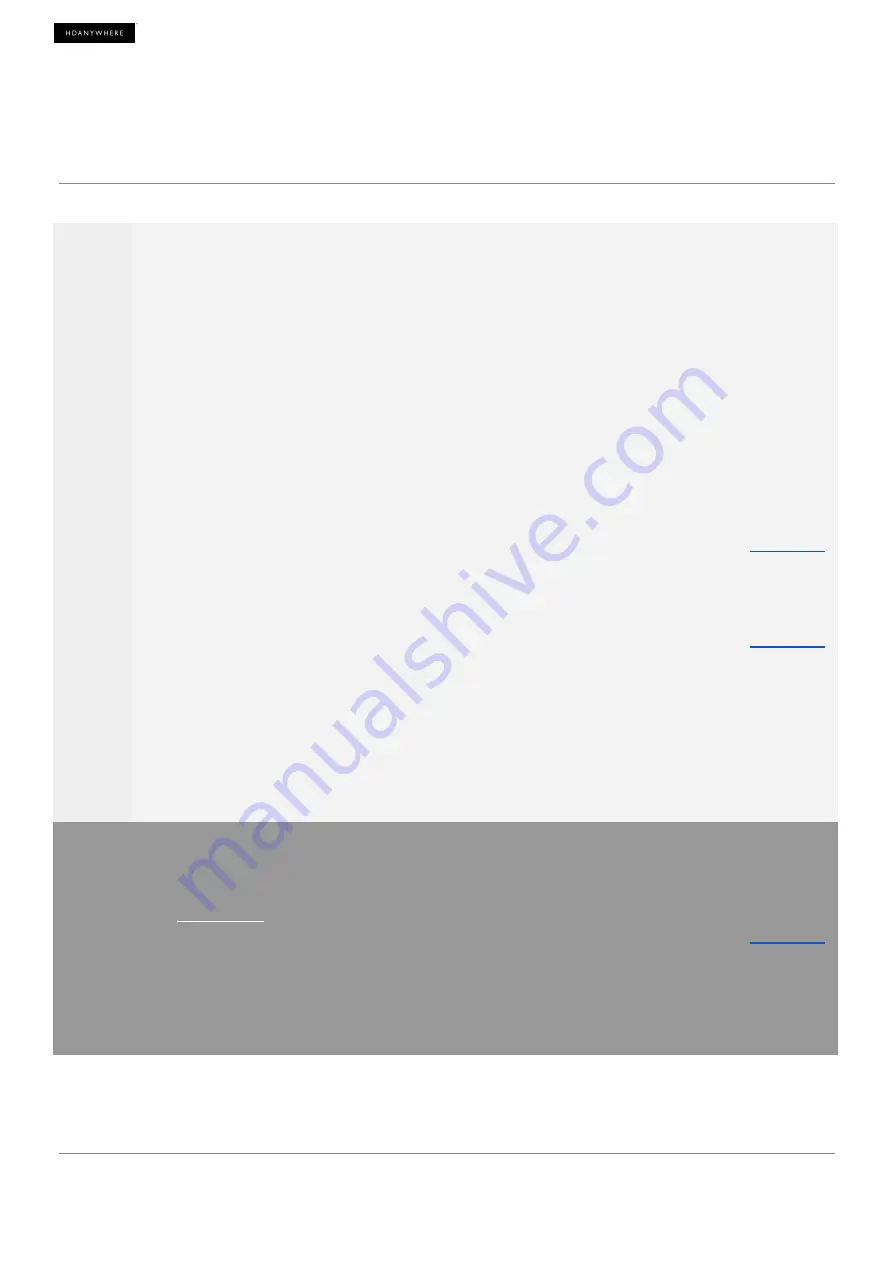
Get setup in 15 steps
1
Sanity check hardware and connections
Make sure that all your MHUB S devices are connected to your LAN, connected to one another
and powered on.
2
Ensure that the Zone Processor is on and connected to LAN
The Zone Processor (ZP) is the secret ingredient in building a stack. If it is not on or the app can
not discover it on your network then you won’t be able to progress much further!
3
Make sure uControl is on the latest software
Stacking requires the latest software from HDA. If you have uControl already installed check with
your app store to see if there is an update available.
4
Launch uControl
… And select “Connect to System” to get started.
5
Select the Stack option
uControl will scan your network and will find your MHUB S devices and your ZP. When this
happens it will ask you if you want to connect to a system in Standalone mode or Stack. Select
Stack.
6
Tell uControl what ZP will become your Controller
If you have more than one ZP in your Stack then uControl will ask which device you would like to
convert into your Controller. If you are unsure which device to pick, there is a magnifying glass
icon which will make ZP's main LED flash so that you can be sure of your choice.
7
IMPORTANT STEP: Add devices to your stack and setting their Stack Layer
uControl will present you with all the MHUB devices that it found in its scan. By selecting the
MHUB you will be adding it to your stack and you will notice a number on the left-hand-side. This
is the Stack Layer ID. This number should mirror the physical arrangement of your MHUB systems
so that the Foundation Layer is 1, the system above it is 2 and so on. If you are unsure which
MHUB is which then look for the same magnifying glass icon which will trigger and LED to
identify the system for you.
This step is very important because you can not undo it after it is complete.
14
Summary of Contents for MHUB S
Page 1: ...Quick Start Guide Stacking MHUB S 1 ...
Page 6: ...6 ...
Page 10: ...8x24 wiring diagram video only 10 ...
Page 12: ...8x24 wiring diagram cabling for IR Cascade 12 ...
Page 16: ...Image Gallery Connect to System Select the Stack option 16 ...
Page 17: ...Setting Stack Layer order Accessing uOS 17 ...
Page 18: ...Select uControl Provide a System Names 18 ...
Page 19: ...Select Manual Creating a Connection 19 ...
Page 20: ...Name your devices Create a Zone 20 ...
Page 21: ...Select uControl 21 ...





















