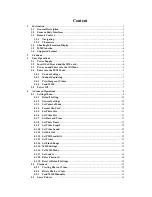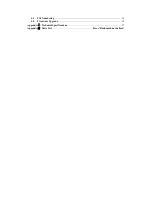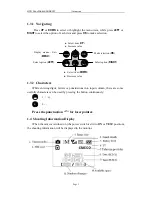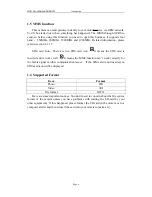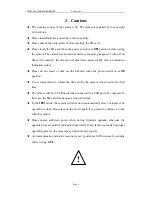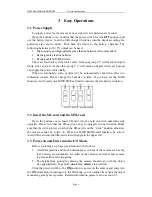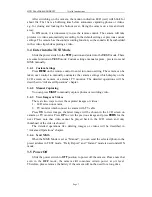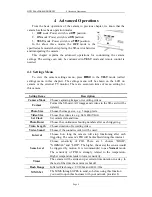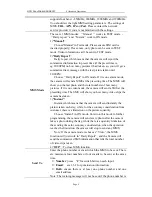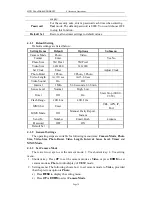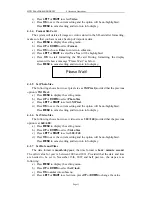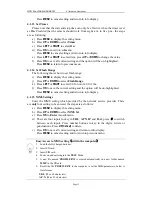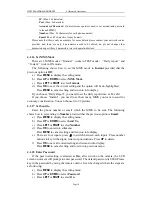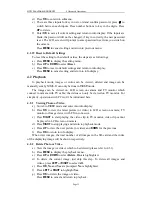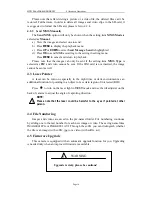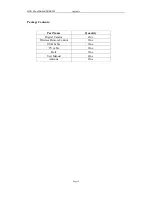HCO ScoutGuard SG580M
3 Quick Introductions
Page 7
After switching on the camera, the motion indication LED (red) will blink for
about 10s. The 10s is a buffering time before autonomic capturing photos or videos,
e.g. for closing and locking the bottom cover, fixing the camera on a tree and walk
away.
In
ON
mode, it is unnecessary to use the remote control. The camera will take
pictures or videos automatically according to the default settings or previous custom
settings. The camera has the sound recording function, so the sound will be embedded
in the video clip while capturing a video.
3.4
Enter into the TEST Mode
Slide the power switch to the
TEST
position and enter into the
TEST
mode. There
are some functions in
TEST
mode: Custom settings, manual capture , preview or send
MMS manually.
3.4.1
Custom Settings
Press
MENU
on the remote control to enter into menu setting. The camera can be
taken over control to manually customize the camera settings which display on the
LCD screen on camera or external TV monitor. The detailed operations will be
described in “Advanced Operations” chapter.
3.4.2
Manual Capturing
You can press
RIGHT
to manually capture photos or recording video.
3.4.3
View Images
or Videos
There are two ways to view the captured images or videos:
1.
LCD screen on camera
2.
TV monitor which connect to camera with TV cable
Press
OK
to view images, the latest image will be shown in the LCD screen on
camera or TV monitor. Press
UP
to view the previous image and press
DOWN
for the
next. Please note that video cannot be played back in the LCD screen and only
thumbnail of the video is showed.
The detailed operations like deleting images or videos will be described in
“Advanced Operations” chapter.
3.4.4
Send MMS
When the MMS Mode is set as “Manual”, you can send the selected photo to the
preset address in TEST mode.
“
Daily Report” and
“
Instant” mode is used under ON
mode.
3.5
Power Off
Slide the power switch to
OFF
position to power off the camera. Please note that
even in the
OFF
mode, the camera still consumes certain power at μA level.
Therefore, please remove the battery if the camera will not be used for a long time.