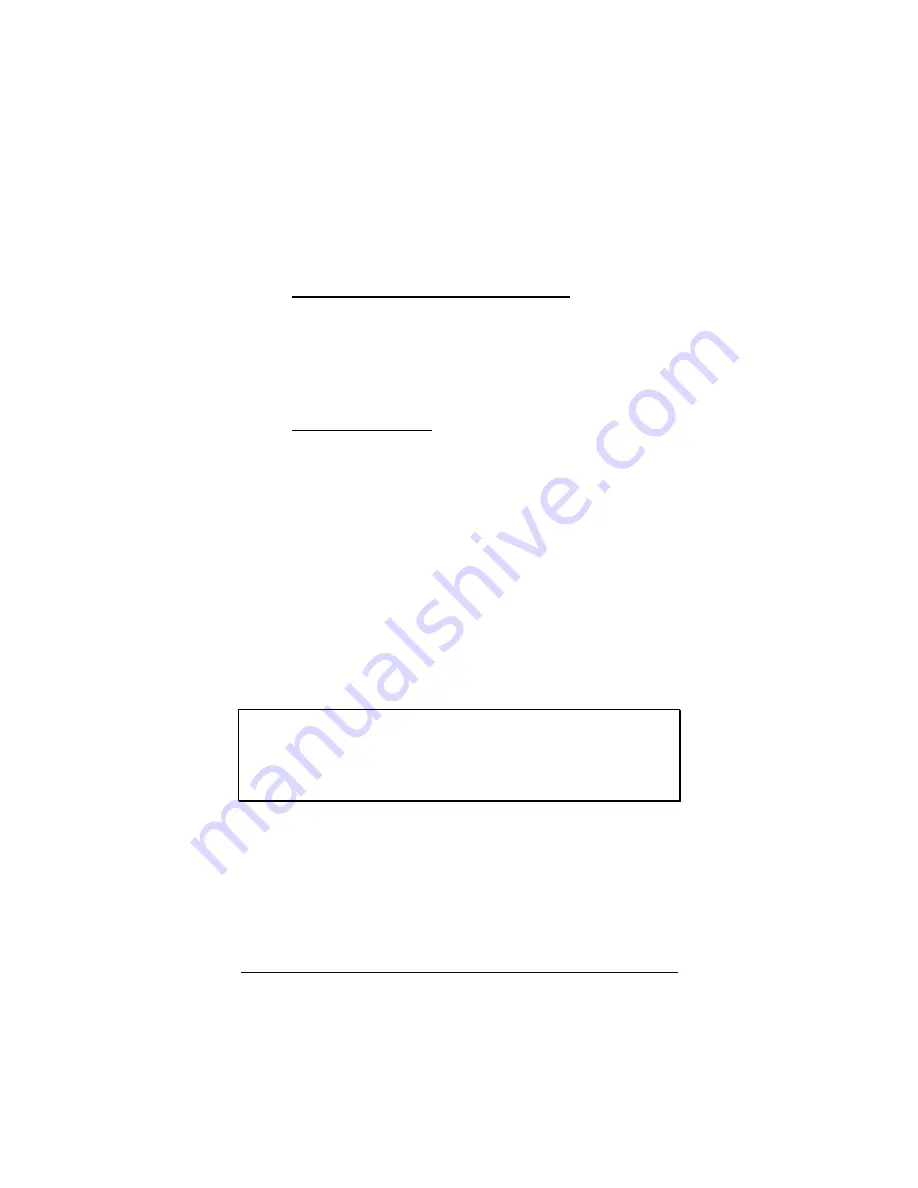
6
PCI Modem User’s Guide
2
You may be asked to fill out
Location Information
if you
have not had a modem installed previously. Type the re-
quired information and, when done, click
OK
or
Close
.
Windows XP and Windows 2000 Users:
Click the
Mo-
dems
tab, under
Phone and Modem Options
, to pro-
ceed to Step 3.
3
Select the entry for your new modem and then click
Properties
.
4
Set the
Maximum speed
to the highest speed available
(probably 115,200).
Windows XP Users:
You have to click the
Modem
tab
before you can set the
Maximum speed
.
Click
OK
and close the currently open dialog box.
5
Click the
Diagnostics
tab. In
Windows XP
, click
Query
Modem
. Select the port next to the entry for your new
modem (for example,
COM3
) and click
More info
or
Query Modem
.
This step tests the modem by querying it with
AT
com-
mands. A list of responses means that your new modem
is properly connected.
IMPORTANT:
If you already have a modem installed in your
computer, you’ll need to redirect your application software so that
it recognizes your new modem. Please turn to the
Troubleshooting
section for instructions, page 13. Otherwise,
continue with
Installing the Communications Software
below.
Tip:
If you determine that your modem is not working, first try
turning off your computer and restarting it. Sometimes
this will help Windows identify and activate the correct
drivers. If restarting your computer doesn’t work, please
consult the
Troubleshooting
section on page 13.
Summary of Contents for H08-15530
Page 1: ...PCI Modem User s Guide...
Page 4: ......

























