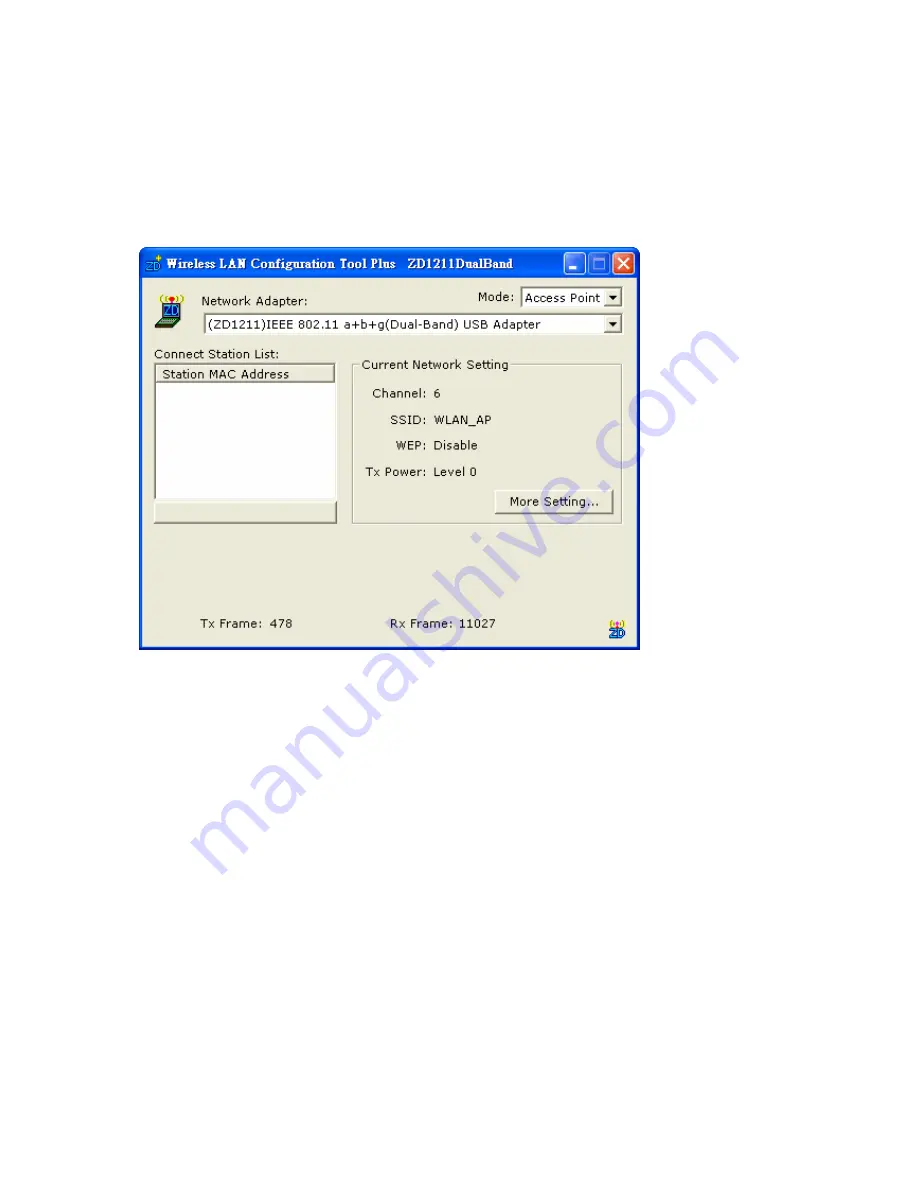
26
1.8
Software Access Point Mode
The Hawking Wireless Utility offers a special feature that allows the HWL2 to function as a
802.11b or 802.11g software access point.
Figure 3-1
Open the Hawking Wireless Utility from the “Start Menu”. The menu page should load. To
change the mode to Soft AP, please select the option “
Access Point
” from the Mode drop
down menu, as shown in Figure 3-1.
-
“
Network Adapter
” shows the available network adapters that can be chosen for
use in AP Mode.
-
The clients that associate to the access points will have their MAC addresses
shown in the field of the “
Station MAC Address
”.
-
The current status of the AP is shown in the “
current Network Setting
” field.
This field displays the
Current Channel information
, as well as the Access
Point’s
SSID
. The status of
WEP encryption
is displayed as disabled or enabled.
The
Tx power
level
is shown too (The function not available).
-
The
Tx Frame
shows how many frames have been transmitted by the soft AP.
-
The
Rx Frame
shows how many frames have been received by the soft AP.
Summary of Contents for HWL2
Page 1: ......
Page 9: ...9 2 WiFi Locator Mode How to Use ...
Page 11: ...11 ...
Page 16: ...16 D Click Continue Anyway and the system will start to install the USB adapter ...
Page 27: ...27 Figure 3 2 Figure 3 3 ...





















