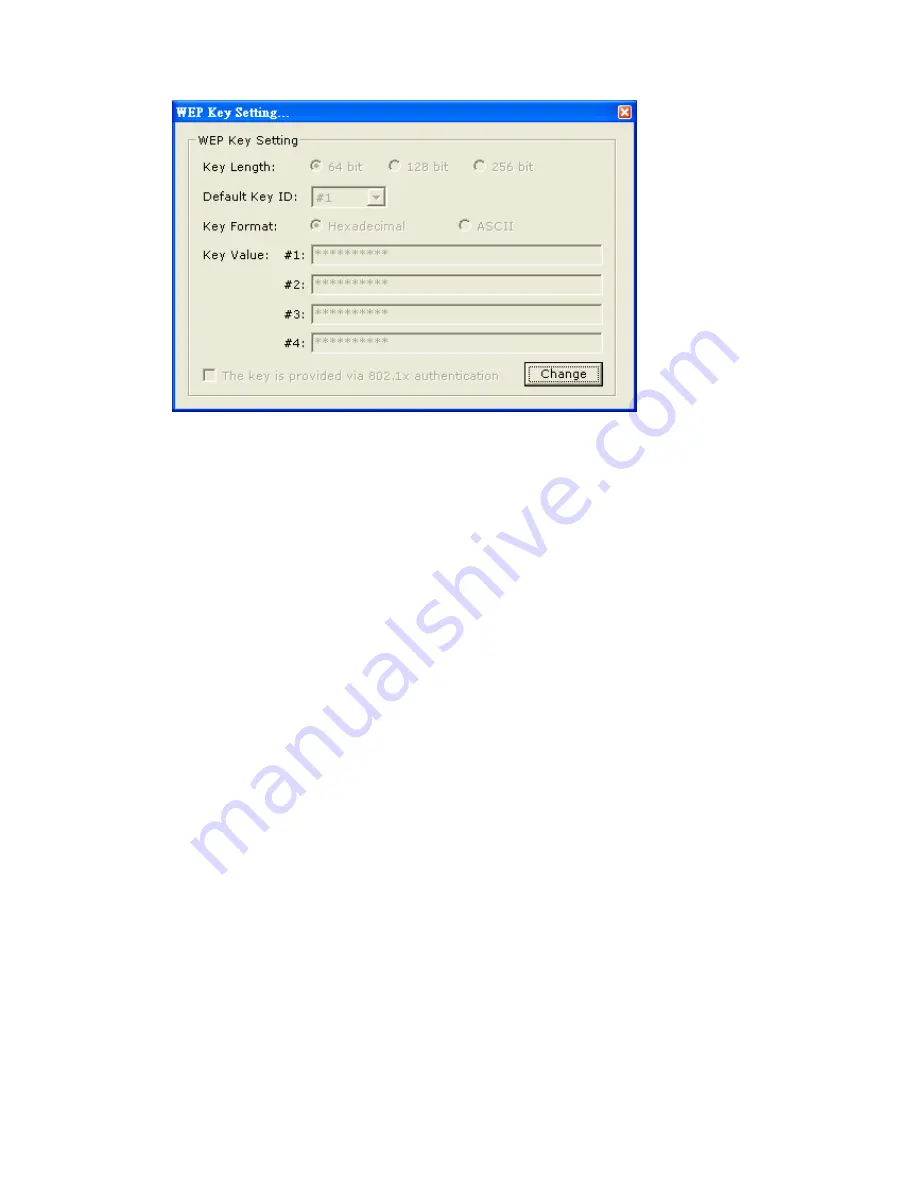
21
Figure 2-3
1.4 Wireless
Security
Settings
Setting
WEP
:
WEP Encryption is a standard wireless network security protocol used to protect wireless
data from being hacked and intercepted.
- Select the “
Open System
” , “
Shared Key
” mode or “
Auto
” from the
“
authentication Mode
” drop down menu.
- Select the “
WEP
” mode from the “
Encryption
” drop down menu.
- Press “
WEP Encryption Setting
” in Figure 2-2 to enter the “
WEP Key
Settings
” page shown as Figure 2-3.
- Press the “
Change
” button to modify the contents of “
WEP Key setting
”,
when it is finished, press “
Apply
” to save it. The button “
Change
” and
“
Apply
” is alternately shown in the same position.
- Select which “
key length”
64,128 or 256 (bit) that you wish to use within
your network. If you do not know this information check with your network
administrator.
- Select which key set will be used by the field of “
Default Key ID
”
Modify the 4 sets of keys depending on the selected key length in the field
of “
Key Value
”. The key value is used in hexadecimal format.
- Select which key format “hexadecimal” or “ASCII” will be used from the
“
Key Format
” selection. .
Dynamic WEP:
If you checked the “
The key is provided via 802.1x authentication
” of
Figure 2-3 , and press the button: “
Apply
” , the “
Use previous 802.1x
Setting”
page should load as in Figure 2-4.
Press “
Yes
,” if you wish to use previous settings. Select “
No
” , if you wish
to have new settings. The setting method is the same as setting “
TLS
” and
Summary of Contents for HWL2
Page 1: ......
Page 9: ...9 2 WiFi Locator Mode How to Use ...
Page 11: ...11 ...
Page 16: ...16 D Click Continue Anyway and the system will start to install the USB adapter ...
Page 27: ...27 Figure 3 2 Figure 3 3 ...












































