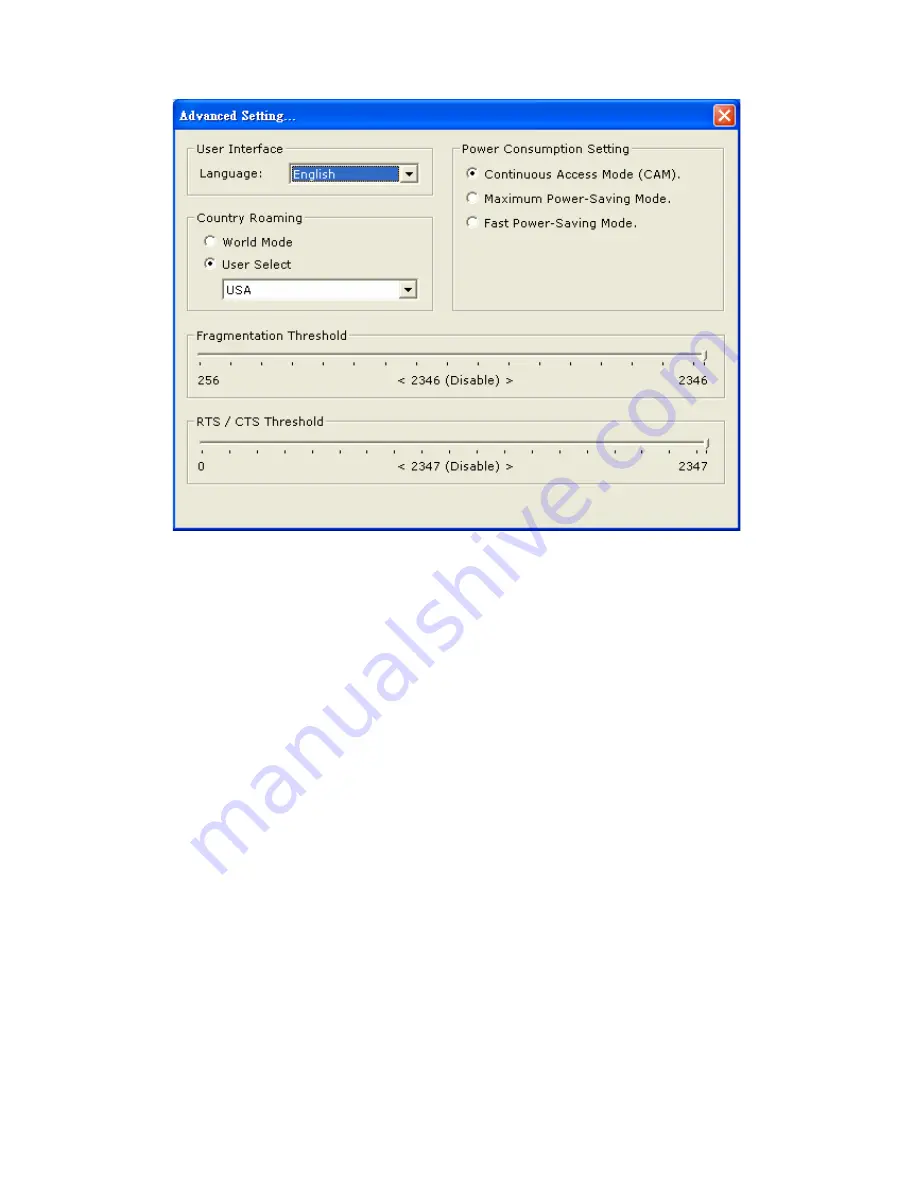
24
Figure 2-6
1.7
Other Settings / Power Consumption Settings
The “Other” settings page will allow you to adjust more advanced features of the
Wireless adapter. It is recommended that these settings not be changed unless by an
advanced wireless user.
Press the “
Advanced Settings
” button to access the Advanced Settings page as
seen in Figure 2-6.
- To change the
Language
of the Wireless Utility select the preferred language
from the
“Language”
drop down menu.
- To adjust the
Power Consumption
of your wireless adapter, select which power
save level you wish to use by checking off CAM Mode, Maximum
Power-Saving mode or Fast Power-Saving mode. The default is CAM mode.
For the lowest power consumption setting, select Maximum Power-Saving
mode, throughput will be lower than it would be in CAM and Fast
Power-Saving mode. The throughput of “
Fast Power-Saving mode
” is better
than “
Maximum Power-Saving mode
”, but saves less power when compared to
“
Maximum Power-Saving mode
”.
- The
Country Roaming
settings allow the user to predefine whether the adapter
will be used internationally. Different countries have different settings for
wireless adapters. Select other region from “
User Select
” drop down menu, or
check “
World Mode
” to set the adapter in a world roaming mode. When the
word mode is set, the adapter will adapt to the settings of the AP it is associated
Summary of Contents for HWL2
Page 1: ......
Page 9: ...9 2 WiFi Locator Mode How to Use ...
Page 11: ...11 ...
Page 16: ...16 D Click Continue Anyway and the system will start to install the USB adapter ...
Page 27: ...27 Figure 3 2 Figure 3 3 ...









































