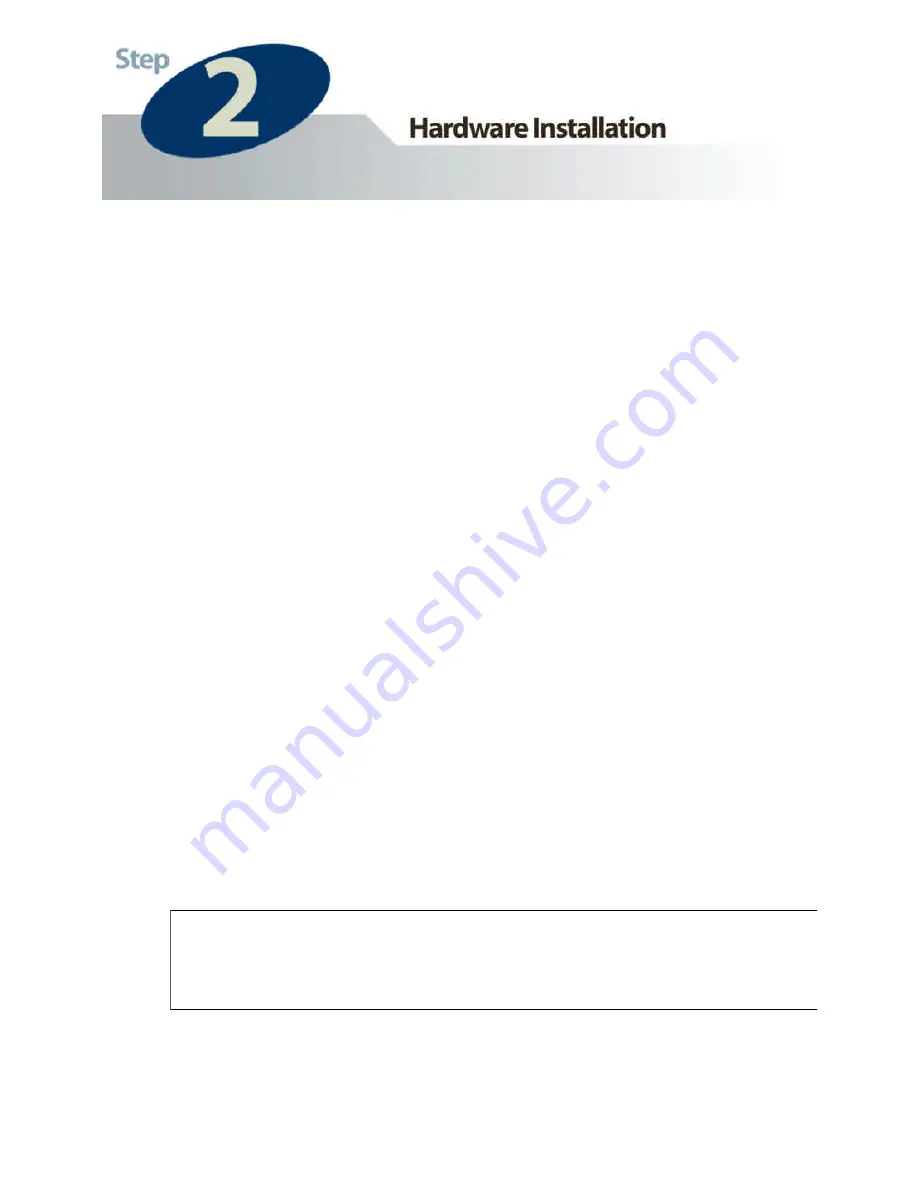
3
1.
Connect the HPS1P Print Server to your printer.
2.
Connect the HPS1P to your network through an Ethernet
(Wired) connection.
3.
Plug the AC power adapter into the power slot on the
side of the Print Server.
Check the LED’s marked as
LAN, READY, and
STATUS
on the front of the Print Server. They should
start to flash while doing a routine diagnostic test and
printer check. If not, please contact your local dealer for
repair or replacement.
You must use the power adapter shipped along with the print
server. Do NOT use any other power adapter from other
sources.
Please note that your HPS1P hardware is automatically set to a factory
default IP address of
192.168.1.250





































