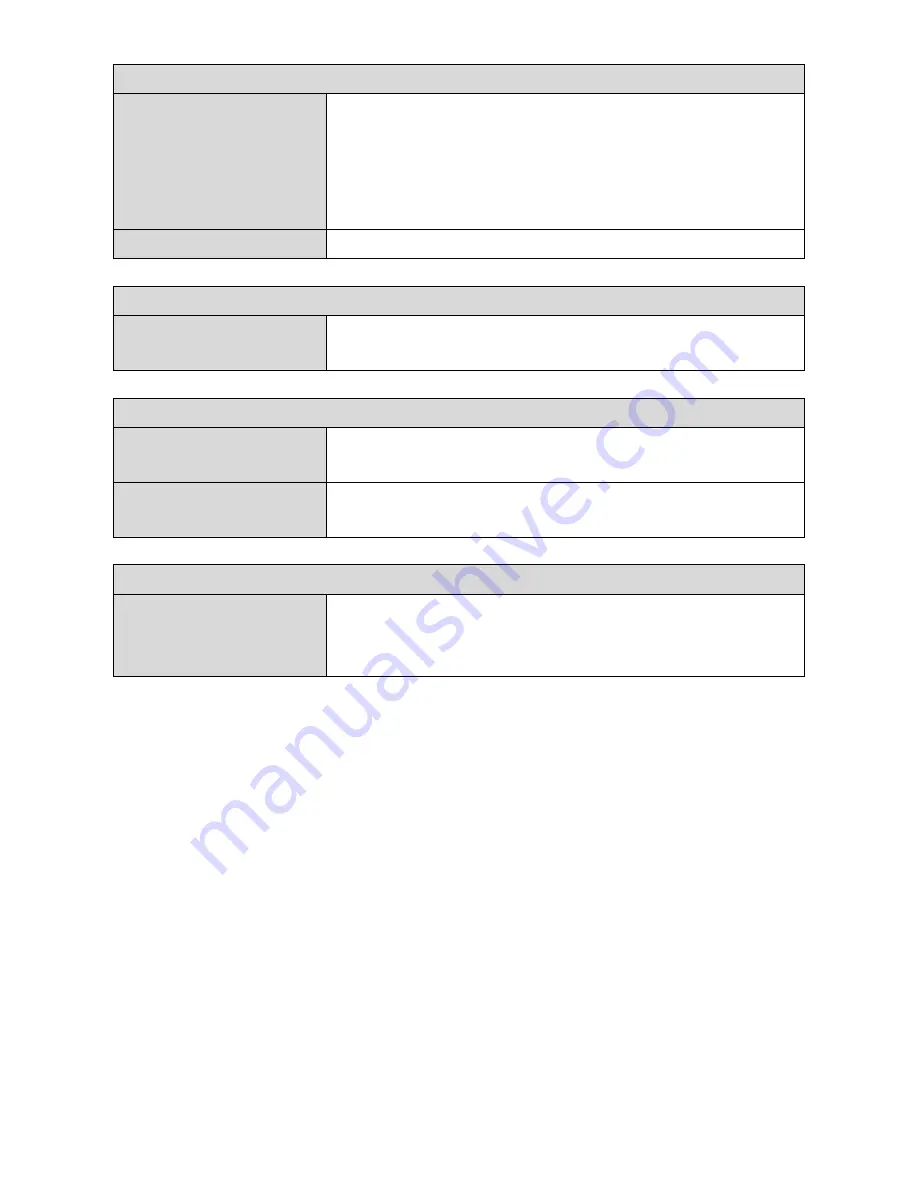
53
2.4GHz
WDS Functionality
Select “WDS with AP” to use WDS with access point or
“Dedicated WDS” to use WDS and also block communication
with regular wireless clients. When WDS is used, each access
point should be configured with corresponding MAC
addresses, wireless channel and wireless encryption method.
Local MAC Address
Displays the MAC address of your access point.
WDS Peer Settings
WDS #
Enter the MAC address for up to four other WDS devices you
wish to connect.
WDS VLAN
VLAN Mode
Specify the WDS VLAN mode to “Untagged Port” or “Tagged
Port”.
VLAN ID
Specify the WDS VLAN ID when “Untagged Port” is selected
above.
WDS Encryption method
Encryption
Select whether to use “None” or “AES” encryption and enter a
pre-shared key for AES consisting of 8-63 alphanumeric
characters.
Summary of Contents for HOW12ACM
Page 12: ...7 Attention This product is installed in restricted access location by professionals ...
Page 26: ...21 ...
Page 32: ...27 ...
Page 39: ...34 4 1 4 DHCP Clients DHCP clients shows information of DHCP leased clients ...
Page 42: ...37 ADT ...
Page 48: ...43 ...
Page 89: ...84 4 Click Properties ...
Page 93: ...88 Click OK when finished ...
Page 98: ...93 ...






























