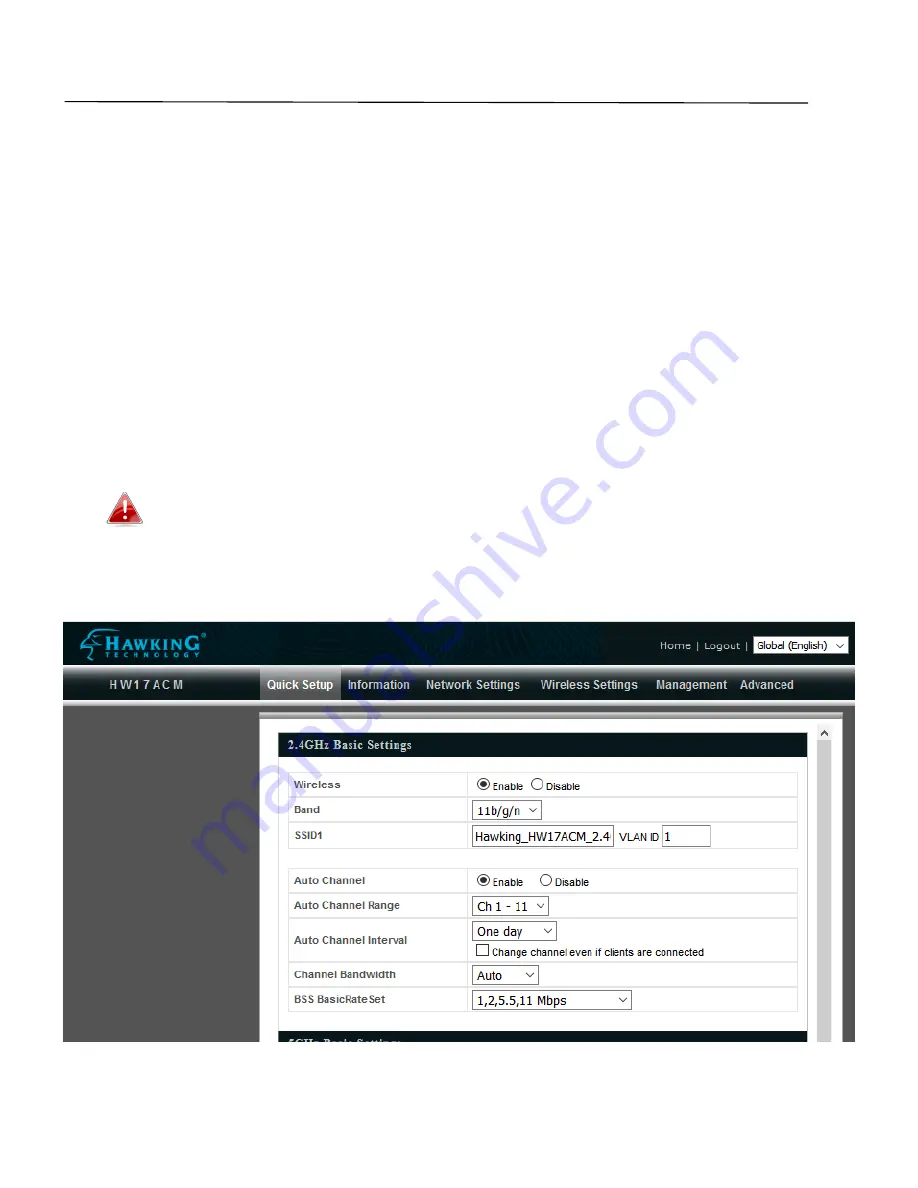
24
Chapter 4 - Browser Based Configuration Interface
The browser-based configuration interface enables you to configure the access point’s advanced features.
The device features a range of advanced functions such as MAC filtering, MAC RADIUS authentication, VLAN
configurations, up to 32 SSIDs and many more. To access the browser based configuration interface:
1.
Connect a computer to your access point using an Ethernet cable.
2.
Enter your access point’s IP address in the URL bar of a web browser (as configured in Chapter 2-2. The
access point’s default IP address is 192.168.1.230.
3.
You will be prompted for a username and password. The default username is “admin” and the default
password is “1234”, though it was recommended that you change the password during setup (see
Chapter 2-2 Basic Settings).
If you cannot remember your password, reset the access point back to its factory
default settings. Refer to Chapter 1-5 Reset
4.
You will arrive at the “Settings” screen shown below.
Summary of Contents for HOW12ACM
Page 12: ...7 Attention This product is installed in restricted access location by professionals ...
Page 26: ...21 ...
Page 32: ...27 ...
Page 39: ...34 4 1 4 DHCP Clients DHCP clients shows information of DHCP leased clients ...
Page 42: ...37 ADT ...
Page 48: ...43 ...
Page 89: ...84 4 Click Properties ...
Page 93: ...88 Click OK when finished ...
Page 98: ...93 ...






























