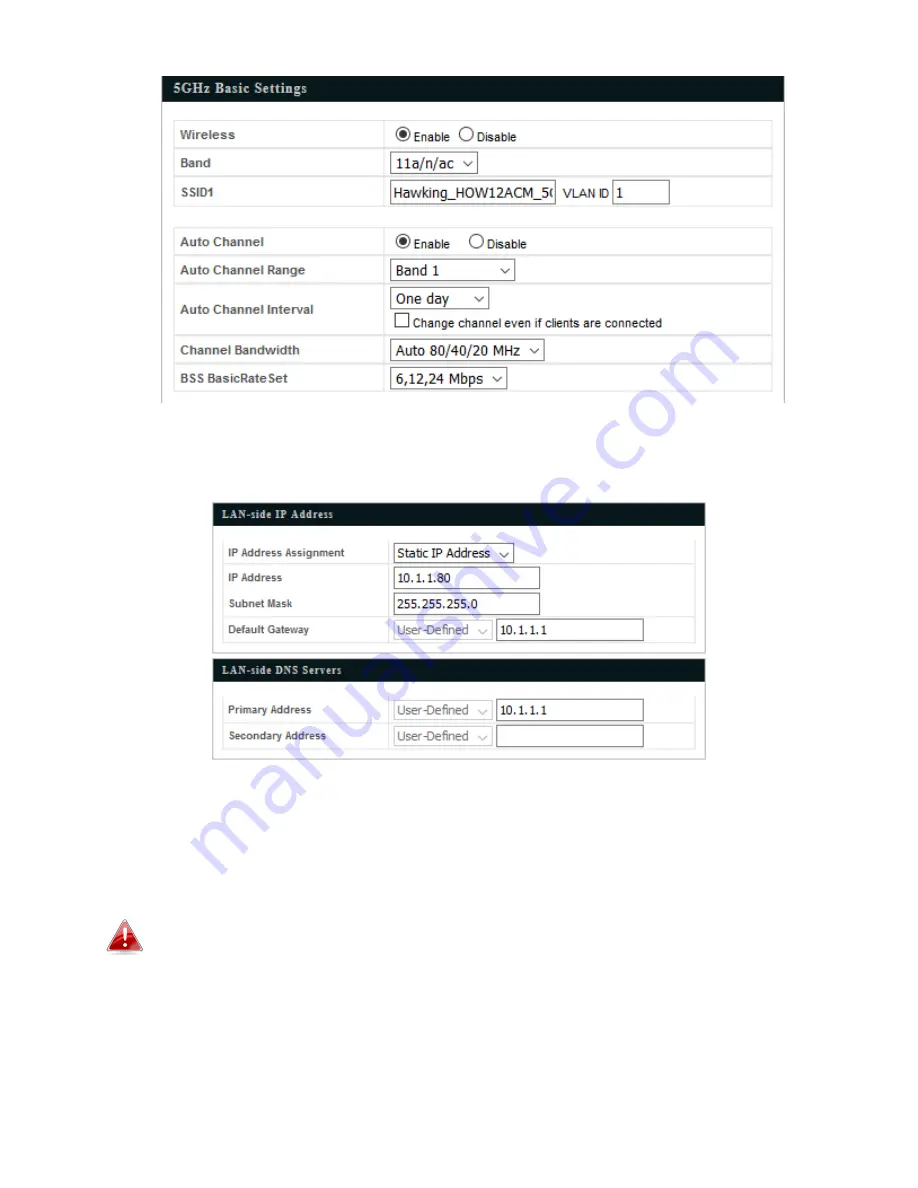
13
3.
To change the access point’s LAN IP address, go to “LAN-side IP Address” and you will see the screen
below.
4.
Enter the IP address settings you wish to use for your access point. You can use a dynamic (DHCP) or
static IP address, depending on your network environment. Click “Next” to save the changes and to go
to the security settings.
When you change your access point’s IP address, you need to use the new IP address
to access the browser based configuration interface instead of the default IP
192.168.1.230.
Summary of Contents for HOW12ACM
Page 12: ...7 Attention This product is installed in restricted access location by professionals ...
Page 26: ...21 ...
Page 32: ...27 ...
Page 39: ...34 4 1 4 DHCP Clients DHCP clients shows information of DHCP leased clients ...
Page 42: ...37 ADT ...
Page 48: ...43 ...
Page 89: ...84 4 Click Properties ...
Page 93: ...88 Click OK when finished ...
Page 98: ...93 ...






























