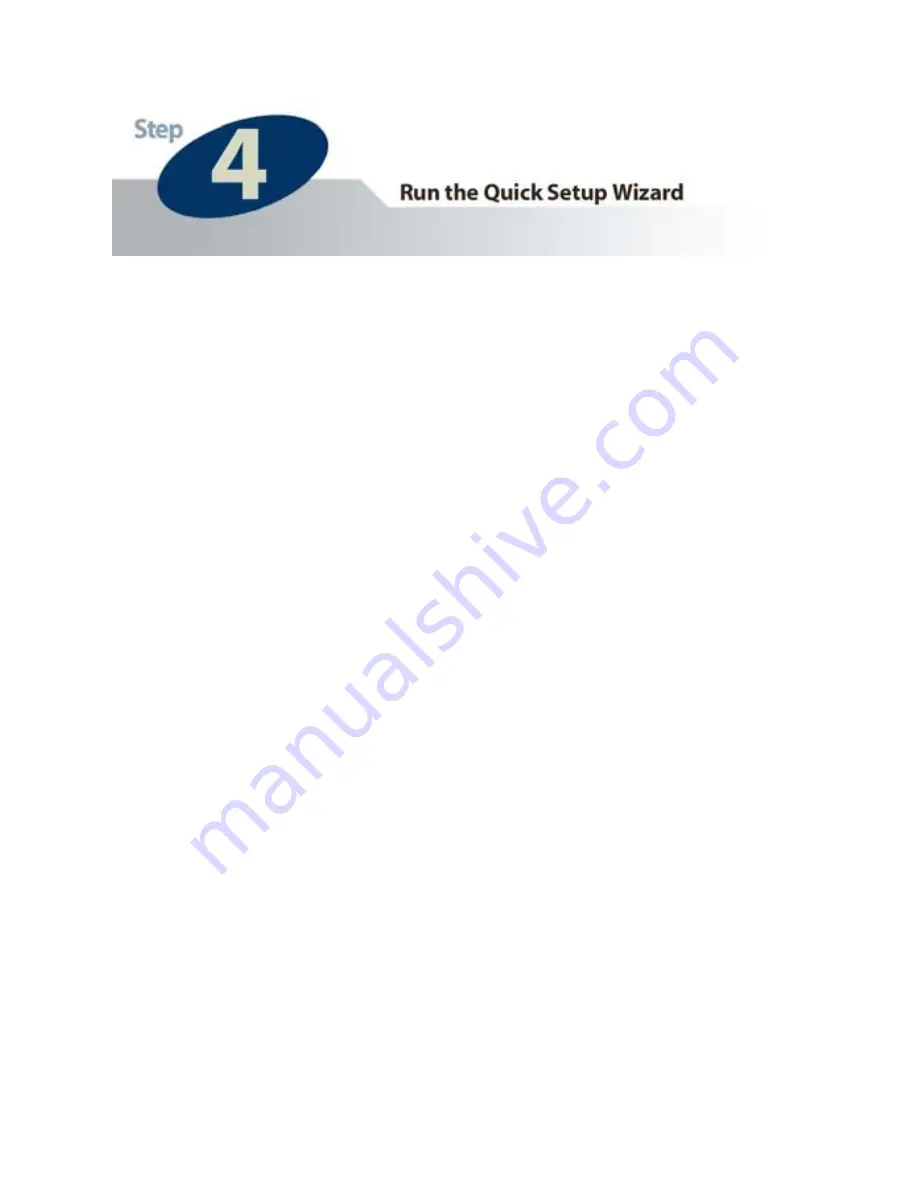
Example on How to Set the IP Address Manually
The example shown here illustrates how to manually set an IP
address using the Windows XP operating system. However, the
procedure is similar for all other versions of Windows.
When setting an IP address, you must make sure that the address
you specify has the same first three octets (or segments) as the
other devices on your LAN. In the figures on the previous pages,
the camera has the following IP address: 10.1.1.144. The address
is comprised of four segments separated by periods. Each
segment is called an “octet”. All devices on your LAN must have
the same first three octets, in this case “10.1.1”. Therefore, all
devices on your LAN must have IP addresses of the form
“10.1.1.x”, where “x” is a number between 0 and 254. When
setting the IP address for the network camera, it is recommended
(but not required) that you choose a number towards the end of
the range between 0 and 254, excluding 254 itself. (Occasionally,
the number 254 is used as the final segment for the
default
IP
address of other devices.) Selecting a number towards the end of
the range (preferably between 200 and 250) will help avoid
conflicts with IP addresses that are already being used by other
devices on the LAN.
To determine the common octets/segments for your LAN
settings, follow the steps outlined in the next two pages.
18
Summary of Contents for HNC210
Page 1: ...1 ...
Page 4: ...4 ...
Page 6: ...Bottom Panel Reset Button Power Input LAN Port 6 ...
Page 14: ...4 14 ...
Page 20: ...b Click on View Network Connections b 20 ...
Page 23: ...d 23 ...







































