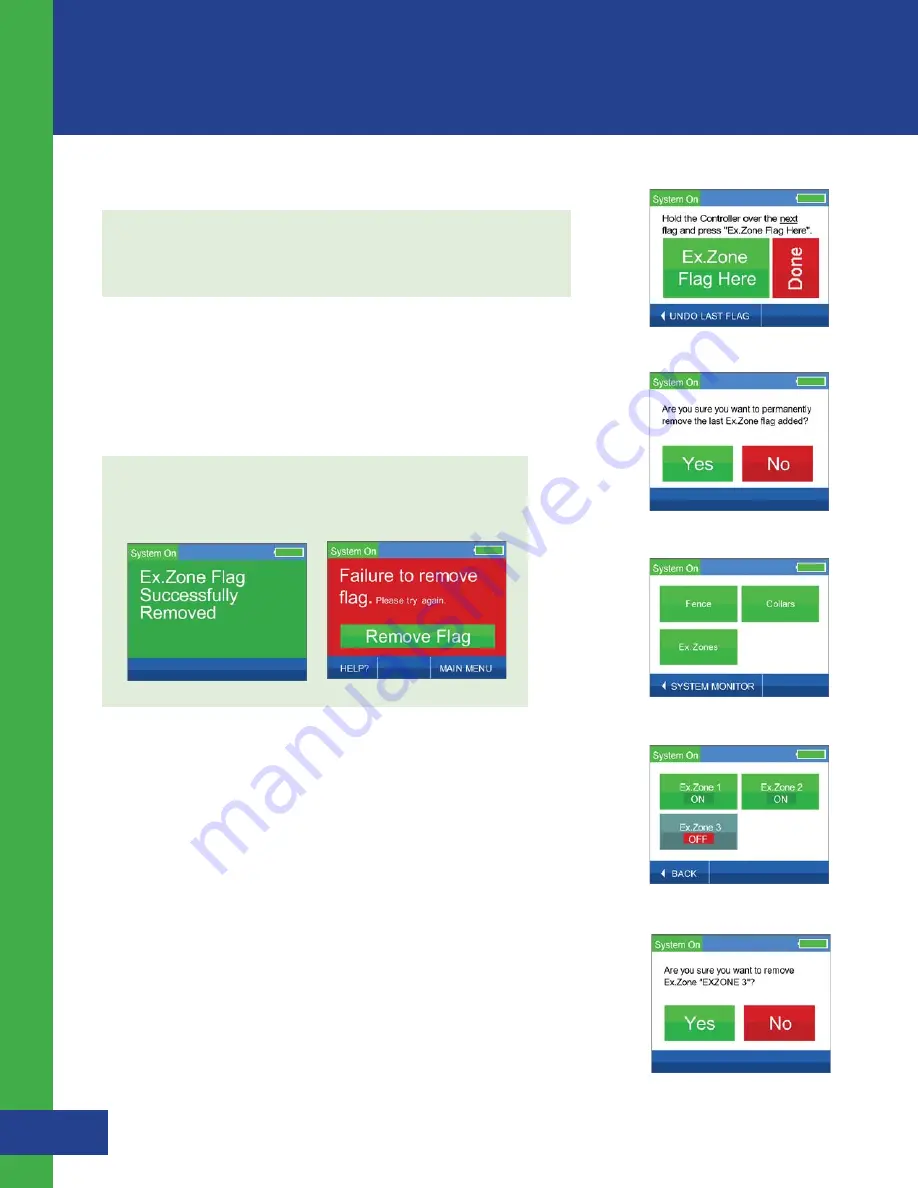
15
Removing an Exclusion Zone Flag:
NOTE:
You can only remove the last flag that you just activated and
only if you have not pressed “Done” to complete the activation
of your Exclusion Zone.
If you accidentally hit the “Flag Here” Button or activated a flag in the
wrong location and wish to remove it, follow these steps:
1.
Press the “UNDO LAST FLAG” Button located in the lower left corner
of the screen. (See Figure 4.3)
2.
Press the “Yes” Button on this screen. (See Figure 4.4)
Removing an Exclusion Zone:
Should you have the need to permanently remove an Exclusion Zone (you
move or add/remove a structure from your property), follow these steps:
1.
Using the Controller, select “Ex. Zones” from the main menu.
(See Figure 4.7)
2.
Select “Remove Ex. Zone”.
3.
Press the “NEXT” Button to show all of the Exclusion Zones.
(See Figure 4.8)
4.
Press the Exclusion Zone that you would like to remove (can be active
or
inactive).
5.
If you are certain that this is the Exclusion Zone that you would like
to permanently remove, press the “Yes” Button. Press the “No”
Button to return to the previous selection screen. (See Figure 4.9)
Figure 4.3
Figure 4.4
Figure 4.7
Figure 4.8
If successful, a positive auditory tone will sound, ”Ex.Zone Flag
Successfully Removed” will appear briefly and then return you to flag
activation. (See Figure 4.5) If unsuccessful, a negative auditory tone will
sound and you will be directed to try again. (See Figure 4.6)
Figure 4.6
Figure 4.5
Figure 4.9
Havahart
®
Custom-Shape Wireless Dog Fence
Installing the Custom-Shape Wireless Dog Fence
Installing the Custom-Shape Wireless Dog Fence -
Setting Up the Exclusion Zones
Summary of Contents for Custom-Shape Wireless Dog Fence 5144G-A
Page 32: ......






























