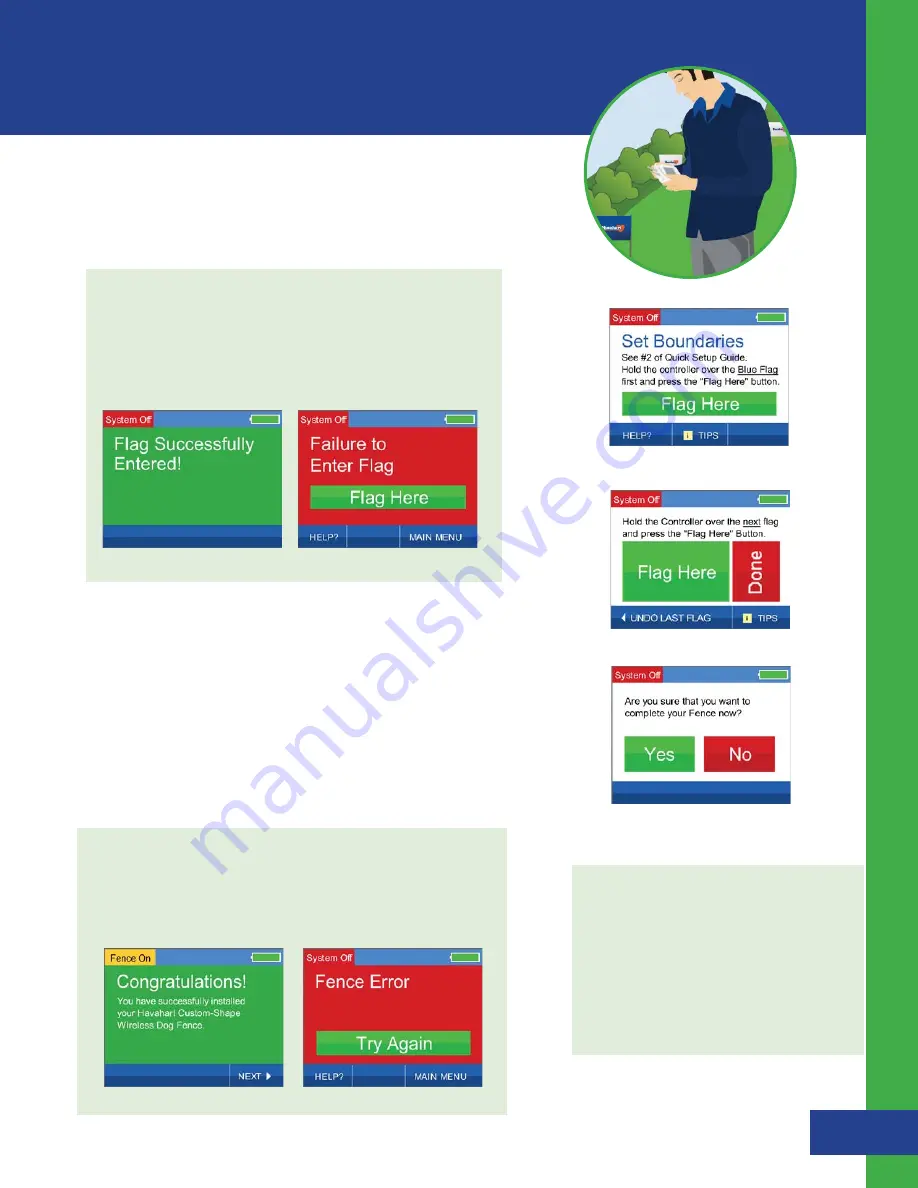
10
If successful, a positive auditory tone will sound and the “Congratulations”
screen will appear indicating that you’ve successfully installed your
Custom-Shape Wireless Dog Fence. (See Figure 2.4)
If unsuccessful, a negative auditory tone will sound and you will be
directed to press the “Try Again” Button. (See Figure 2.5)
Figure 2.5
Figure 2.4
2.
Proceed in sequential order, holding the Controller over each white
flag and pressing the “Flag Here” Button. Once you have activated
the last white flag (before returning to the blue flag), press the
“Done” Button. (See Figure 2.2)
3.
If you are certain that you are finished activating boundary points
for your fence, press the “YES” Button. If you are not finished or
pressed the “Done” Button by accident, press the “NO” Button
and you will be returned to the previous screen to continue
activating boundary points. (See Figure 2.3)
Figure 2.2
Fence Boundary Activation:
1.
Starting with the blue flag, hold the Controller at waist level
over the flag and press the “Flag Here” Button. (See Figure 1.9)
If successful, a positive auditory tone will sound and “Flag Successfully
Entered!” will appear briefly and then automatically take you to the
next screen. (See Figure 2.0)
If unsuccessful, a negative auditory tone will sound and “Failure to Enter
Flag” will appear, directing you to repeat the process as the signal may
not have been properly received. (See Figure 2.1)
Figure 2.1
Figure 2.0
Figure 1.9
Figure 2.3
Installing the Custom-Shape Wireless Dog Fence -
Setting Up the Fence Boundary
Havahart
®
Custom-Shape Wireless Dog Fence
Important Note:
DO NOT enter the blue flag twice.
After activating the final white flag
and pressing the “Done” Button, the
fence boundary will automatically
connect to the blue flag to enclose
the area.
Summary of Contents for Custom-Shape Wireless Dog Fence 5144G-A
Page 32: ......



























