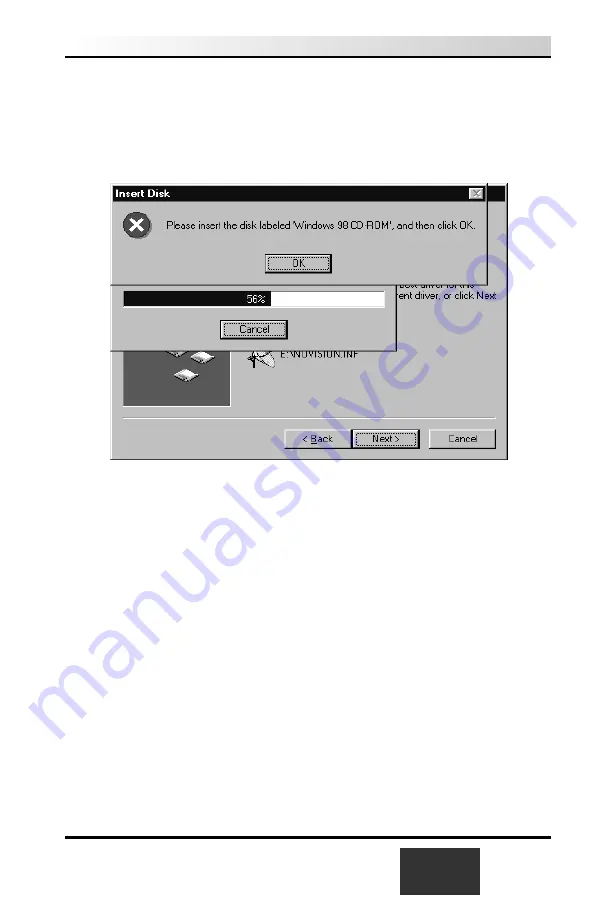
Select
CD-ROM drive
and click
NEXT
.
Once the Hauppauge
WinTV-USB
driver has been detected, click
NEXT
.
You will see a number of files copied to your hard disk.
You might be asked to insert your Windows CD-ROM.
Be sure to use the
exact version of Windows CD-ROM which is installed on your PC!
Click
FINISH
to exit to Windows.
N
ote: If Plug-n-Play does not correctly load the driver, you
may manually load the driver from the WinTV-USB
Installation CD-ROM. Open the USB folder and double
click the file “USB98.exe” to manually install the driver.
Now you need to run the Setup program from the WinTV-USB Installation CD-
ROM. Either click on
My Computer
and select the CD-ROM drive where the
WinTV-USB Installation CD-ROM
is inserted, and then double click on the
program
Setup.EXE
. Or you click on
Start
then
Run
and then type the letter
of your CD-ROM drive (for example:
D:\
) and
SETUP.EXE
This will launch the WinTV-USB application and utilites installer.
WinTV-USB
Installation and Reference Manual
1-9
Summary of Contents for WinTV-USB
Page 1: ...WinTV USB WinTV USB FM Installation and Reference Manual...
Page 7: ......
Page 8: ...WinTV USB Installation and Reference Manual v...
Page 18: ...1 10 WinTV USB Installation and Reference Manual...
Page 34: ...2 16 WinTV USB Installation and Reference Manual...
Page 46: ...4 6 WinTV USB Installation and Reference Manual...
Page 50: ...5 4 WinTV USB Installation and Reference Manual...
Page 52: ...6 2 WinTV USB Installation and Reference Manual...
Page 56: ...7 4 WinTV USB Installation and Reference Manual...
Page 62: ...A 2 WinTV USB Installation and Reference Manual...
Page 64: ...B 2 WinTV USB Installation and Reference Manual...






























