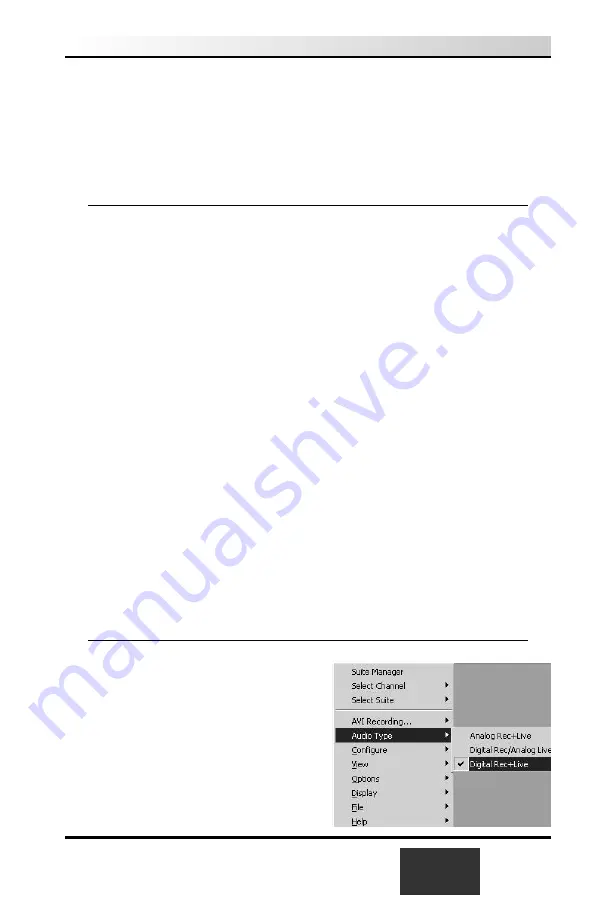
You can also connect an
A/V source
such as a VCR, camcorder or video cam-
era to the WinTV-USB. Connect the video from your A/V source to the
S-Video
In
connector. If you have a composite video source, use the
S-Video to
Composite
adapter. Connect the audio from your A/V source to the WinTV-
USBs’
Line-In
jack.
Connecting audio from WinTV-USB
There are two ways that audio gets into a PC or laptop from the WinTV-usb:
-
use the supplied 1 meter audio cable to bring analog audio from the WinTV-
USB into the Line-in jack on your PC or laptop, or
-
by using the USB cable to bring digital audio from the WinTV-usb to your
PC or laptop.
The default audio setting is:
Analog audio input to the PC while watch-
ing live TV
and
Digital audio over USB while recording
. This gives
the best audio quality.
If your PC or laptop computer has a sound card with a
Line-In audio connector:
Connect audio from WinTV-USB’s
Line-Out
jack to your sound card’s
Line-In
jack. To do this, plug the supplied
1 meter audio cable
into
the jack marked
Line Out
. Plug the other end into your PC’s sound card
LineIn
jack.
If your PC or laptop does not have a Line-In connector:
You can enable
Digital audio
over USB while watching live TV. To do this,
see the section “
Enabling live audio over USB
”.
Enabling live audio over USB
After you complete the WinTV-USB driver
installation, the default Audio setting is:
Analog audio input to the PC while
watching live TV
and
Digital audio
over USB while recording
.
If your PC or laptop does not have a Line-in
jack, or if you would like to simplify the
installation of the WinTV-usb, you can
enable Digital audio while watching TV and
WinTV-USB
Installation and Reference Manual
1-5
Summary of Contents for WinTV-USB
Page 1: ...WinTV USB WinTV USB FM Installation and Reference Manual...
Page 7: ......
Page 8: ...WinTV USB Installation and Reference Manual v...
Page 18: ...1 10 WinTV USB Installation and Reference Manual...
Page 34: ...2 16 WinTV USB Installation and Reference Manual...
Page 46: ...4 6 WinTV USB Installation and Reference Manual...
Page 50: ...5 4 WinTV USB Installation and Reference Manual...
Page 52: ...6 2 WinTV USB Installation and Reference Manual...
Page 56: ...7 4 WinTV USB Installation and Reference Manual...
Page 62: ...A 2 WinTV USB Installation and Reference Manual...
Page 64: ...B 2 WinTV USB Installation and Reference Manual...














































