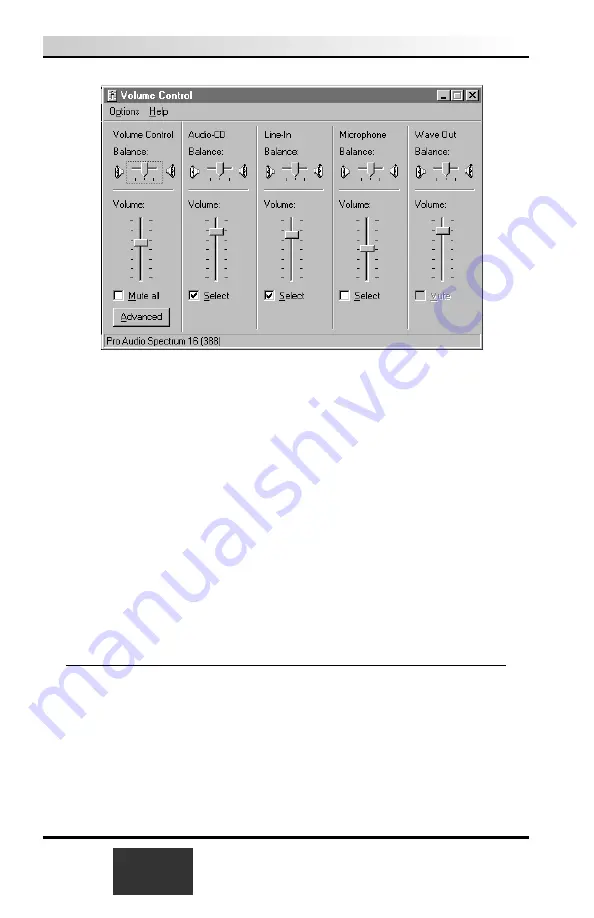
You should see
Line-In balance
as one of the selections. If not, then click on
Options/Properties
and under
Show the following volume controls
check
Line-In
. Then click
OK
.
You should now see a selection for
Line-In Balance
. Make sure the
Select
box
is checked, then raise the volume to about 1/2 of the way to the top. This
should be a good starting point for the volume control.
If Line-In is muted or not selected,
unmute or select it
to hear audio from
the WinTV USB.
In the WinTV application under the
Configure/Audio
menu (in WinTV200 click
on the
AUD button
), the
Mixer ID
should be set at
Line-In
.
As you adjust the audio volume in the application, you should see the slide bar
in the Volume Control window rise and fall.
Installing the driver under Windows98 or
Windows2000
After the
WinTV-USB
is installed, the
Add New Hardware Wizard
will
appear.
Select
Search for the best driver for your device (Recommended)
.
Click
NEXT
.
When you see this dialog box, insert the
WinTV USB Installation CD-ROM
into your CD-ROM drive.
1-8
WinTV-USB
Installation and Reference Manual
Summary of Contents for WinTV-USB
Page 1: ...WinTV USB WinTV USB FM Installation and Reference Manual...
Page 7: ......
Page 8: ...WinTV USB Installation and Reference Manual v...
Page 18: ...1 10 WinTV USB Installation and Reference Manual...
Page 34: ...2 16 WinTV USB Installation and Reference Manual...
Page 46: ...4 6 WinTV USB Installation and Reference Manual...
Page 50: ...5 4 WinTV USB Installation and Reference Manual...
Page 52: ...6 2 WinTV USB Installation and Reference Manual...
Page 56: ...7 4 WinTV USB Installation and Reference Manual...
Page 62: ...A 2 WinTV USB Installation and Reference Manual...
Page 64: ...B 2 WinTV USB Installation and Reference Manual...






























