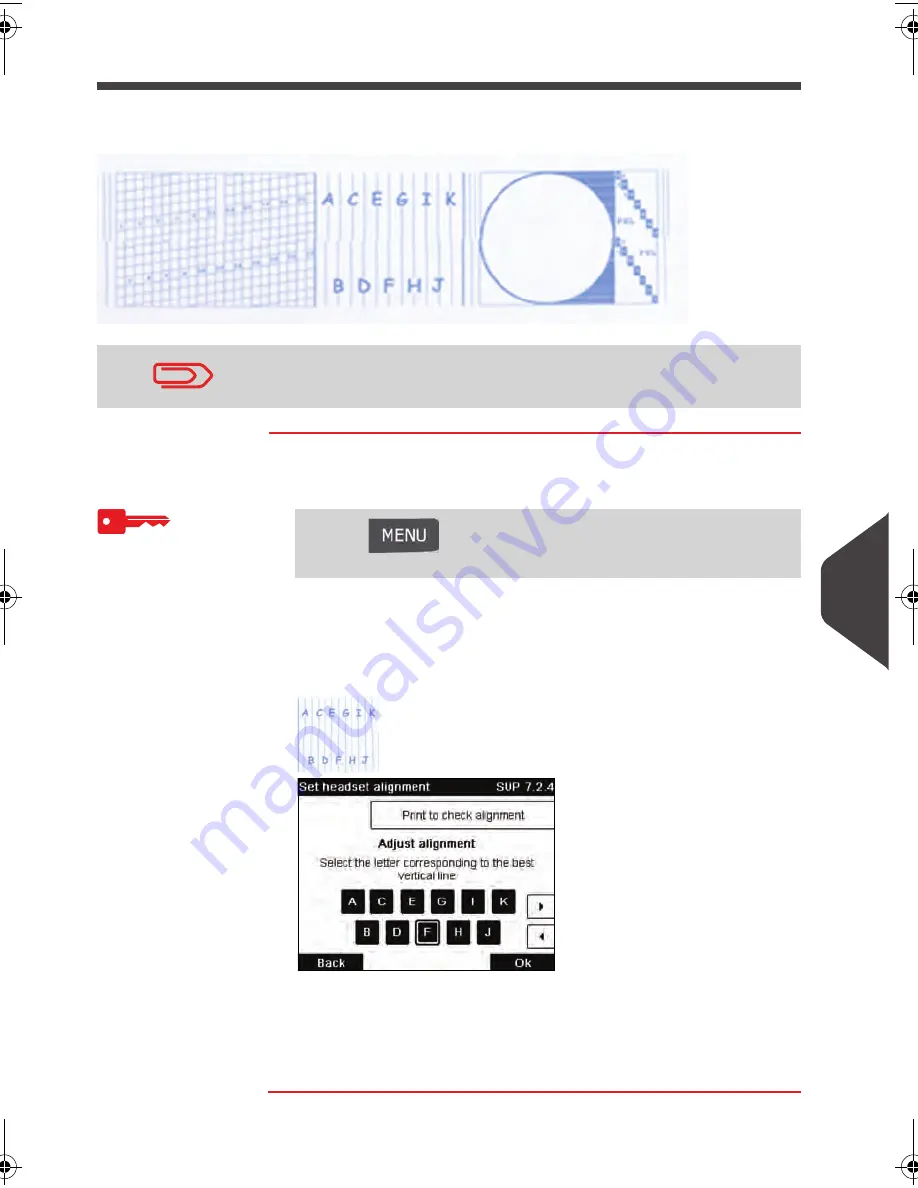
Maintaining your Mailing System
175
10
Setting the Headset Alignment
Aligning the print heads is required if there is an between the top and the bottom of
the imprints.
How to Align the Print Heads
How to Align the
Print Heads
To align the print heads:
1
As supervisor (see
How to Log in as Supervisor
p.128 ):
2
Press [OK] and put a piece of paper in the mail transport.
The system prints a test pattern.
3
The
Set headset alignment
screen is displayed.
4
Press [OK] to validate.
5
Repeat the previous step until lines F are aligned.
Your Mailing System requires the heads to be aligned after each
cartridge change.
Press
and
type
7.2.4
or select the path:
> Maintenance > Ink Cartridge > Headset alignment
DELTA1_US.book Page 175 Mardi, 28. août 2012 6:29 18
Summary of Contents for IM430
Page 1: ...4135502P IM430 MAILING SYSTEMS USER S GUIDE MAILING SYSTEM with iMeterTM Postage Meter...
Page 5: ...Read this First 2 1...
Page 13: ...Meet Your Mailing System 10 2...
Page 25: ...Processing Mail 22 3...
Page 67: ...Money Operations 64 4...
Page 73: ...Money Operations 70 4...
Page 75: ...Managing Accounts and Assigning Rights 72 5...
Page 95: ...Managing Accounts and Assigning Rights 92 5...
Page 97: ...Reports 94 6...
Page 113: ...Reports 110 6...
Page 115: ...Online Services 112 7...
Page 146: ...Configuring your Mailing System 143 8 Geodesic map...
Page 147: ...Configuring your Mailing System 144 8 Geodesic codes...
Page 157: ...Configuring your Mailing System 154 8...
Page 159: ...Options and Updates 156 9...
Page 173: ...Options and Updates 170 9...
Page 175: ...Maintaining your Mailing System 172 10...
Page 187: ...Troubleshooting 184 11...
Page 197: ...Specifications 194 12...
Page 204: ...4152223G 4152223G B 11 02 2014...






























