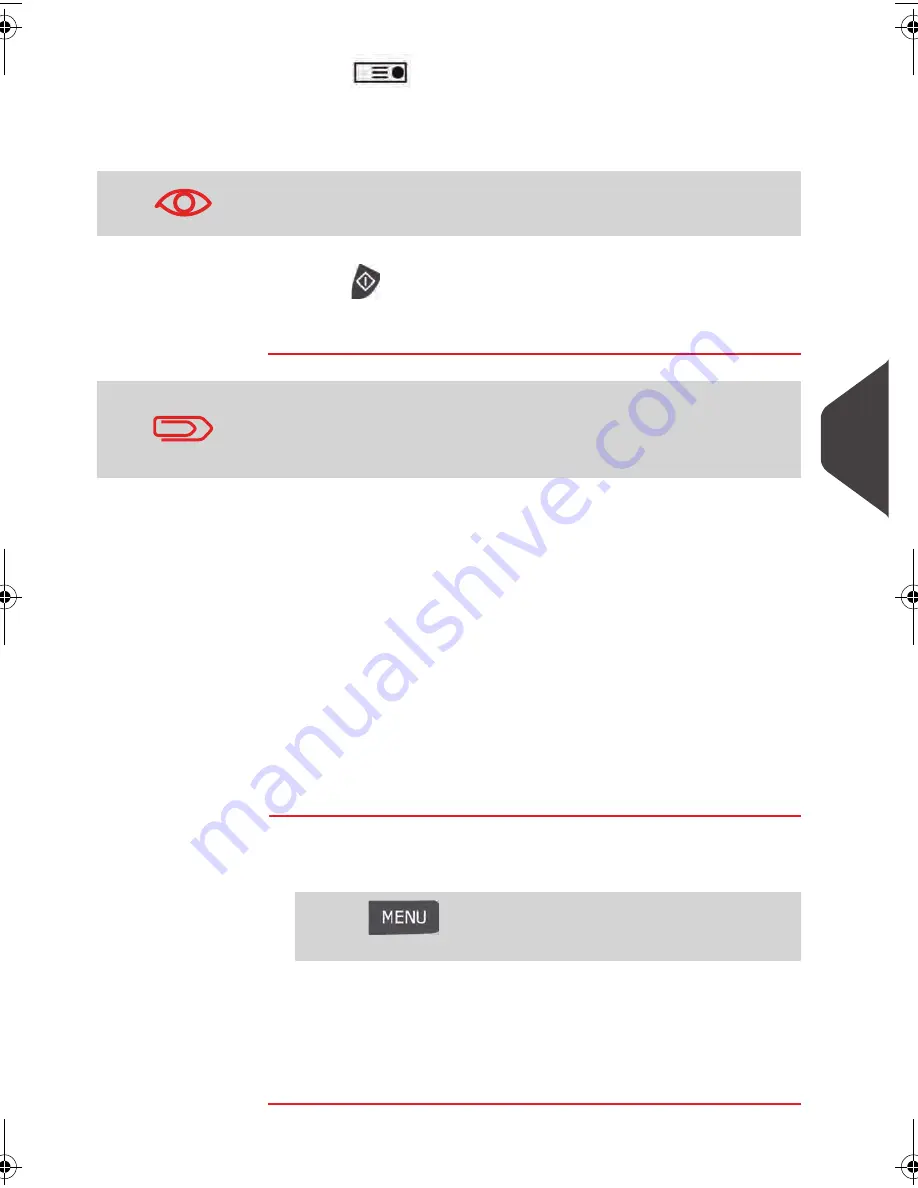
Online Services
123
7
7
Press
to print a tape, or place the item on the hopper.
When printing is done, an eConfirmation record is created
(see
How to Display eConf Record List and Details
p.123 )
below.
8
Press
to start.
9
Apply the tape to the package.
Checking e-Confirmation Records
List of E-Confirmation records is accessible in the machine.
The
eConf Record List
screen displays the eConfirmation records that have not yet
been uploaded to the Online Services server. When eConfirmation records are up-
loaded, the eConfirmation record list is empty.
You can display and check information regarding an eConfirmation record:
•
Record status (PIC Valid or PIC Deleted)
•
Type of eConfirmation Service
•
Tracking number (PIC)
•
Destination ZIP code
•
Sender ID information (optional)
•
Date and time of the record.
How to Display eConf Record List and Details
How to Display
eConf Record List
and Details
To display the list and check a record:
1
As a user:
The record list is displayed.
2
Select a record in the list and press Details for more details
about that item.
The record details are displayed.
If printing is cancelled at this stage, the current PIC number can-
not be re-used for another mail piece.
Leave the machine ON and connected at night to automatically
upload the record to the USPS.
You can also upload records manually (see
How to Upload Report
Data to the Online Services Server
p.117 ).
Press
and
type
9.7
or select the path:
> Online Services > eConf Record List
DELTA1_US.book Page 123 Mardi, 28. août 2012 6:29 18
Summary of Contents for IM430
Page 1: ...4135502P IM430 MAILING SYSTEMS USER S GUIDE MAILING SYSTEM with iMeterTM Postage Meter...
Page 5: ...Read this First 2 1...
Page 13: ...Meet Your Mailing System 10 2...
Page 25: ...Processing Mail 22 3...
Page 67: ...Money Operations 64 4...
Page 73: ...Money Operations 70 4...
Page 75: ...Managing Accounts and Assigning Rights 72 5...
Page 95: ...Managing Accounts and Assigning Rights 92 5...
Page 97: ...Reports 94 6...
Page 113: ...Reports 110 6...
Page 115: ...Online Services 112 7...
Page 146: ...Configuring your Mailing System 143 8 Geodesic map...
Page 147: ...Configuring your Mailing System 144 8 Geodesic codes...
Page 157: ...Configuring your Mailing System 154 8...
Page 159: ...Options and Updates 156 9...
Page 173: ...Options and Updates 170 9...
Page 175: ...Maintaining your Mailing System 172 10...
Page 187: ...Troubleshooting 184 11...
Page 197: ...Specifications 194 12...
Page 204: ...4152223G 4152223G B 11 02 2014...






























