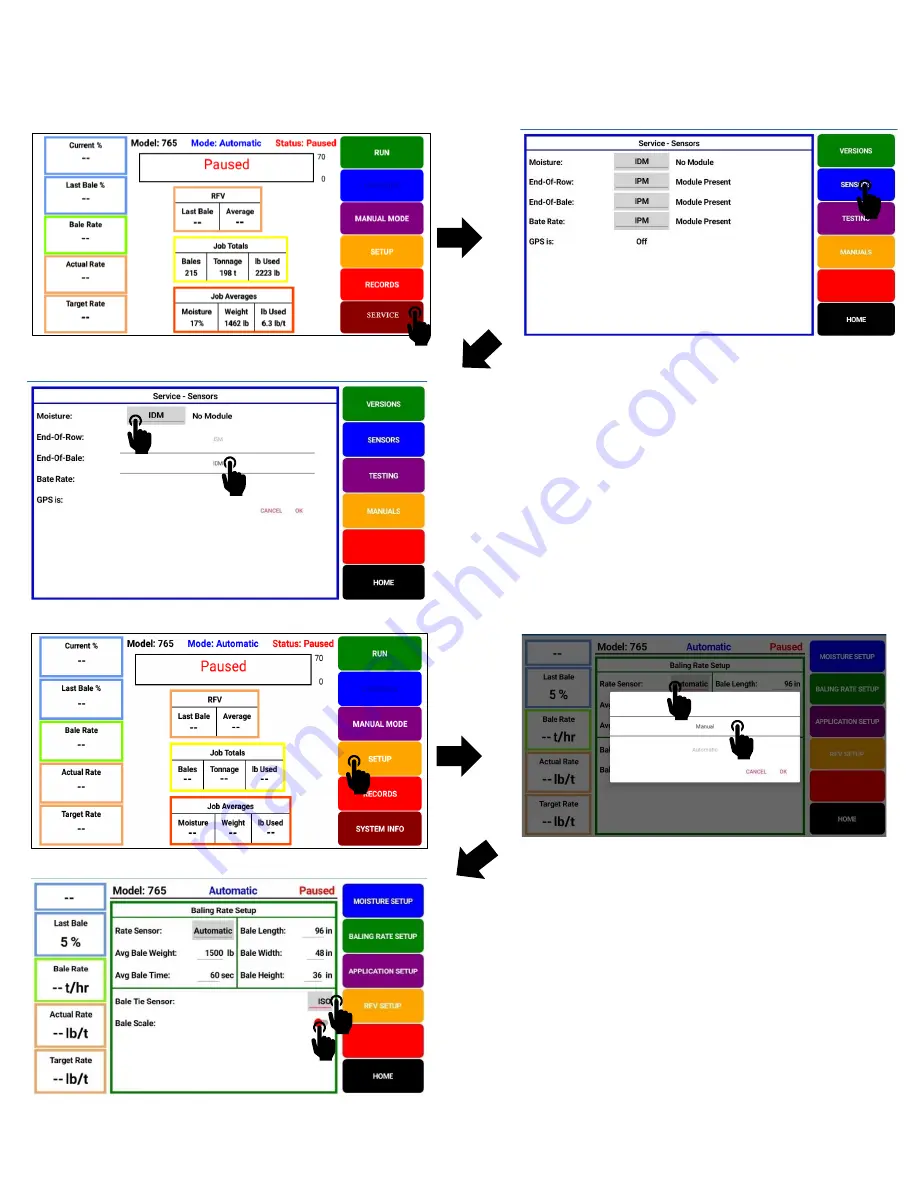
30
Moisture System with Dye Marker Object Pool Setup (screens shown in Precision Baling App
using tablet display)
Service - Sensors screen
Select SENSORS
Required - Update Moisture sensor selection to IDM (ISO Dye Module)
Set the module in which moisture readings are displayed in
SERVICE menu
Set the baler sensors utilized from ISOBUS
Select Rate Sensor and choose Manual
Select Bale Tie Sensor and choose ISO.
If baler is equipped with roller chute scale turn ON to record
bale weights in job record























