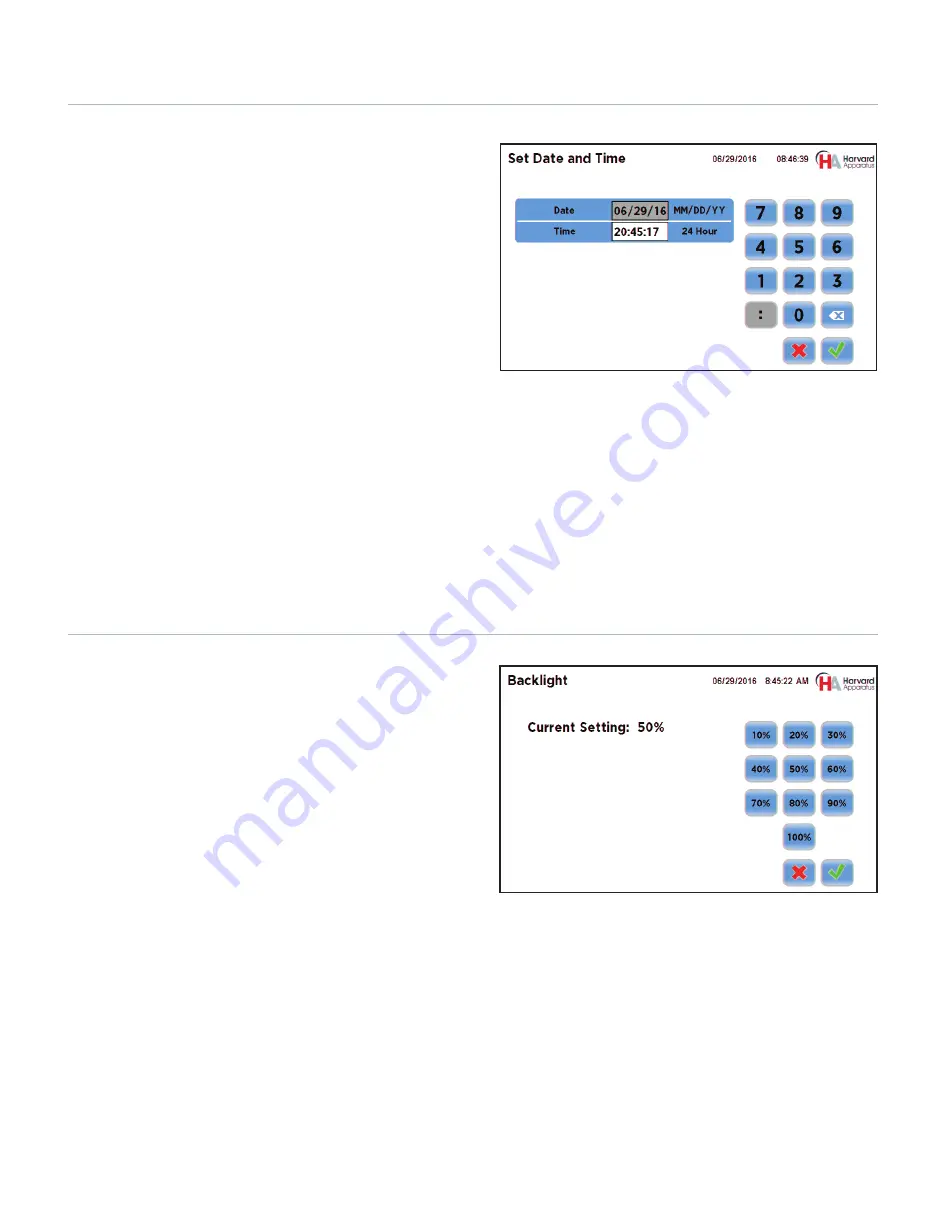
Publication 5419-013 REV1.0
30
Setting Time/Date
The Pump 33 DDS displays the date and time on each screen in the
user interface. Built-in battery backups maintain the date and time
even if the pump loses power or is unplugged for a period of time.
If it is necessary to set the date and time values, follow the
instructions below.
TO SET THE DATE AND TIME DISPLAY:
1. From the Settings menu, choose the Time/Date button to
enter the Time/Date screen. To change the Date, select the
Date button and enter the Date values using the keypad in the
format defined by the date Format button to the right of the
Date entry box. You can toggle between MM/DD/YY (Month/
Day/Year), DD/MM/YY (Day/Month/Year) and YY/MM/DD
(Year/Month/day) display by successive presses of the Date
Units button.
2. To change the Time, select the Time button and enter the
current time in hh:mm:ss (hours:minutes:seconds) format.
Select the Time Format button to toggle between AM, 24 Hour
and PM values for the Time.
3. When the Date and Time values are correct, choose the Accept
button to save your changes and return to the Settings screen.
Set Date and Time Screen
The user can adjust the backlighting level on the Pump 33 DDS
touchscreen to optimize viewing in your specific lighting conditions.
On the Settings screen, the Backlight button displays the current
setting on the button.
TO MODIFY THE BACKLIGHT LEVEL:
1. From the Settings menu, choose the Backlight button to enter
the Set Backlight Level screen.
2. Select the desired preset level value. Values are available in
10% increments.
3. When you have selected the desired backlighting value, choose
Accept to save your changes and return to the Settings menu.
Backlight Settings Screen
Screen Backlight Adjustment






























