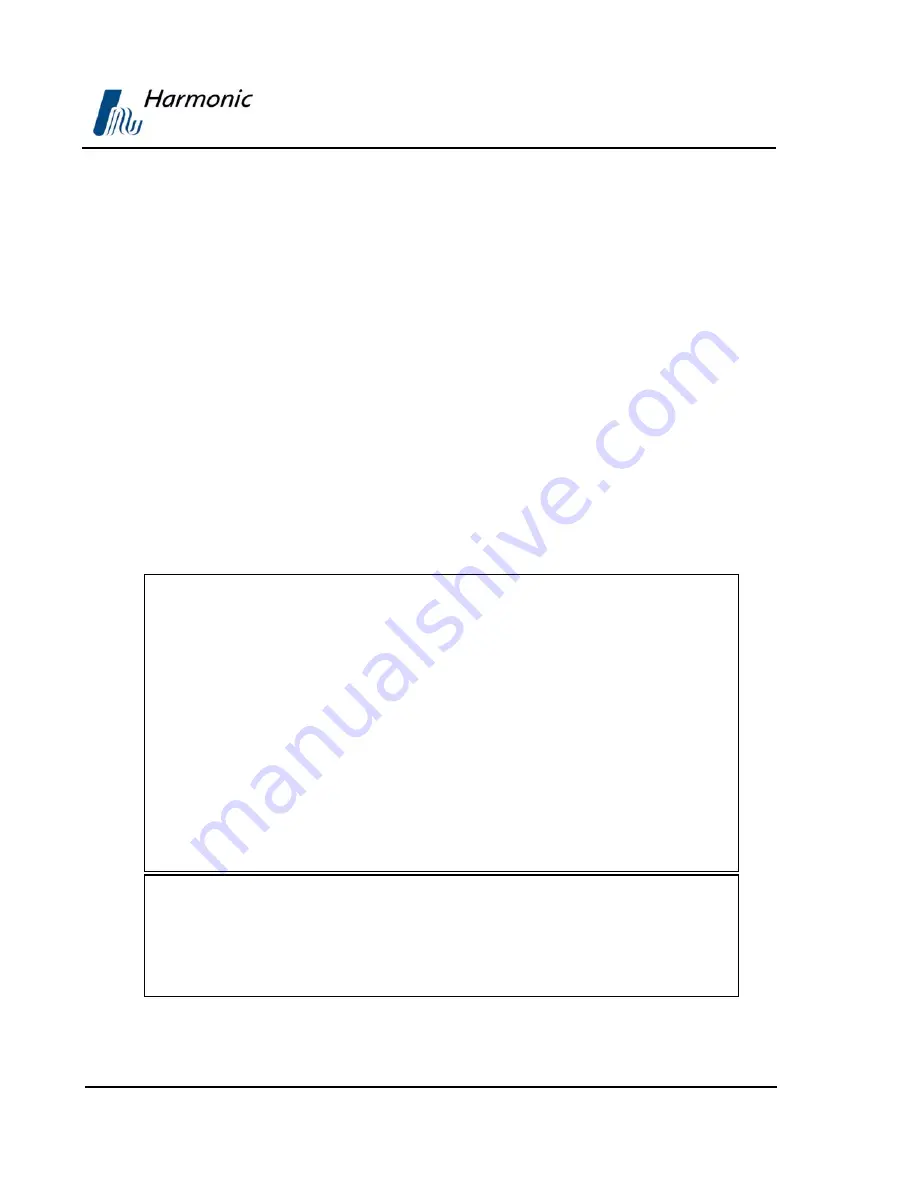
User Manual
Overview
Page iv
(Rev. 4.1/ SW v1.60/ December 2006)
CE Certification
The ProView™ PVR 6000 meets all the CE Class A requirements.
In order to meet CE requirements, appropriate cables must be connected on all ASI outputs (when
applicable). When cables are connected to these outputs then the device is compliant with the use of
FAIR-RITE 0443164151.
FCC Compliance Notice
Trade
Name
Harmonic
Product
Name
Integrated Receiver Decoder
Product Model Number
ProView™ PVR 6000 Series
These devices comply with Part 15 of the FCC Rules.
O
PERATION IS SUBJECT TO THE FOLLOWING TWO CONDITIONS
:
These devices may not cause harmful interference.
These devices must accept any interference received, including interference that
may cause undesired operation.
The FCC Wants You to Know
This equipment has been tested and found to comply with the limits for a Class A
digital device, pursuant to Part 15 of the FCC rules. These limits are designed to
provide reasonable protection against harmful interference when the equipment is
operated in a commercial environment.
This equipment generates, uses and can radiate radio frequency energy and, if not
installed and used in accordance with the instructions, may cause harmful
interference to radio communications.
Operation of this equipment in a residential area is likely to cause harmful
interference, in which case the user will be required to correct the interference
at his expense.
FCC Warning
Modifications not expressly approved by the manufacturer could void the user
authority to operate the equipment under FCC Rules.







































