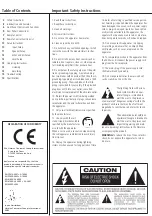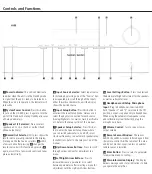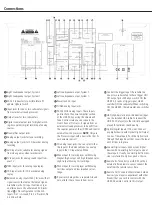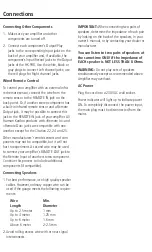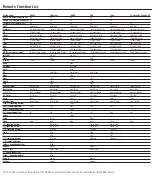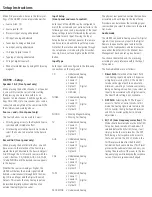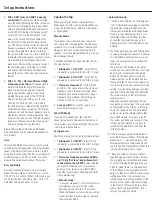8
ReMoTe ConTRol
Remote Control
Band:
switches between frequency bands on a
Tuner.
FM Mode:
switches between stereo and Mono
on a Tuner.
Auto:
switches between automatic and Manual
tuning on a Tuner.
Mem:
for memorizing a radio station in the Pre-
set Memory of a Tuner.
Clear:
Clears the memory of a CD/CDR or clears
a preset from Tuner station list.
Check:
Press this button to check the order of
tracks programmed into a CD player’s memory.
Prog:
Press this button to begin the process of
programming a CD player to play the tracks of a
disc in a specific order.
Speaker Setup:
Press to enter the HK 990
speaker setup functions. see below for explana-
tion of the speaker setup process.
Input Setup:
Press to enter the HK 990 Input
setup functions. see below for explanation of the
Input setup process.
Arrow Buttons (
›
‹
):
This round but-
ton is used to navigate within the menus of the
HK 990.
EQ Preset:
Press to enter the HK 990 equalizer
Preset functions. see below for explanation of
the eQ Presets.
Level Settings:
Press to enter the HK 990 level
setting functions. see below for explanation of
the level setting process.
Enter:
Press to confirm a selection within a
HK 990 setup procedure or to switch between
selections. see under each setup process for fur-
ther explanations.
Scroll
+/-
:
When listening to a Tuner, press + to
tune to higher frequency stations and – to tune
to lower frequency stations. also see the owners
Manual for your harman/kardon tuner.
Volume
+/-
:
Press to adjust the HK 990 vol-
ume up or down.
Select:
When listening to a tuner, press this but-
ton to alternate between auto Tune, Manual Tune
or Preset Tune.
Pause:
When playing a CD, press this button
to momentarily pause the disc. Press again to
resume play.
Mute:
Press this button to momentarily silence
the HK 990. “Muted” flashes in the front panel
display. Press again to re-activate sound output.
‹‹
and
››
(Search Buttons):
Press one of
these buttons to search fast forward or back-
ward on a CD or Tape. You can hear intermittent
sounds from the CD while searching. normal
playback resumes when you release the button.
|‹‹
and
››|
(Skip Buttons):
Press one of
these buttons to move to the next track or to
the previous track on a CD or Tape. Repeatedly
pressing one of the buttons skips more tracks.
on a CD, pressing skip forward while playing the
last track skips to track 1, and pressing skip back
while playing track 1 skips to the last track.
Stop:
Press this button to stop play of a CD or
Tape.
Play:
Press this button to start playback of a
CD or Tape. If the CD drawer is open, the drawer
closes and play begins. Pressing the Play button
again pauses play momentarily, same as the
Pause button.
+
10 and
-
10:
When playing a CD, press the
+10 button to skip 10 tracks forward and the
-10 button to skip 10 tracks backward from the
track you are playing. More presses again skips
10 more tracks. If there are less than 10 tracks to
the end or start of the CD, the last or first track
is played.
Folder
+
and Folder
-
:
When playing a CD
with MP3 files, these buttons move to the next or
the previous folder with MP3 material.
Repeat:
When playing a CD, pressing this but-
ton once repeats the current track, shown as
“Rep 1” in the CD player’s display. Pressing once
more repeats the entire CD, shown as “Rep all”
in the CD player’s display. Third press exits repeat
play.
Repeat A-B:
When playing a CD, press once to
establish a starting point (shown as “Rep a” in
the CD player’s display) and a second time to
establish an end point (shown as Rep a-b in the
CD player’s display). The music between these
two points is repeated as a loop until you press
the button a third time, returning to normal play.
Open/Close:
opens the CD drawer when it is
closed and closes it when it is open. The drawer
may also be closed by pressing Play.
Random:
When playing a CD, press this button
to play all tracks in random order.