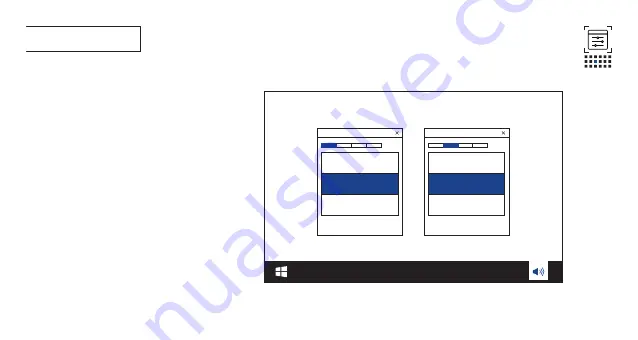
009
First time setup
9a
Connect the headset to your PC via 2.4GH
z
USB wireless
connection.
9b
Go to “Sound Settings” -> “Sound Control Panel”.
9c*
Under “Playback” highlight “JBL Quantum910P Console
Wireless GAME” and select “Set Default” -> “Default Device”.
9d
Highlight “JBL Quantum910P Console Wireless CHAT” and
select “Set Default” -> “Default Communication Device”.
9e
Under “Recording” highlight “JBL Quantum910P Console
Wireless CHAT” and select “Set Default” -> “Default Device”.
9f
In your chat application select “JBL Quantum910P Console
Wireless CHAT” as the default audio device.
9G
Follow the onscreen instructions to personalize your sound
settings.
*
If you have not installed JBL QuantumEngine, ensure to
complete this step before enabling JBL QuantumSPATIAL 360.
JBL Quantum 910P Console Wireless
Game
JBL Quantum 910P Console Wireless
Chat
Summary of Contents for JBL QUANTUM910P CONSOLE WIRELESS
Page 1: ...Q U I C K S T A R T G U I D E 910PConsole WIRELESS...
Page 6: ...004 Calibration microphone 15 30 sec 02 01 Go to JBL for detailed setup instructions...
Page 9: ...007 SETUP Xbox PlayStation Nintendo Switch Mobile MAC...
Page 12: ...010 MICROPHONE Notification LED for mic mute unmute mute unmute...
Page 13: ...Fpo 011 CHARGING 3 5hr...


























